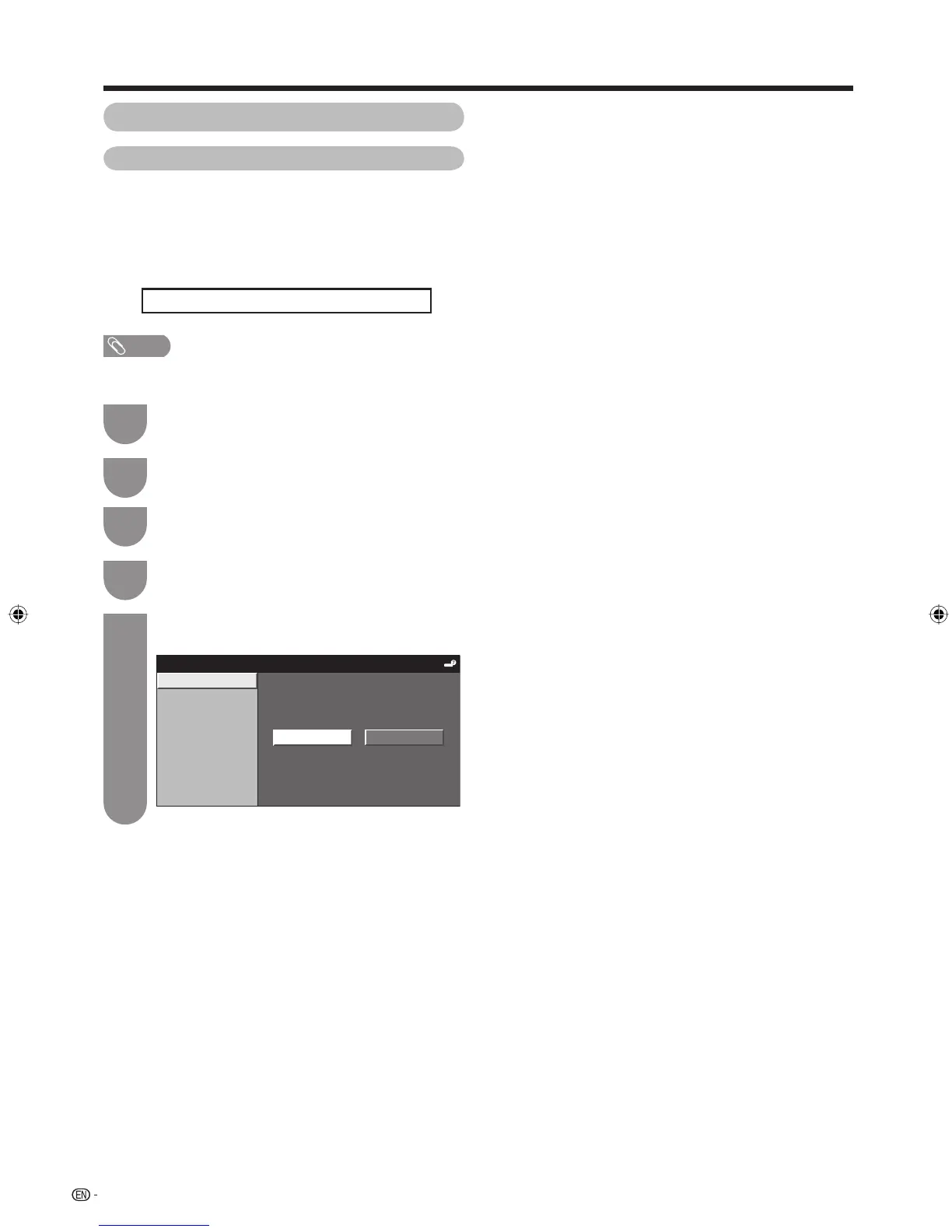48
Connecting a PC
Selecting the input resolution
• Some input signals may have to be registered manually to
display properly.
• The pairs of input signals (resolutions) in the list below are
not distinguishable when received. In such case, you have
to set the correct signal manually. After setting once, it will
display when the same signal (resolution) is input again.
1024 x 768 1360 x 768
NOTE
• You can only select the “Input Signal” on the Setup menu
when receiving one of the 2 input signals listed above.
Press MENU and the MENU screen displays.
1
Press c/d to select “Option”.
2
Input resolution settings
Press
a
/
b
to select “Fine Sync.”, and then
press ENTER.
3
Press
c
/
d
to select the desired input signal
on the display, and then press ENTER.
5
Press
a
/
b
to select “Input Signal”, and then
press ENTER.
4
(Example)
Input Signal
Auto Sync.
H-Position [ 90]
V-Position [ 60]
Clock [ 90]
Phase
Reset
[ 8]
1024 x 768
1360 x 768
Manually selecting the resolution
of the picture input signal
42A65M_en_f.indd 4842A65M_en_f.indd 48 8/8/08 12:08:57 PM8/8/08 12:08:57 PM
