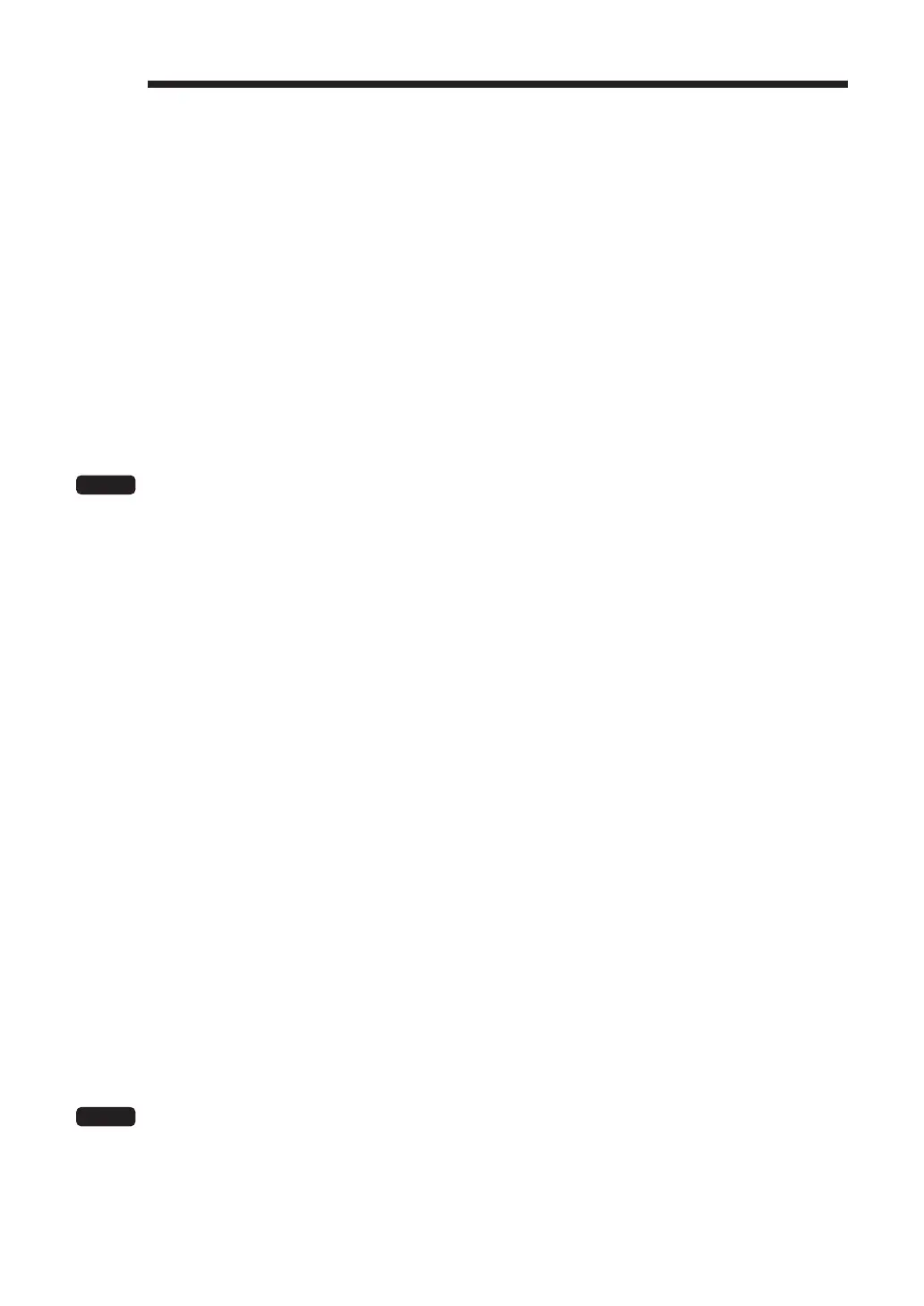90
8
Reading (X) and Resetting (Z)
of Sales Totals
• Use the reading function (X) when you need to take the reading of sales information entered
after the last resetting. You can take this reading any number of times. It does not affect the
register’s memory.
• Use the resetting function (Z) when you need to clear the register’s memory. Resetting prints all
sales information and clears the entire memory except for the GT1 through GT3, reset count,
and consecutive number.
• X1 and Z1 reports show daily sales information. You can take these reports in the X1/Z1 mode.
• X2 and Z2 reports show periodic (monthly) consolidation information. You can take these
reports in the X2/Z2 mode.
• In the OP X/Z mode, a clerk can take his or her report.
• If you want to stop the printing report, press the
c
key.
NOTE
Only when “clerk + cashier system” is applied, you can take both of Clerk and Cashier reports.
■
How to take a report
1.
Press the
m
key.
2.
Select the appropriate mode from the following by using the
I
key, and press the
E
key.
1 OPXZ MODE
3 X1/Z1 MODE
4 X2/Z2 MODE
3.
Select the operation from the following by using the
I
key, and press the
E
key to display the
items list.
1 READING
2 RESETTING
4.
Select the appropriate report title.
5.
Press the
A
key.
■
Flash report
You can take fl ash reports (display only) in the X1/Z1 mode for department sales, cash in drawer (CID) and
sales total at the point you take the report.
1.
Press the
m
key.
2.
Select “3 X1/Z1 MODE” by using the
I
key, and press the
E
key.
3.
Select “3 FLASH MODE”, and press the
E
key.
4.
Select the appropriate report title from the following by using the
I
key.
1 DEPT. SALES Department sales
2 CID Cash in drawer
3 SALES TOTAL Sales total
5.
Press the
A
key.
NOTE
When you select “1 DEPT. SALES” in step 4, select the appropriate department from the
departments list.
