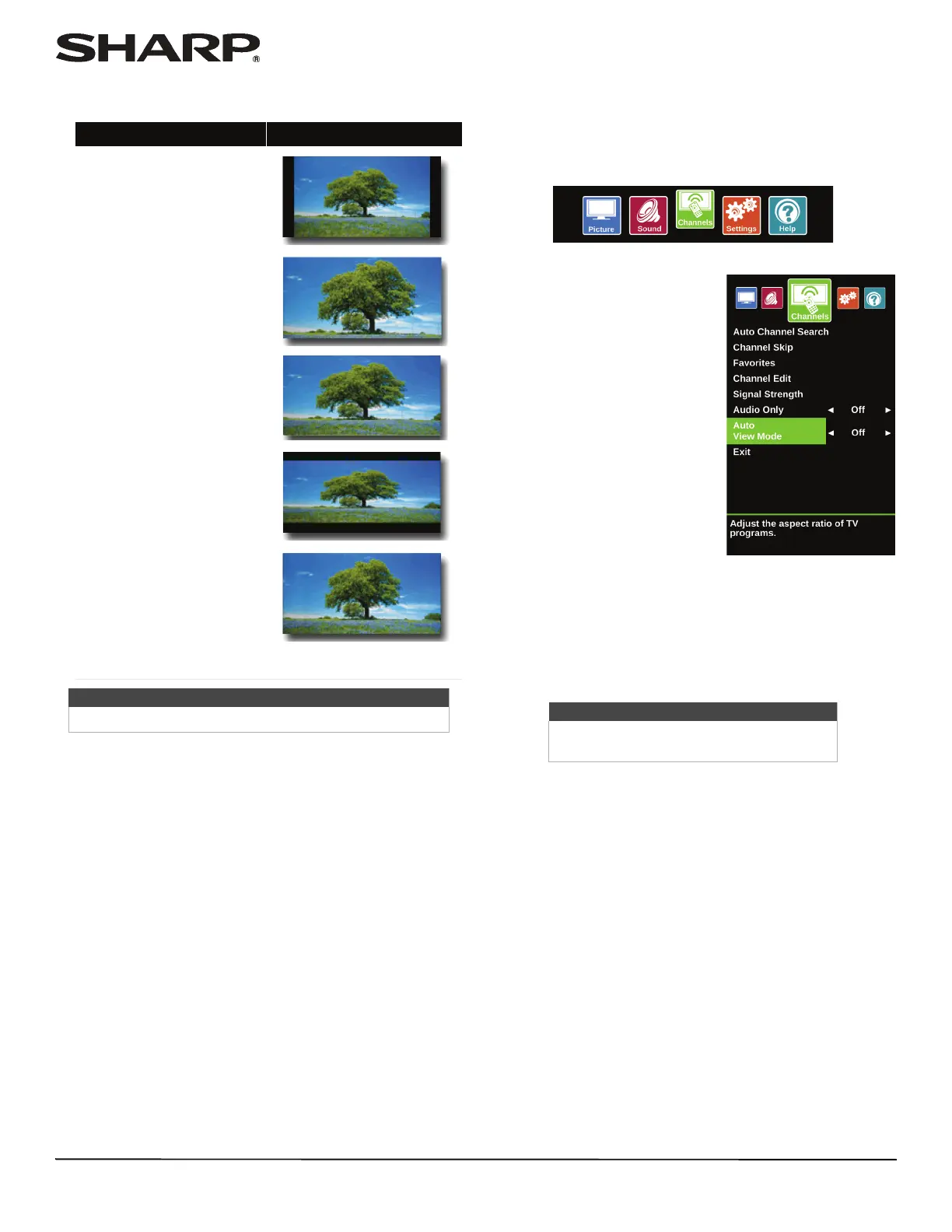45
LC-32LB370U/LC-50LB370U Sharp 32"/50" LED TV
• View Mode—Adjusts how the picture fills the screen
(aspect ratio). You can select:
• Overscan—Extends text and images past the screen
edges to hide edge artifacts. You can select On or Off.
• Active Backlight—Enhances the contrast ratio
between light and dark areas of the picture. You can
select On or Off.
• Color Temperature—Selects the color temperature.
You can select Cool (to enhance the blues), Normal, or
Warm (to enhance the reds).
• Noise Reduction—Selects the noise reduction mode to
reduce picture noise (snow). You can select Off, Low,
Middle, or High.
• Active Contrast—Automatically adjusts picture detail
and brightness. You can select On or Off.
• Reset Picture Settings—Resets all picture settings to
factory mode.
4 Press
W
or
X
to adjust the option.
5 Press MENU to return to the previous menu, or press EXIT
to close the menu.
Automatically adjusting the aspect ratio
Auto View Mode automatically changes how the picture looks
on the screen (aspect ratio) based on the TV program you are
viewing.
1 Press MENU.
2 Press
W
or
X
to highlight
Channels, then press ENTER.
3 Press
S
or
T
to highlight Auto View Mode, then press
ENTER or
X
to access the option.
4 Press
W
or
X
to select On (automatically adjust the aspect
ratio) or Off (does not automatically adjust the aspect
ratio), then press ENTER.
5 Press MENU to return to the previous menu, or press EXIT
to close the menu.
Aspect ratio options Example
Normal:
Original aspect ratio is preserved. You
might see black bars if the original
content is not widescreen (16:9).
Zoom:
Expands the image to fill the screen.
The top and bottom of the image may
be cropped.
Wide:
Use this option to view content
recorded in widescreen (16:9) format.
Cinema:
Stretches the image at the edges, but
keeps a clear image in the center.
Auto:
Automatically adjusts the image based
on the screen size and the TV program.
Select this option if you don't know
which aspect ratio to choose.
Note: Auto is only available when
Auto View Mode in the Channels
menu is set to On.
Note
You can also press VIEW MODE to select the aspect ratio.
Note
You can also press VIEW MODE to select
the aspect ratio.