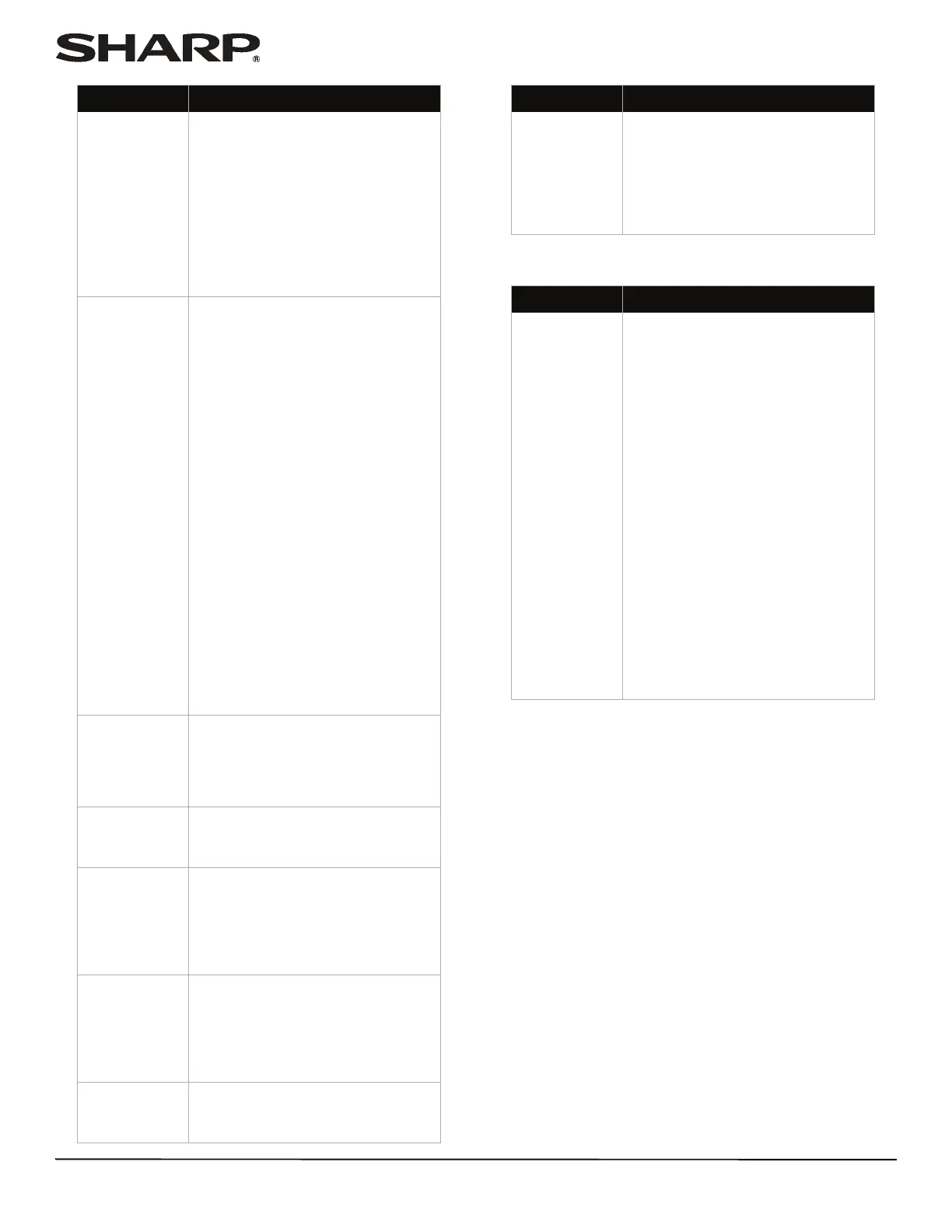68
LC-32LB370U/LC-50LB370U Sharp 32"/50" LED TV
CEC-compatible device
After Auto
Channel Search,
there are no
channels.
• Reception can vary by channel
depending on the broadcast
power level of a given station.
Contact your cable or satellite TV
provider.
• Make sure that the antenna or
cable/satellite TV is connected
securely to your TV.
• Try replacing the cable between
the antenna/cable or
cable/satellite box and your TV.
One or more
channels do not
display.
• Make sure that the channels are
not blocked. See “Setting
parental control levels” on
page 54.
• Make sure that the channels are
not hidden. The channel may
have been deleted from the
channel list. You can tune to the
channel by pressing the number
buttons or you can add the
channel back to the channel list.
See “Hiding channels” on
page 49.
• If you are using a cable or satellite
box, use the remote that came
with that box to change channels.
• Make sure that you have the
correct input selected to view
channels from the cable or
satellite box.
• If you are using an antenna, the
digital channel signal may be low.
To check the digital channel
signal strength, see “Checking
the digital signal strength” on
page 52.
Password is lost.
•Enter 9999 to access parental
controls, then set a new
password. See “Setting or
changing the password” on
page 52.
Some settings
cannot be
accessed.
• If a setting is grayed, the setting is
not available in the current video
input mode.
TV cabinet
creaks.
• When the TV is in use, the
temperature rises naturally and
may cause the cabinet to expand
or contract which can cause a
creaking noise. This is not a
malfunction.
Control buttons
do not work.
• Make sure that the Button Lock
option is set to Off. See “Locking
control buttons” on page 56.
• Unplug the power cord, wait a
few seconds, then plug the cord
back in and turn on your TV.
TV keeps
turning off.
• Make sure that the sleep timer is
not turned on. See “Setting the
sleep timer” on page 60.
Problem Solution
A retail banner
is displayed.
• You selected “Store” mode when
you ran the EZ SETUP wizard.
Reset your TV to the factory
defaults, then select Home on the
What is your viewing environment
screen. See “Restoring settings to
the defaults” on page 64.
Problem Solution
My TV is not
displaying the
video from the
connected CEC
device.
• Make sure that the HDMI cable is
connected securely to your TV
and the device.
• Make sure that the device is
connected to your TV with an
HDMI cable.
• Make sure that the device is a
CEC-compatible device. See the
documentation that came with
the device for more information.
• Make sure that the correct video
input source is selected. See
“Selecting the video input
source” on page 36.
• Make sure that the CEC Control
feature is turned on. See “Turning
CEC Control on or off” on
page 38.
• Try adjusting the TV picture. See
“Adjusting the TV picture” on
page 44.
• If the device is not a Sharp device,
it may not be compatible with
your TV.
Problem Solution
