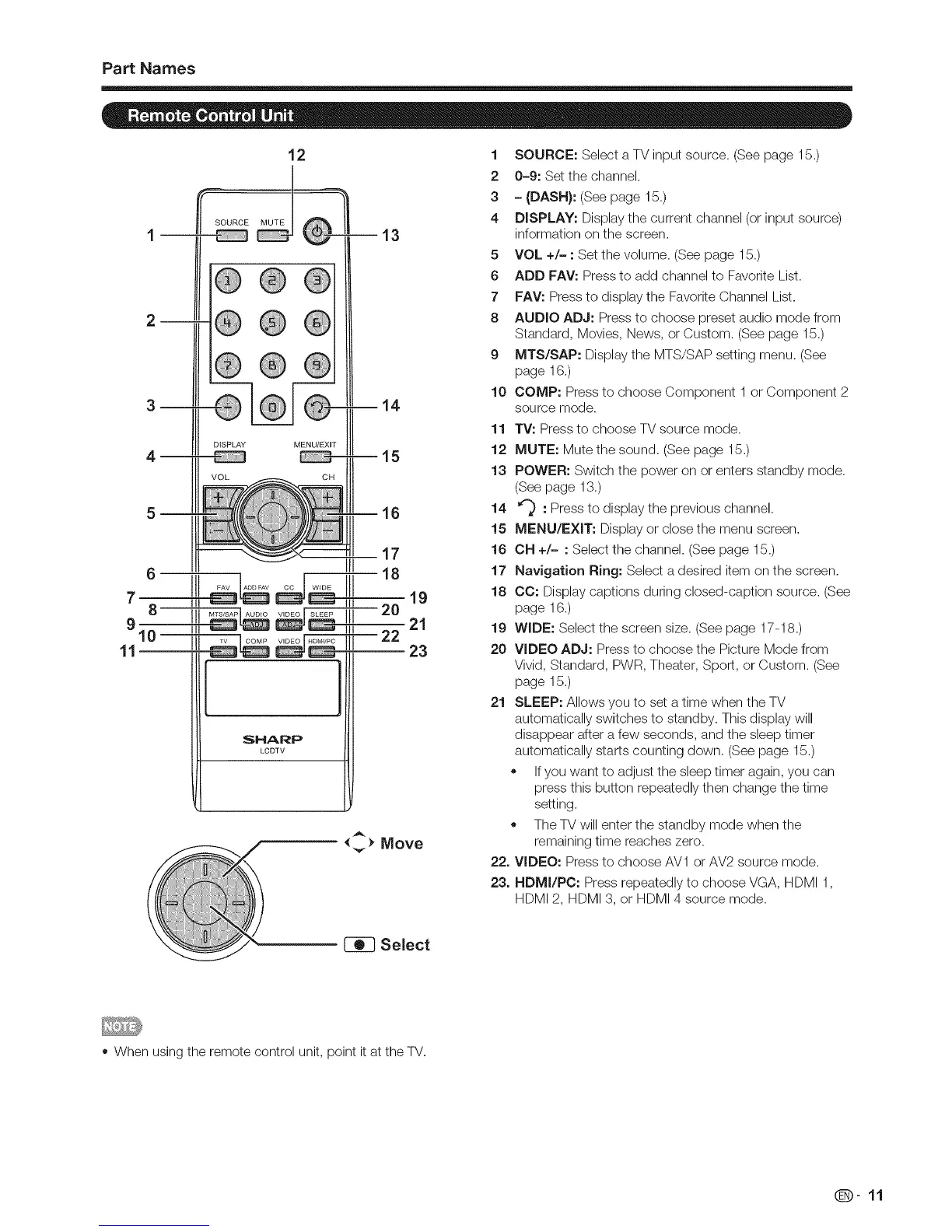Part Names
12
SOURCE MUTE
1
DISPLAY MENU/EXIT
--13
--14
16
:SHARP
LCDTV
1 SOURCE: Select a TV input source. (See page 15.)
2 04: Set the channel.
3 - (DASH): (See page 15.)
4 DISPLAY: Display the current channel (or input source)
information on the screen.
5 VOL +/- : Set the volume. (See page 15.)
6 ADD FAY: Press to add channel to Favorite List.
7 FAV: Press to display the Favorite Channel List.
8 AUDIO ADJ: Press to choose preset audio mode from
Standard, Movies, News, or Custom. (See page 15.)
9 MTS/SAP: Display the MTS/SAP setting menu. (See
page 16.)
10 COMP: Press to choose Component 1 or Component 2
source mode.
11 TV: Press to choose TV source mode.
12 MUTE: Mute the sound. (See page 15.)
13 POWER: Switch the power on or enters standby mode.
(See page 13.)
14 €_) : Press to display the previous channel.
15 MENU/EXIT: Display or close the menu screen.
16 CH +/- : Select the channel. (See page 15.)
17 Navigation Ring: Select a desired item on the screen.
18 CC: Display captions during closed-caption source. (See
page 16.)
19 WIDE: Select the screen size. (See page 17-18.)
20 VIDEO ADJ: Press to choose the Picture Mode from
Vivid, Standard, PWR, Theater, Sport, or Custom. (See
page 15.)
21 SLEEP: Allows you to set a time when the TV
automatically switches to standby. This display will
disappear after a few seconds, and the sleep timer
automatically starts counting down. (See page 15.)
,, Ifyou want to adjust the sleep timer again, you can
press this button repeatedly then change the time
setting.
,, The TV will enter the standby mode when the
remaining time reaches zero.
22. VIDEO: Press to choose AV1 or AV2 source mode.
23. HDMI/PO: Press repeatedly to choose VGA, HDMI 1,
HDMI 2, HDMI 3, or HDMI 4 source mode.
+ When using the remote control unit, point it at the TV.
(D-11
