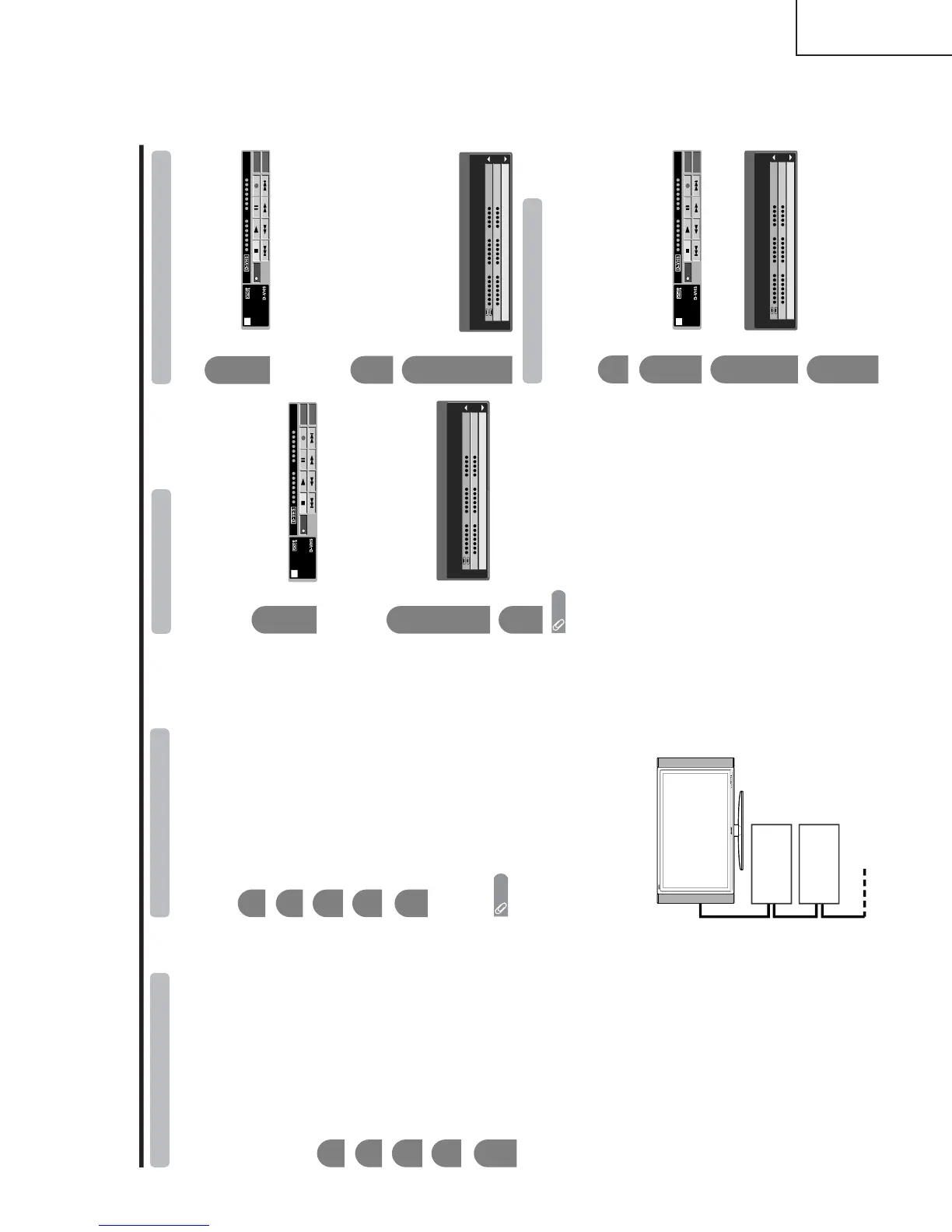Using external equipment
Setting the Recording Mode (i.LINK)
• The function for automatically adjusting the recording
mode of connected i.LINK devices can be turned
on or off.
• Since most of the currently available i.LINK devices
automatically recognize the transfer rates of the
pictures and sound being recorded and control the
recording mode accordingly, you should always
set this Mode to “Pass through” in normal
circumstances.
• Depending on the i.LINK devices used and the type
of broadcast being recorded, this TV may not adjust
the recording mode properly. In this case, please
set the “Recording Mode” to “Pass through”.
Press MENU and the MENU screen displays.
Press / to select “Digital Setup”.
Press / to select “i.LINK Setup”, and then
press ENTER.
1
2
3
Press / to select “Recording Mode”, and
then press ENTER.
4
Press / to select “Auto” or “Pass
through”, and then press ENTER.
• Normally, this should be set to “Pass through”.
5
Setting the Standby Mode (i.LINK)
• Power consumption during standby mode can be
minimized by changing the setting of the “Standby
Mode” in “i.LINK Setup”.
• When i.LINK is not in use, select “Inactive” in
“Standby Mode”.
Press MENU and the MENU screen displays.
Press / to select “Digital Setup”.
Press / to select “i.LINK Setup”, and then
press ENTER.
1
2
3
Press / to select “Standby Mode”, and
then press ENTER.
4
Press / to select “Active” or “Inactive”,
and then press ENTER.
5
“Active”: Power continues to pass through the i.LINK
circuit so data can be relayed.
“Inactive”: Power consumption is minimized during
stand-by mode. Data cannot be relayed at this
setting.
NOTE
• When the main power of the TV is in standby mode
(POWER indicator lights off), i.LINK control commands
cannot be received from an i.LINK device. This does not
change even if the “Standby Mode” is set to “Active”. To
control the TV from an i.LINK device, turn the TV power
on (POWER indicator lights up in blue).
• Data cannot be relayed between i.LINK devices when all
the following conditions are met: 1) More than one i.LINK
device is connected to the TV with i.LINK cables, 2)
“Standby Mode” is set to “Inactive”, and 3) The power of
the TV is in standby mode (POWER indicator lights off).
When the TV is connected between two i.LINK devices in
series, select “Active” in “Standby Mode” or connect the
TV at an end of the series as shown in the diagram.
Using external equipment
Selecting an i.LINK device
• In order to control an i.LINK device from the TV, you
must first choose the i.LINK device to be controlled.
• One i.LINK device can be chosen from up to 16
i.LINK connected decks.
• All i.LINK devices connected with i.LINK cables
should automatically appear in the selection screen.
Press i.LINK to display the i.LINK control
panel.
Press / / / to select “Model”, and
press ENTER.
• Selection screen appears.
Press / to select a device, and then press
ENTER.
• The control panel for the i.LINK device appears.
1
2
3
Disabling the TV’s operation of an i.LINK device
•
By disabling the TV’s operation of an i.LINK device,
the device can be operated from another i.LINK device.
Press i.LINK to display the i.LINK control
panel.
Press / / / to select “Model”, and then
press ENTER.
• Selection screen appears.
1
2
3
NOTE
• Devices that cannot be used with this TV will not appear
in the selection screen.
• Depending on the i.LINK devices connected, the
manufacturer’s name and model name of some devices
may not display correctly.
•In the case where the manufacturer’s and model names
are not correctly displayed, disconnect the i.LINK cable.
Follow the procedure for “Deleting registered i.LINK
devices” and cancel all i.LINK devices you have registered
before reconnecting the i.LINK cable.
• When an item in the selection screen is grayed out, the
item is not recognized by the TV and cannot be selected.
(The item may not be connected properly.)
• The i.LINK device selected above will be automatically
set as a recording device in the TV Guide On Screen
system and may be used to record digital broadcasts.
• When there is no i.LINK device connected, the
message “No i.LINK model is available” appears. In
this case, please connect an i.LINK device.
• When there is no i.LINK device selected, the
selection screen appears. In this case, please go to
step 3.
• When there is no i.LINK device connected, “No
i.LINK model is available” appears. Please connect
an i.LINK device.
• When there is no i.LINK device selected, the
selection screen appears. Please go to step 3.
Press to select “Cancel Connection” and
then press ENTER.
• Operation of the i.LINK device from the TV is
disabled.
Model
Input
PWR
STOP
STOP
05
00:01:32
Model
Input
PWR
STOP
STOP
05
00:01:32
Type
i.LINK 1/1 [Thu] 1:33AM
Cancel Connection
Manufacturer
Which model do you use?
Model
Deleting registered i.LINK devices
• Registered i.LINK devices can be deleted from a
list.
• If an i.LINK device is connected, it cannot be deleted
from the list.
Press i.LINK to display the i.LINK control
panel.
Press / / / to select “Model”, and then
press ENTER.
Press / to select a device to be deleted,
and then press ENTER.
1
2
3
Model
Input
PWR
STOP
STOP
05
00:01:32
Press to select “Delete”, and then press
ENTER.
• The selected i.LINK device is deleted from the
list.
• Select “Cancel” if you do not want to delete
any device.
4
Type
i.LINK 1/1 [Thu] 1:33AM
Cancel Connection
Manufacturer
Which model do you use?
Model
Type
i.LINK 1/1 [Thu] 1:33AM
Cancel Connection
Manufacturer
Which model do you use?
Model
'"
'"
'"
'"
'"
'"
\|
\|
\|
'"
"
\|
'"
'"
\
\
|
\|
\|