Other useful features
Gallery Mode
You can display pictures saved in USB devices for your wallpaper picture by pressing GALLERY on the remote
control unit.
NOTE
Compatible files include those taken by digital cameras with the DCF 2.0 specification or mobile phones’ built-in cameras.
Music cannot be played during this mode.
SD card readers or USB hubs cannot be used.
This mode continues when timer recording starts, but ends when timer viewing starts.
During this mode, the power on the AVC System turns off while the main power on the Display is on (but standby/on indicator turns to
red).
Gallery Mode stops by pressing END on the remote control unit, and the TV returns to the normal viewing mode.
•
•
•
•
•
•
Basic operation for Gallery Mode
Displaying pictures saved in a USB device
Connect a USB device to the Display as shown below.
Press GALLERY on the remote control unit after
connecting a USB device to the Display.
A slide show will then start.
NOTE
Make sure that a USB device is connected before pressing
GALLERY.
The playback order is based on the save dates and cannot
be changed.
The device contains up to 100 files. If there are more than
100, some may not be displayed.
The picture files should be in the top directory, and the files
in any subordinate folders cannot be displayed.
Refer to the right column Gallery Mode setting to change
the viewing options.
If there are incompatible files, an error displays for the file
until the next compatible picture is displayed.
Refer to pages 42–43 for details on connecting USB
devices and device/file compatibility.
Slide show will stop if you disconnect the USB device.
Press END and go back to the normal viewing mode,
and then press GALLERY again when you switch USB
devices.
1
2
•
•
•
•
•
•
•
•
•
You can adjust the display size, slide show time length,
brightness and sleep timer.
Press MENU and the “MENU” screen displays.
Press c/d to select “Option”.
Press a/b to select “Gallery Setup”, and then
press OK.
Press a/b to select the desired items, and then
press OK.
Picture size
Colour mode
Slide show interval
Brightness
Auto Power Off
Normal
Dot by Dot
Half size screen
Cinema
Repeat step 4 until the setting is complete.
NOTE
To start Gallery Mode during this setting, press GALLERY
on the remote control unit.
1
2
3
4
5
•
Gallery Mode setting
Gallery Setup
Option
44
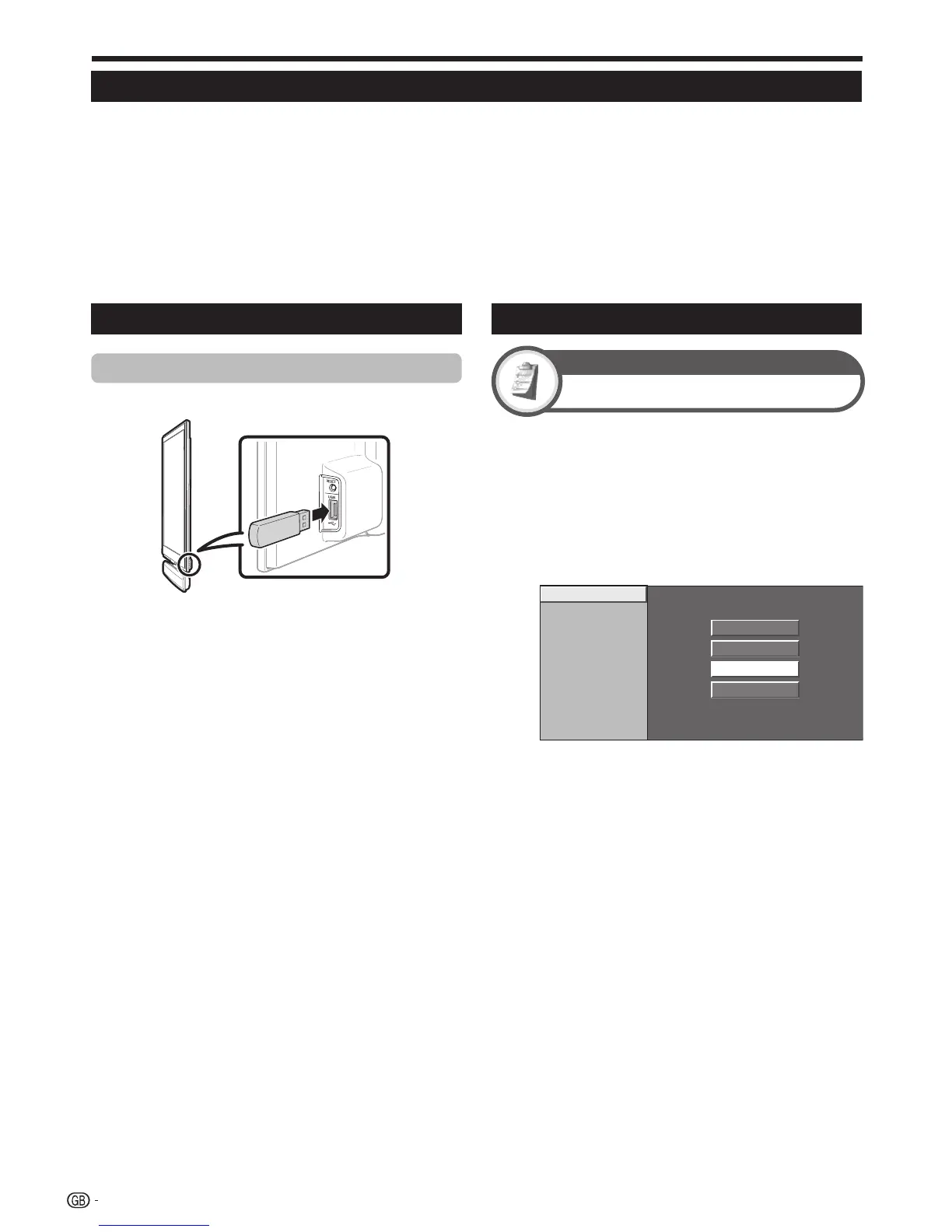 Loading...
Loading...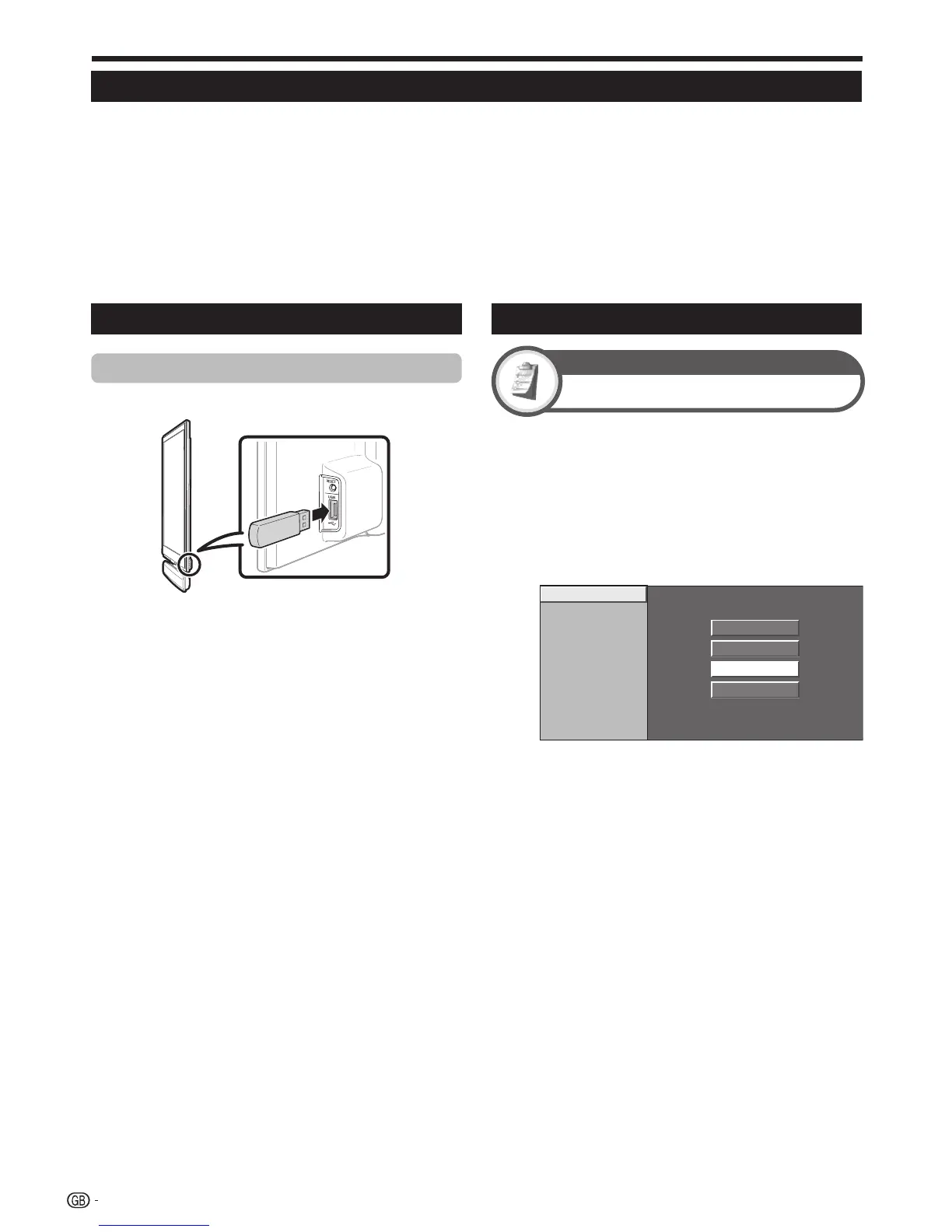











![Preview: LC-52/60LE830E/RU/E[B]/RU[B]](https://data.easymanua.ls/logo/brand/70/200x200/sharp.webp)