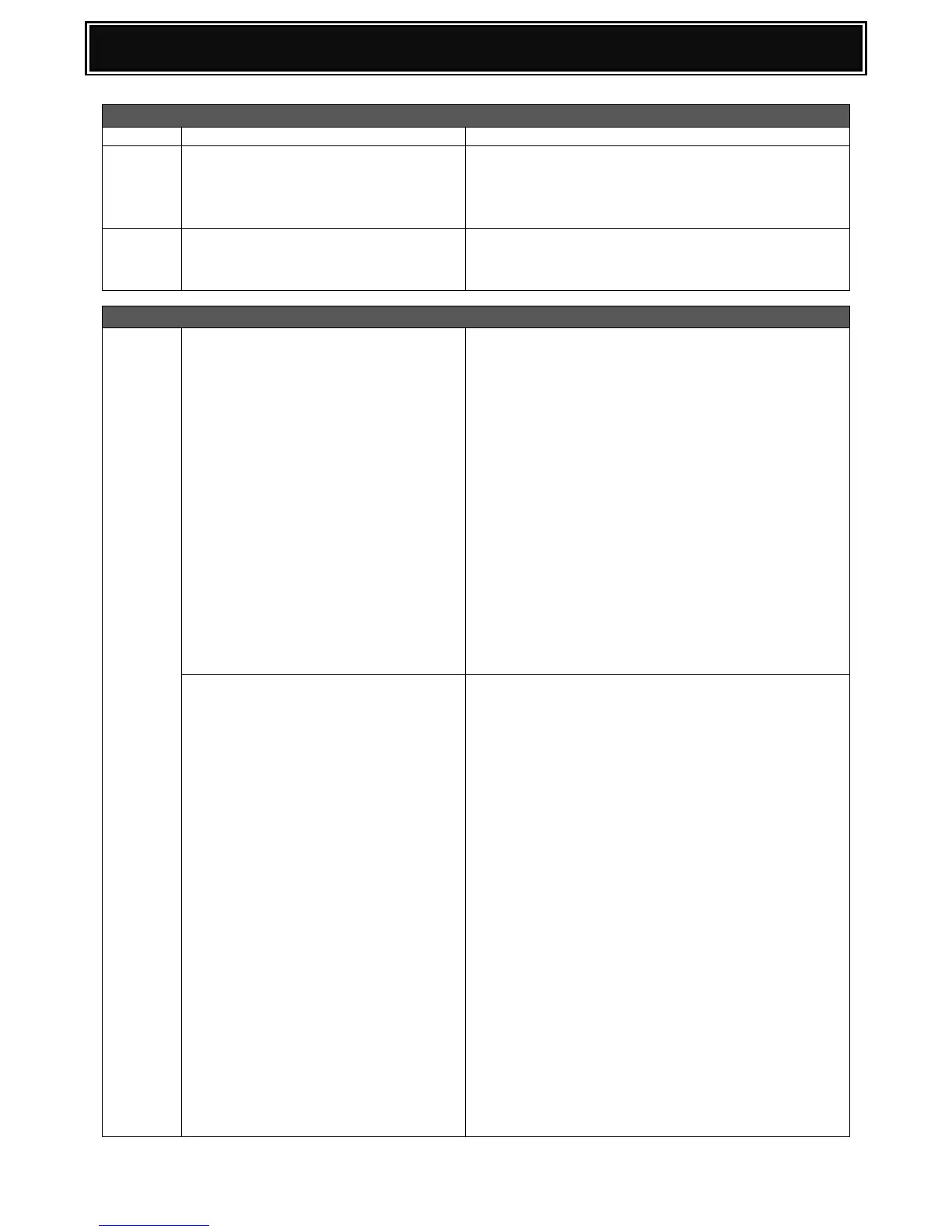What is the difference between Button
Manger Y and Button Manager Z?
For standard machine only (via USB2.0 port), use
Button Manager Y for Push/Twain Scan.
When MX-NB11 is installed, USB scanning is also
possible using Button Manager Y
What is the default "Administrator's"
user name and password for the
Network Expansion Kit?
User Name = admin
Password = Sharp
BUTTON MANAGER & PRINT DRIVER
After performing an OS upgrade from
Windows 8 to 8.1, Button Manager is
no longer available
This is caused by the OS upgrade.
To overcome this issue, perform one of the
following:-
1. Re-register Button Manager to the Scanner Driver
a. Right click Start and Click the Control Panel >
View device and printers.
b. Right Click on the target MFP and select Scan
properties.
c. Click the Events tab.
d. Under Select an event, select the required
Button Manager for Start This Program.
2. Uninstall and reinstall the MFP Scanner Driver
(Not Button Manager). Then check the Events
Tab within the Scanner Driver Properties so that
Button Manager is selected for Start This
Program.
Button Manager or MFP driver fails to
install correctly within a Windows
Vista or Windows 7 environment.
After downloading the latest version of Button
Manager or MFP Driver (Printer & Scanner) from the
Sharp Support Website, it is recommended to
execute Setup using Run as Administrator (right click
on setup.exe).
Note: During installation, ensure all anti virus
software is disabled.
If the Utility or MFP Driver still fails to install correctly
(no printer icon or Button manager will not launch),
perform the following action:-
1. From Control Panel, use Programs and Features
to remove the affected Utility or MFP Driver.
2. Open Computer Management (Administrators
Tools menu) and select Local Users & Groups.
3. Enable the local Administrator account – (an
administrator’s password will also need to be
configured).
4. Reboot the PC.
5. Log On Windows Vista using the local
Administrator account.
6. Run Setup (using Run as Administrator).
