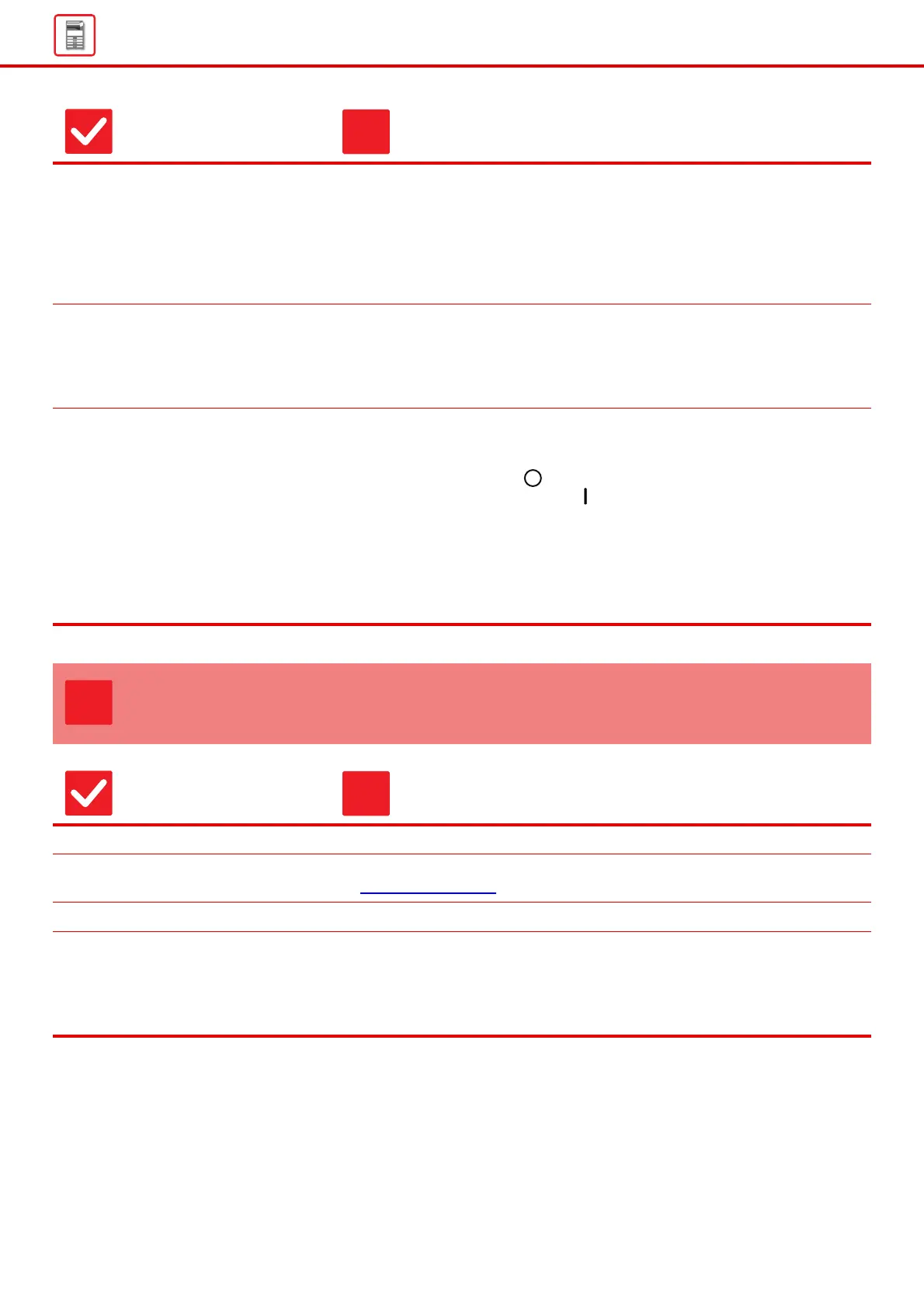10
General Problems
Did login fail three times in a row? ■ After operation unlocks, log in using the correct user information.
When [A Warning when Login Fails] is enabled in the setting mode and login fails
3 times in a row, a warning will be displayed and user authentication operation
will lock for 5 minutes.
(If you do not know your user information, contact your administrator.)
"Settings" → [User Control] → [Default Settings]
→ [A Warning when Login Fails]
Does a message appear indicating
that Auto Login failed?
■ Check with your administrator.
Auto Login failed due to network or other problems. If you are the administrator,
tap the [Administrator Password] key, log in as an administrator, and temporarily
change the auto login settings in the setting mode. (Restore the changed settings
to their original state after the problems have been solved.)
Does the message "Call for service.
Code:xx-xx*." appear in the touch
panel?
*Letters and numbers appear in xx-xx.
■ Turn on the machine power again.
■ Make sure that the background color of the job status display at the upper right
corner of the touch panel is gray, and press the [Power] button and then turn the
main power switch to the " " position. Waiting at least 10 seconds and then
turn the main power switch to the " " position.
■ If the message still appears after switching the [Power] button and the main
power switch off and on several times, it is likely that a failure has occurred that
requires service. In this event, stop using the machine, unplug the power plug,
and contact your dealer or nearest SHARP Service Department. (When
contacting your dealer or nearest SHARP Service Department, inform them of
the displayed error code.)
PRINTING IS NOT POSSIBLE OR STOPS DURING
A JOB
Check Solution
Is a tray out of paper? ■ Add paper as instructed by the message in the touch panel.
Is the machine out of toner? ■ Replace the toner cartridge.
■ Maintenance (page 6)
Has a paper misfeed occurred? ■ Remove the misfeed as instructed by the message in the touch panel.
Are restrictions placed on the trays
that can be used in each mode (copy,
print, image send, and document
filing)?
■ Check the settings in [Paper Tray Settings] and see if checkmarks appear in the
checkboxes of each mode ([Feeding Approved Job]).
Functions without a checkmark cannot be used for printing using that tray.
"Settings" → [System Settings] → [Common Settings] → [Paper Settings] →
[Paper Tray Settings] → [Tray Registration] → [Feeding Approved Job]
Check Solution
