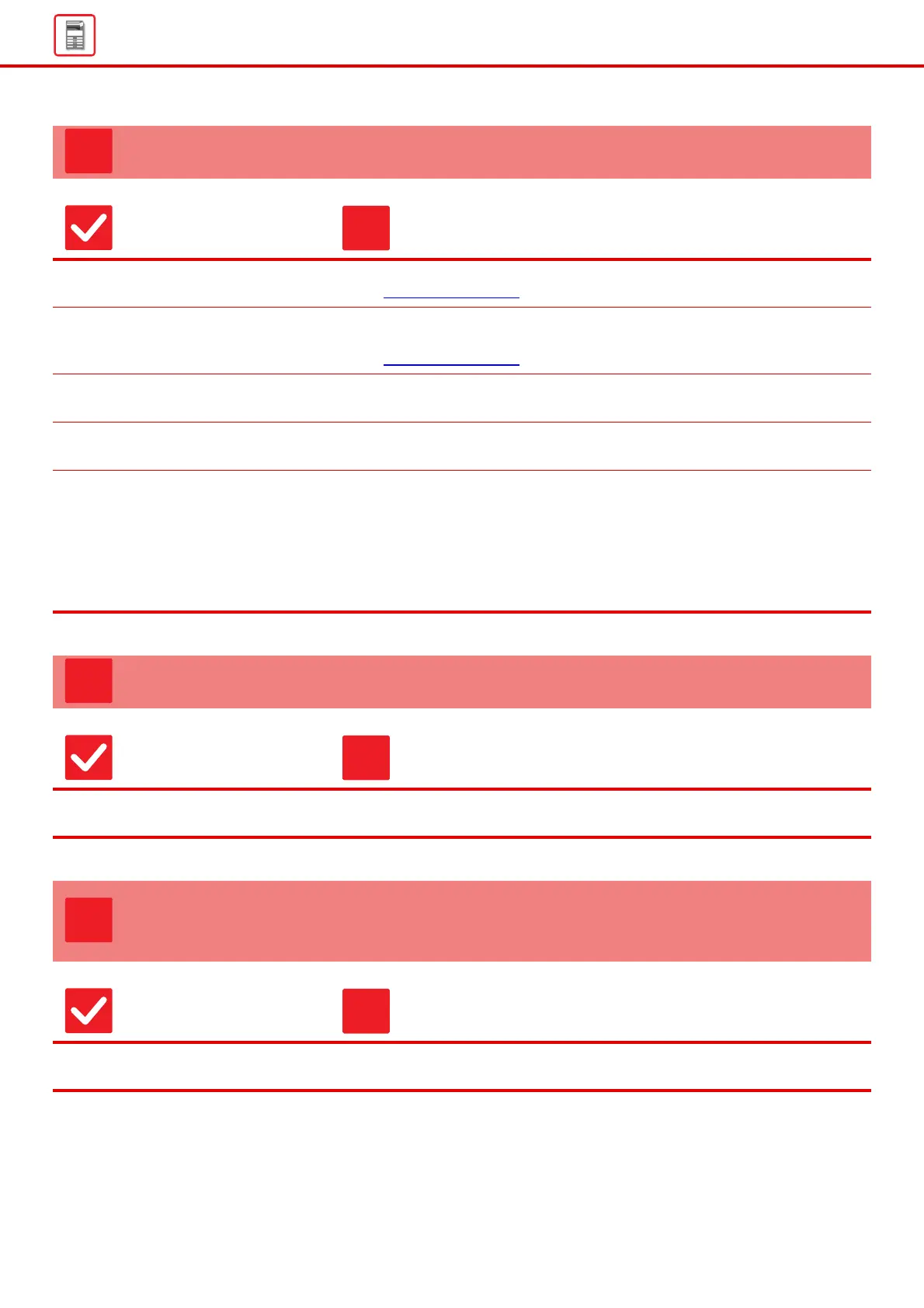17
General Problems
STAPLING DOES NOT TAKE PLACE
Check Solution
Does a message appear instructing
you to check the staple unit?
■ Remove jammed staples.
► Maintenance (page 6)
Does a message appear instructing
you to add staples?
■ Replace the staple cartridge.
Do not forget to replace the staple case.
► Maintenance (page 6)
Are there more sheets than can be
stapled at once?
■ For the maximum number of sheets that can be stapled, see "SPECIFICATIONS"
in Start Guide.
Is a paper size that cannot be stapled
included in the print job?
■ For paper sizes that can be stapled, see "SPECIFICATIONS" in Start Guide.
Is the paper type setting of the tray
selected in the printer driver set to a
paper type that cannot be stapled?
■ You must check the paper types that are set on the machine, and select a paper
tray that is set to paper* that can be used for staple printing.
Click the [Tray Status] button in [Paper Source] tab of the printer properties
window and check the paper type setting of each tray.
*Stapling is not possible on labels, glossy paper, transparency film, or envelopes.
In addition, if "Disable Staple" is selected in the user type, stapling will not be
possible.
THE STAPLING POSITION IS NOT CORRECT
Check Solution
Is the stapling position setting
correctly?
■ Check the stapling position in "PREVIEW SCREEN".
PREVIEW IMAGES OR THUMBNAIL IMAGES DO
NOT APPEAR
Check Solution
Are there a number of jobs waiting to
be executed?
■ Wait until several of the jobs have been executed.
