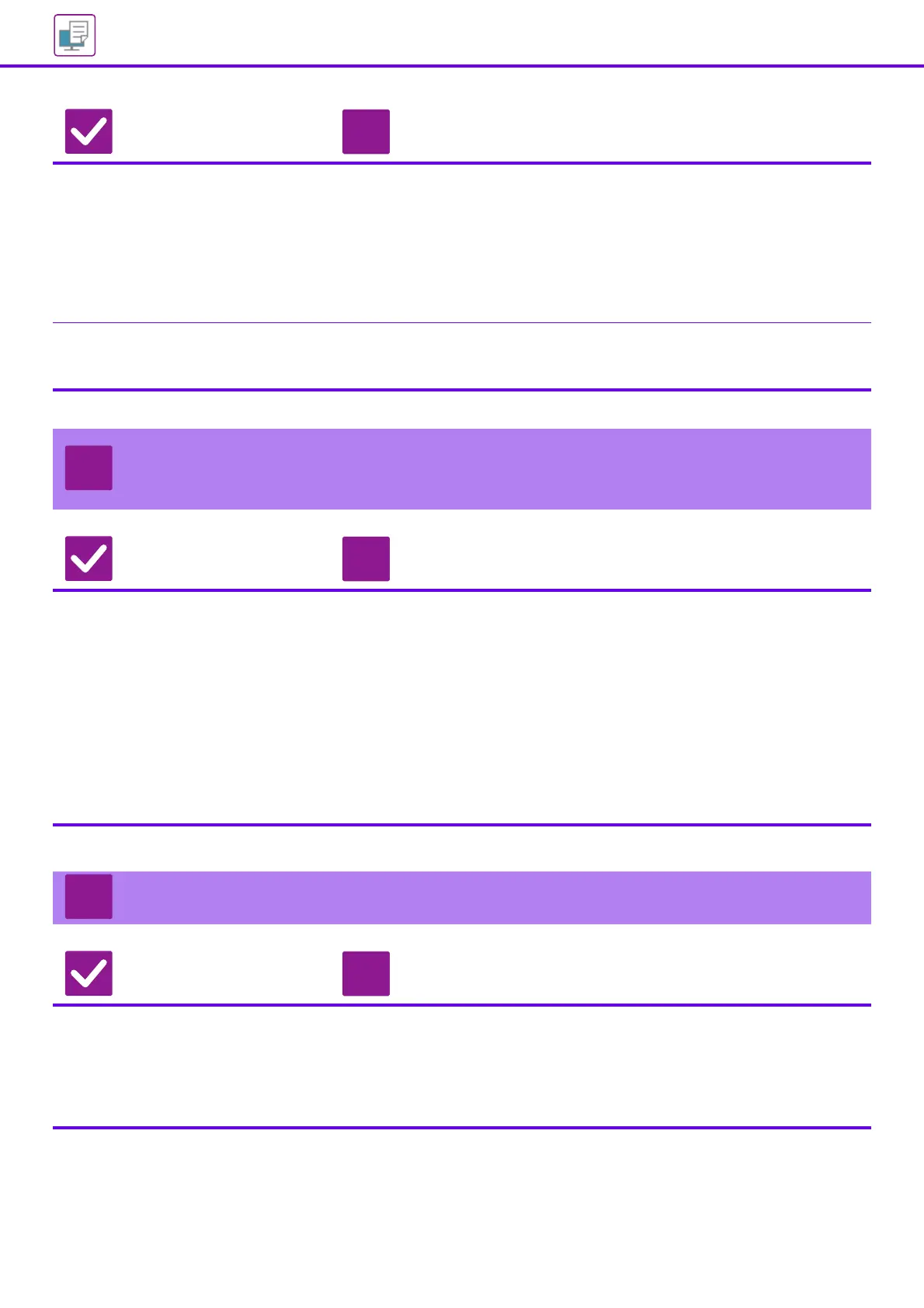27
Printing Problems
Was a Notice Page printed? ■ Check the Notice Page.
A Notice Page will be printed to indicate the cause of the problem if a print job
cannot be performed as specified and the cause is not shown in the display.
Read the printed page and take appropriate actions.
For example, a Notice Page will be printed in the following situations.
• The print job is too large to fit in memory.
• A function that has been prohibited by the administrator is specified.
By factory default, Notice Pages are not printed.
Have functions been disabled by the
administrator?
■ Check with your administrator.
When user authentication is enabled, the functions that you can use may be
restricted in your user settings. Check with your administrator.
I DON'T KNOW WHICH PRINTER DRIVER TO
INSTALL
Check Solution
Check the features of each printer
driver before installing.
■ Each printer driver has specific features. Install and use the printer drivers that
match your needs.
• PCL6 printer driver
The machine supports the Hewlett-Packard PCL6 printer control languages.
Prints fast and is good for regular print jobs.
• PS printer driver
The PS printer driver supports the PostScript 3 page description language
developed by Adobe Systems Incorporated.
Excellent reproduction of images that include fine graphics.
• PPD driver
The PPD driver enables the machine to use the standard Windows PS printer
driver.
I DON'T KNOW HOW TO CANCEL PRINTING
Check Solution
Follow the steps below to cancel
printing
■ If the print data has not been spooled to the machine, refer to the manual for your
operating system or application.
If the print data has been spooled to the machine, tap the [Job Status] key,
the [Spool] key, or the [Job Queue] key, and select the job you want to delete
from the list. Open the action panel and tap [Stop/Delete]. A message will appear
to confirm the cancelation. Tap the [Cancel] key.
Check Solution
