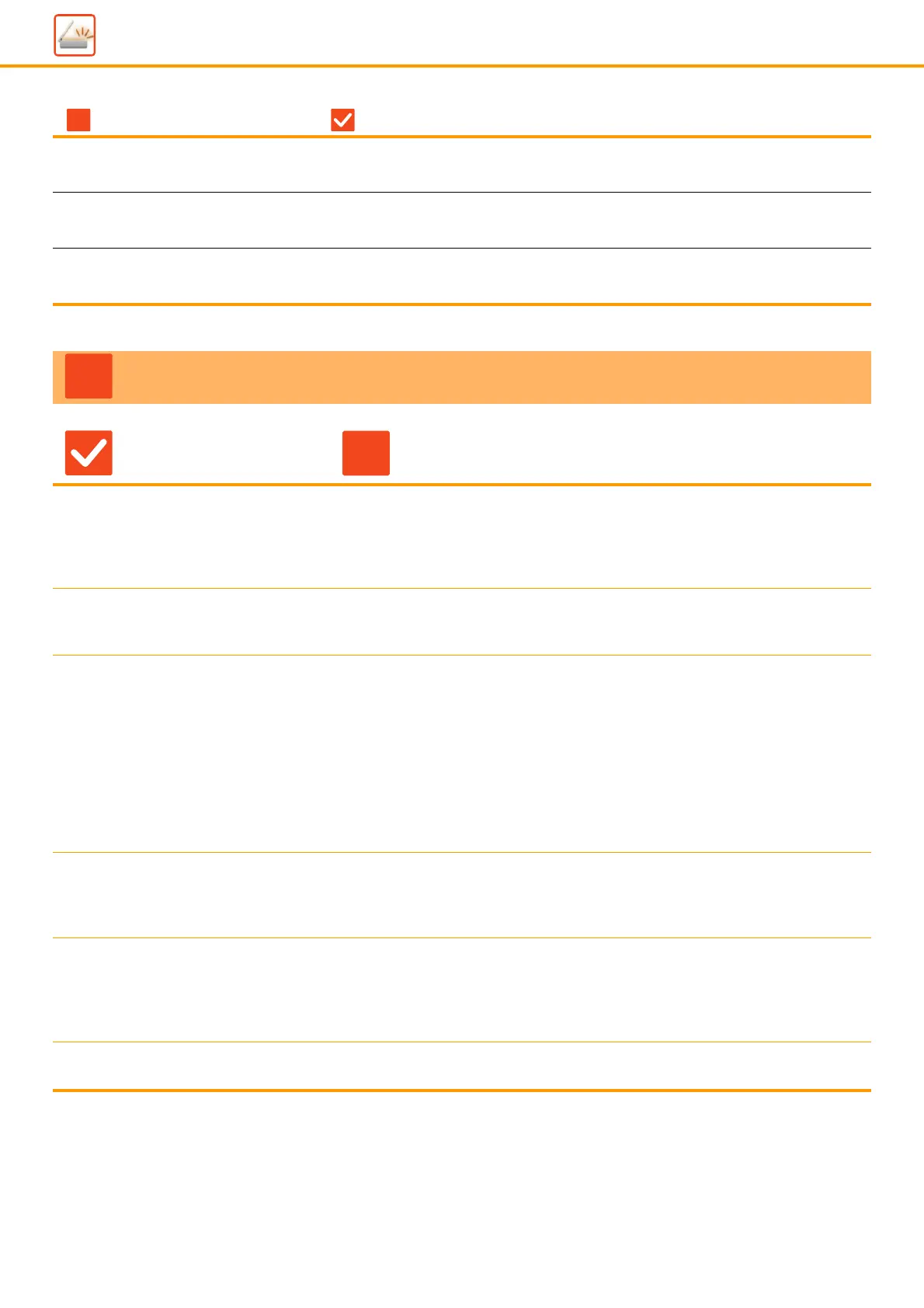45
Image Send Problems
I WANT TO CHANGE THE FORMAT
OR COMPRESSION OF A SCANNED
IMAGE
Use the [Format] key. 50
I DON'T KNOW HOW TO CHECK AN
ADDRESS WHEN SENDING AN
IMAGE
Tap the [Address Review] key. 50
AFTER THE ROUTER WAS
REPLACED, I CAN'T USE SCAN TO
NETWORK FOLDER OR SCAN
Has the machine's IP address been changed? 51
TRANSMISSION DOES NOT TAKE PLACE
Check Solution
Did you select the correct destination
(destination information)? Is the
correct information (e-mail address or
FTP server information) stored for
that destination?
■ Make sure that the correct information is stored for the destination and that the
destination is correctly selected.
If delivery by e-mail (Scan to E-mail) is unsuccessful, an error message such as
"Undelivered Message" may be sent to the designated administrator's e-mail
address. This information may help you determine the cause of the problem.
Does the image file exceed the e-mail
attachment limit set in the setting
mode (administrator)?
■ Check with your administrator.
If your administrator has set a limit on the size of transmitted files, a file that
exceeds the limit cannot be transmitted.
Did the image file exceed the file
attachment size limit of your mail
server?
(When Scan to E-mail is used)
■ Reduce the size of the file attachment (reduce the number of pages to scan) for
one e-mail transmission.
The size of the file can also be reduced by scanning using a lower resolution
setting. Ask your mail server administrator (or Internet service provider, etc.) what
the file size limit is for one e-mail transmission.
■ When [Send Destination Link] is selected, the data is saved to the machine's hard
disk, and a URL link to the saved data is sent by e-mail to the destination. The
recipient uses the link to download the file. Because this method is not affected
by mail server restrictions, you can use it in instances such as when you cannot
reduce the size of the file.
Has the folder on the destination
computer been set as a shared folder
so that files can be sent to it?
(When using Scan to Network Folder)
■ If the destination folder is not configured as a shared folder, select "Sharing" in
the folder properties.
If the folder was moved or otherwise changed, the "Sharing" setting may have
been canceled.
Is [IPsec Settings] enabled on the
machine?
(When using Scan to Network Folder)
■ Check with your administrator.
When [IPsec Settings] is enabled in setting mode, it may not be possible to scan
to a shared folder in some computer environments.
"Settings (administrator)" → [System Settings] → [Security Settings]
→ [IPsec Settings]
Did you place an original that is
folded?
■ Following the instructions in the display, unfold the original, place it in the
automatic document feeder again, and re-scan it.
Problem Check Page
?
