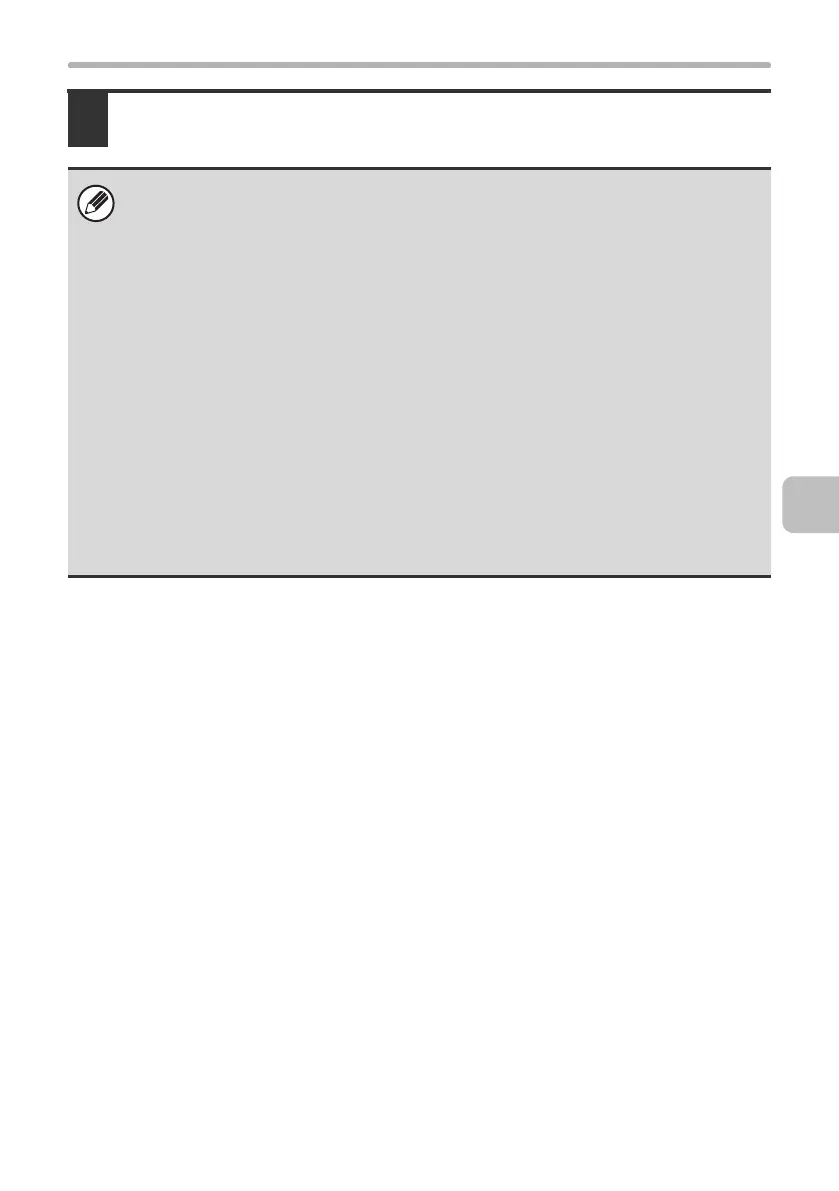37
INSTALLING THE PRINTER DRIVER / PC-FAX DRIVER
6
Click the [OK] button in the printer properties window.
If automatic configuration fails, configure the settings manually.
• You can check the options that are installed and the tray settings by printing
out the "All Custom Setting List" in the system settings of the machine.
(However, note that "Input Tray Options" must be set to the number of trays
on the machine.) Follow these steps to print out the "All Custom Setting List":
Press the [SYSTEM SETTINGS] key, touch the [List Print (User)] key, and
then touch the [Print] key of "All Custom Setting List".
• Click the [Set Tray Status] button and the [Paper Type Name] button to check
the settings of each.
Set Tray Status:The "Tray Settings" in "Paper Tray Settings" in system
settings of the machine are reflected in the settings shown
here. Specify the size and type of paper loaded in each tray.
Paper Type Name:The "Paper Type Registration" settings in "Paper Tray
Settings" in the system settings of the machine are
reflected in the settings shown here. If a user type name (1
to 7) was changed, enter the changed name.
!mxc381_us_ins.book 37 ページ 2008年8月19日 火曜日 午前10時42分
