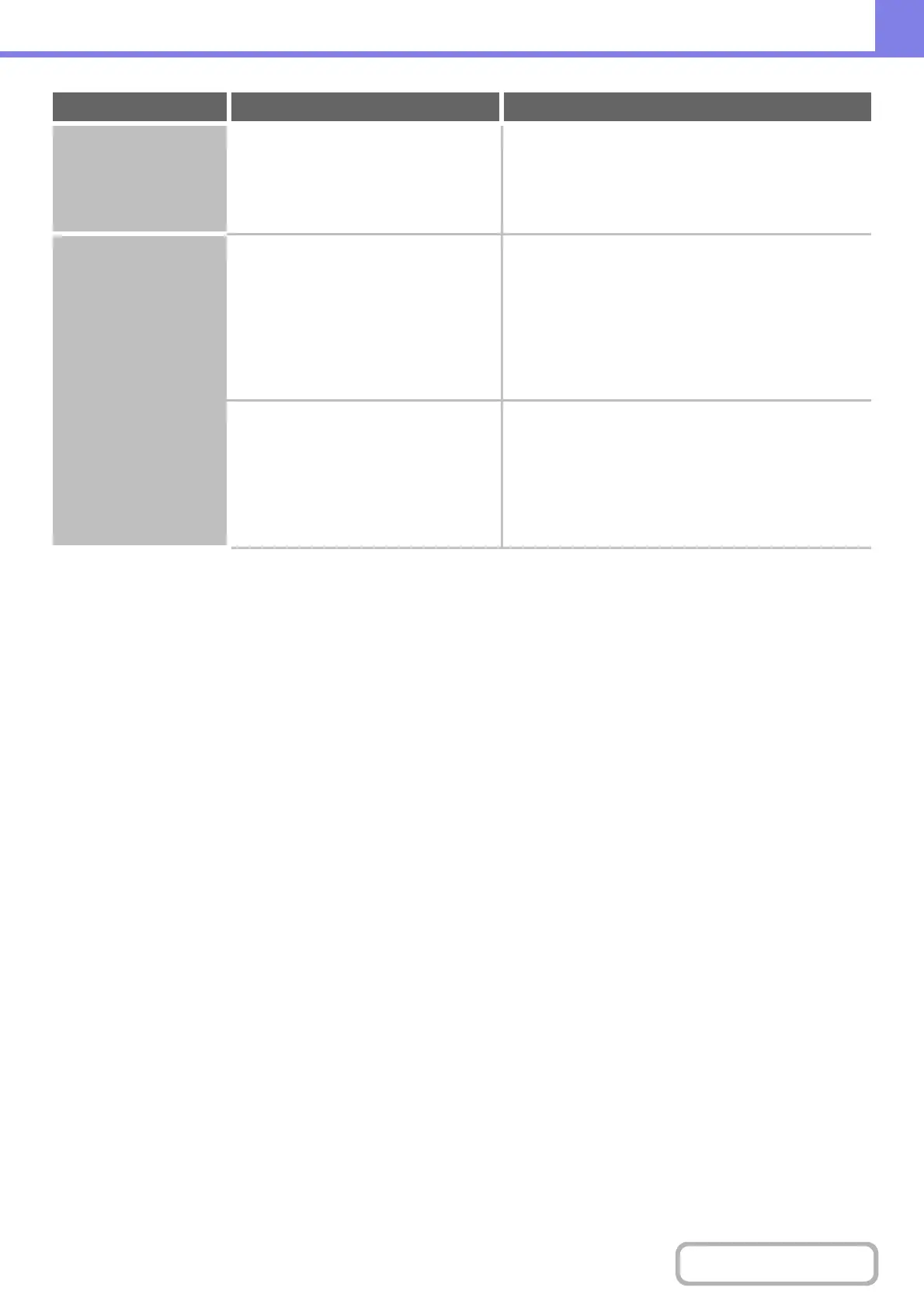8-27
TROUBLESHOOTING
Contents
JPEG was selected for
the file type but the file
was created as a TIFF
file.
Did you press the [BLACK & WHITE
START] key to begin scanning?
When [JPEG] is selected for the file type and the image
is scanned in Mono 2, the file will be created as a TIFF
file. To create the file as a JPEG file, change the color
mode to [Full Color] and then press the [COLOR
START] key.
The image is too light
or too dark.
(When using PC
Scan.)
Is the threshold value suitable? When scanning from the TWAIN driver with [Mono 2
gradation] selected from the [Color Mode] of the
"Custom Settings" window, check the "B/W Threshold"
setting. A large threshold value makes the image darker
and a small threshold value makes the image brighter.
To adjust the "B/W Threshold" automatically, click the
[Auto Threshold] button on the [Image] tab of the
"Custom Settings" window.
Are the brightness and contrast settings
suitable?
When the brightness and contrast settings are not
suitable (for example, the scanned image is too bright),
click the [Auto Brightness / Contrast Adjustment] button
on the [Color] tab of the "Custom Settings" window. You
can also click the [Brightness / Contrast] button to set
the brightness and contrast while viewing the scanned
image.
Problem Point to check Solution