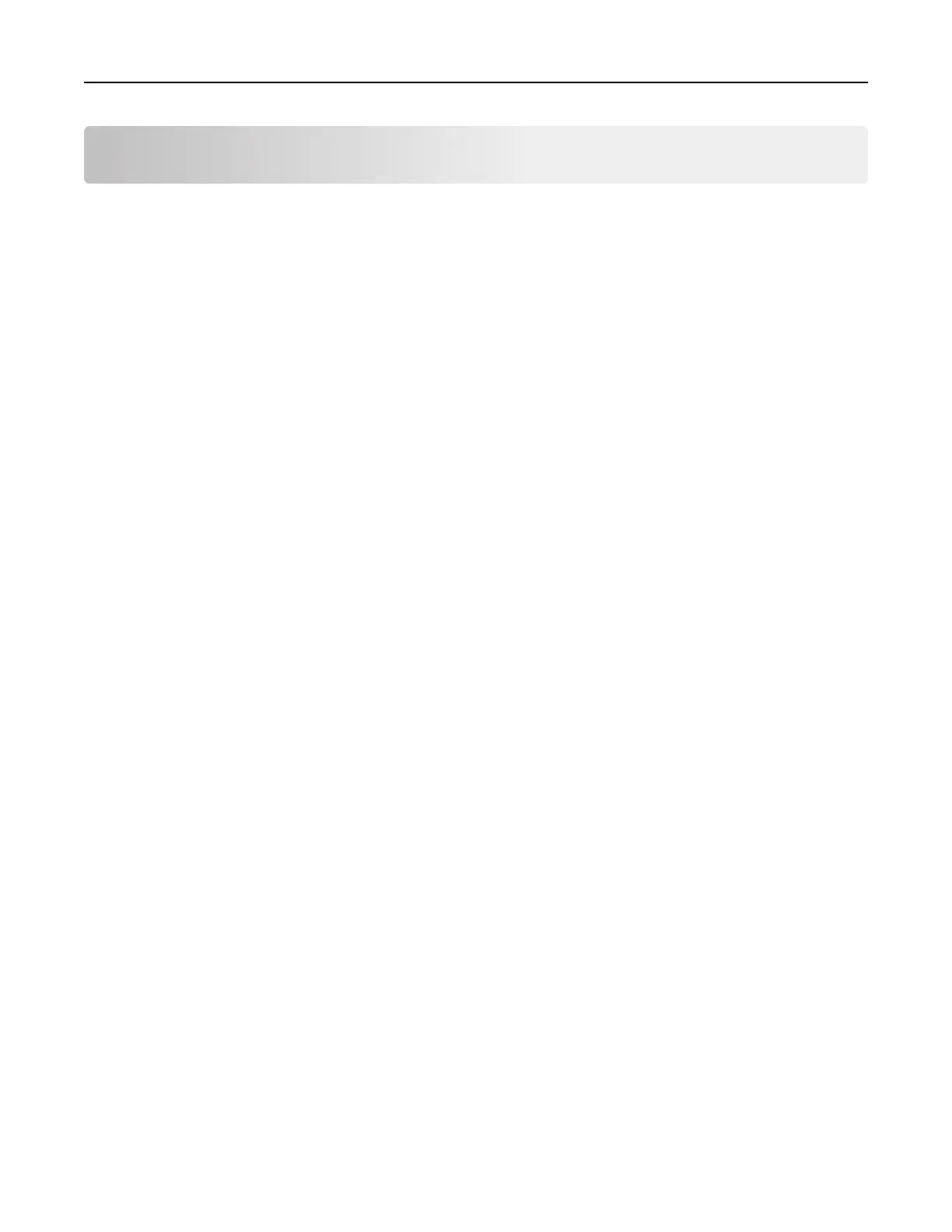Maintaining the printer
Warning—Potential Damage: Failure to maintain optimum printer performance, or to replace parts and
supplies, may cause damage to your printer.
Adjusting the speaker volume
Adjusting the default internal speaker volume
1 From the control panel, navigate to:
Settings > Device > Preferences > Audio Feedback
2 Adjust the volume.
Notes:
• If Quiet Mode is enabled, then audible alerts are turned o. This setting also slows the printer
performance.
• The volume resets to the default value after the session is logged out or when the printer wakes from
Sleep or Hibernate mode.
Configuring the fax speaker settings
1 From the home screen, touch Settings > Fax > Fax Setup > Speaker Settings.
2 Do the following:
• Set the Speaker Mode to Always On.
• Set the Speaker Volume to High.
• Activate the Ringer Volume.
Networking
Connecting the printer to a Wi‑Fi network
Make sure that Active Adapter is set to Auto. From the home screen, touch Settings > Network/Ports > Network
Overview > Active Adapter.
1 From the home screen, touch Settings > Network/Ports > Wireless > Setup On Printer Panel > Choose
Network.
2 Select a Wi‑Fi network, and then type the network password.
Note: For Wi‑Fi‑network‑ready printer models, a prompt for Wi‑Fi network setup appears during initial
setup.
Maintaining the printer 143
