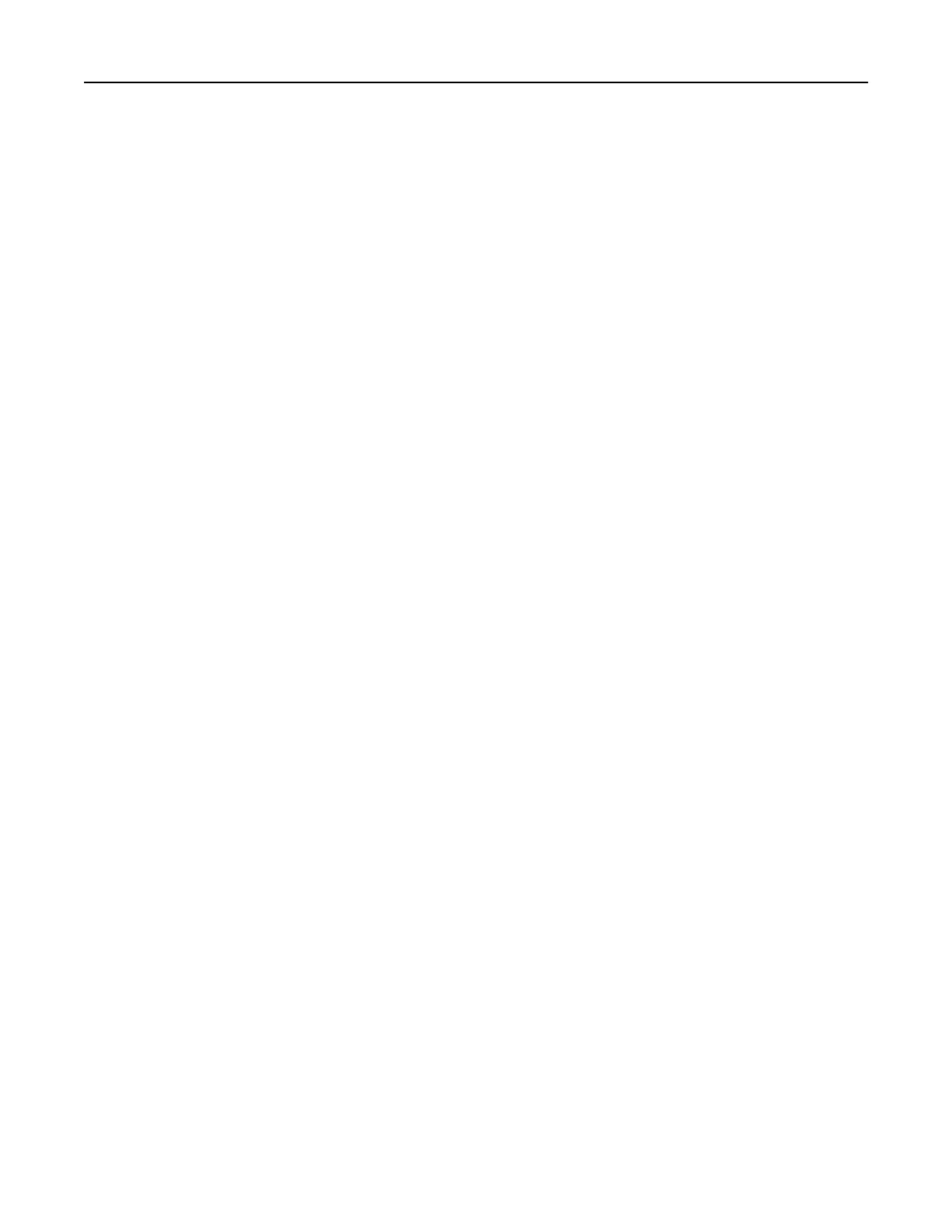For Macintosh users
Using AirPrint
1 With a document open, choose File > Print.
2 Select a printer, and then from the drop-down menu following the Orientation menu, choose PIN Printing.
3 Enable Print with PIN, and then enter a four‑digit PIN.
4 Click Print.
5 From the printer home screen, release the print job. Touch Held jobs > select your computer name >
Confidential > enter the PIN > select the print job > Print.
Using the print driver
1 With a document open, choose File > Print.
2 Select a printer, and then from the drop-down menu following the Orientation menu, choose Print and Hold.
3 Choose
Confidential
Print, and then enter a four‑digit PIN.
4 Click Print.
5 From the printer home screen, release the print job. Touch Held jobs > select your computer name >
Confidential > select the print job > enter the PIN > Print.
Printing a font sample list
1 From the home screen, touch Settings > Reports > Print > Print Fonts.
2 To uch PCL Fonts or PS Fonts.
Canceling a print job
From the printer control panel
1 From the home screen, touch Job Queue.
Note: You can also access this setting by touching the top section of the home screen.
2 Select the job to cancel.
From the computer
1 Depending on the operating system, do either of the following:
• Open the printers folder, and then select your printer.
• From the System Preferences in the Apple menu, navigate to your printer.
2 Select the job to cancel.
Printing 33
