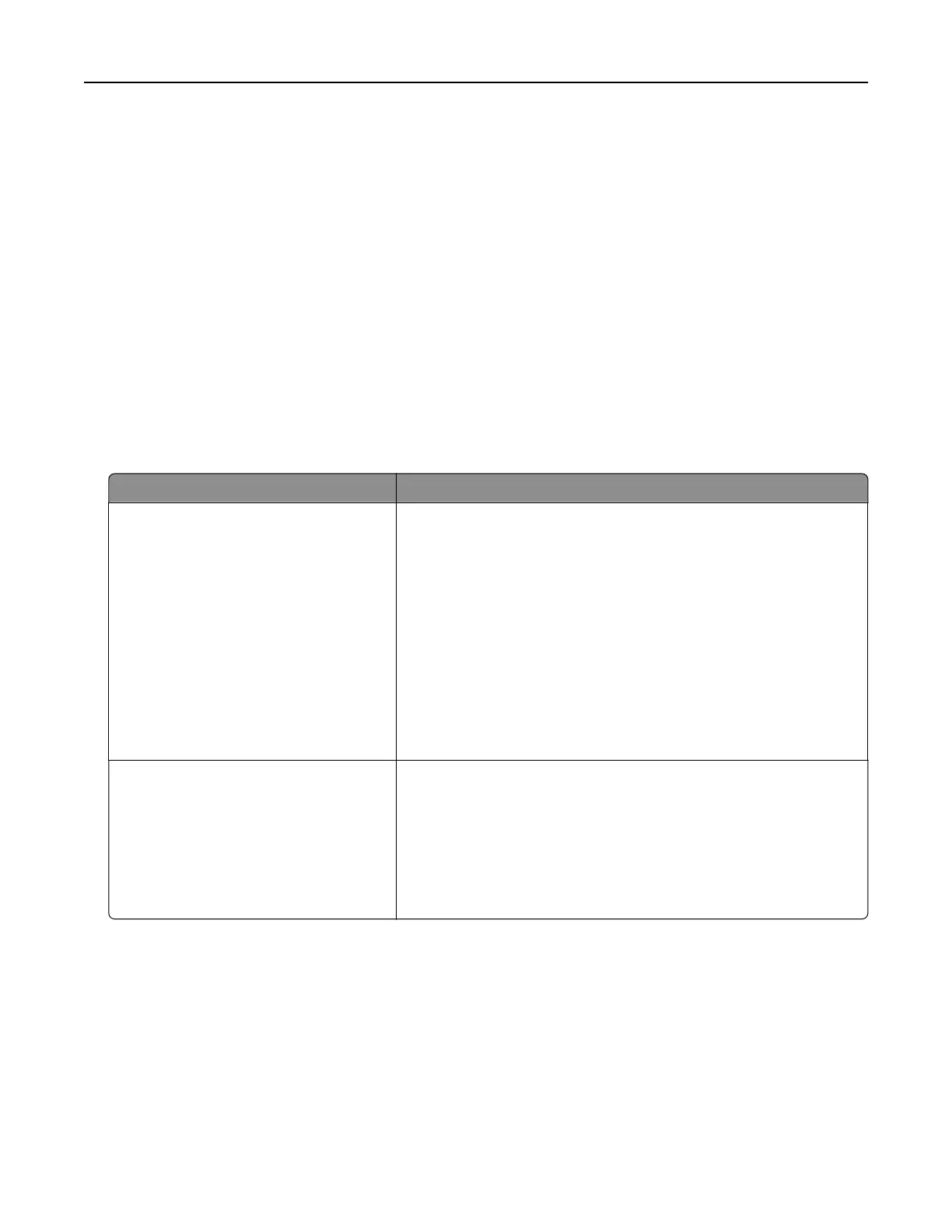Color quality problems
Adjusting toner darkness
1 From the home screen, touch Settings > Print > Quality.
2 Adjust the toner darkness.
3 Apply the changes.
Modifying the colors in printed output
1 From the home screen, touch Settings > Print > Quality > Advanced Imaging > Color Correction.
2 In the Color Correction menu, touch Manual > Color Correction Content.
3 Choose the appropriate color conversion setting.
Object type Color conversion tables
RGB Image
RGB Text
RGB Graphics
• Vivid—Produces brighter, more saturated colors and may be
applied to all incoming color formats.
• sRGB Display—Produces an output that approximates the colors
shown on a computer monitor. Black toner usage is optimized for
printing photographs.
• Display‑True Black—Produces an output that approximates the
colors shown on a computer monitor. This setting uses only black
toner to create all levels of neutral gray.
• sRGB Vivid—Provides an increased color saturation for the sRGB
Display color correction. Black toner usage is optimized for
printing business graphics.
• O
CMYK Image
CMYK Text
CMYK Graphics
• US CMYK—Applies color correction to approximate the
Specifications for Web Oset Publishing (SWOP) color output.
• Euro CMYK—Applies color correction to approximate Euroscale
color output.
• Vivid CMYK—Increases the color saturation of the US CMYK color
correction setting.
• O
FAQ about color printing
What is RGB color?
RGB color is a method of describing colors by indicating the amount of red, green, or blue used to produce
a certain color. Red, green, and blue light can be added in various amounts to produce a large range of colors
observed in nature. Computer screens, scanners, and digital cameras use this method to display colors.
Troubleshooting 216
