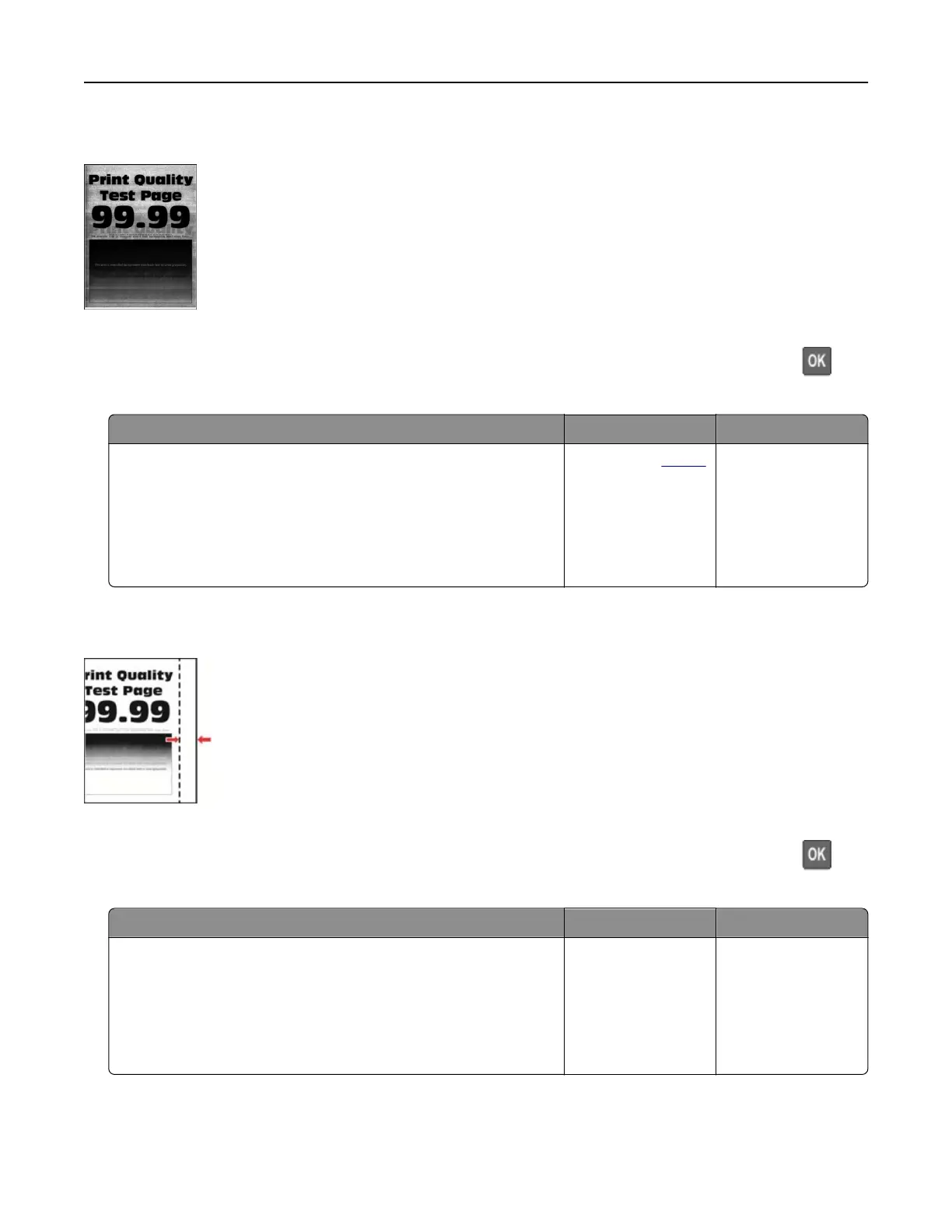Gray or colored background
Note: Before solving the problem, print the Print Quality Test Pages. From the control panel, navigate to
Settings > Troubleshooting > Print Quality Test Pages. For non-touch-screen printer models, press
to
navigate through the settings.
Action Yes No
a Perform Color Adjust.
From the control panel, navigate to:
Settings > Print > Quality > Advanced Imaging > Color Adjust
b Print the document.
Does gray or colored background appear on prints?
Contact your
dealer. The problem is
solved.
Incorrect margins
Note: Before solving the problem, print the Print Quality Test Pages. From the control panel, navigate to
Settings > Troubleshooting > Print Quality Test Pages. For non-touch-screen printer models, press
to
navigate through the settings.
Action Yes No
Step 1
a Adjust the paper guides to the correct position for the paper
loaded.
b Print the document.
Are the margins correct?
The problem is
solved.
Go to step 2.
Troubleshooting 116