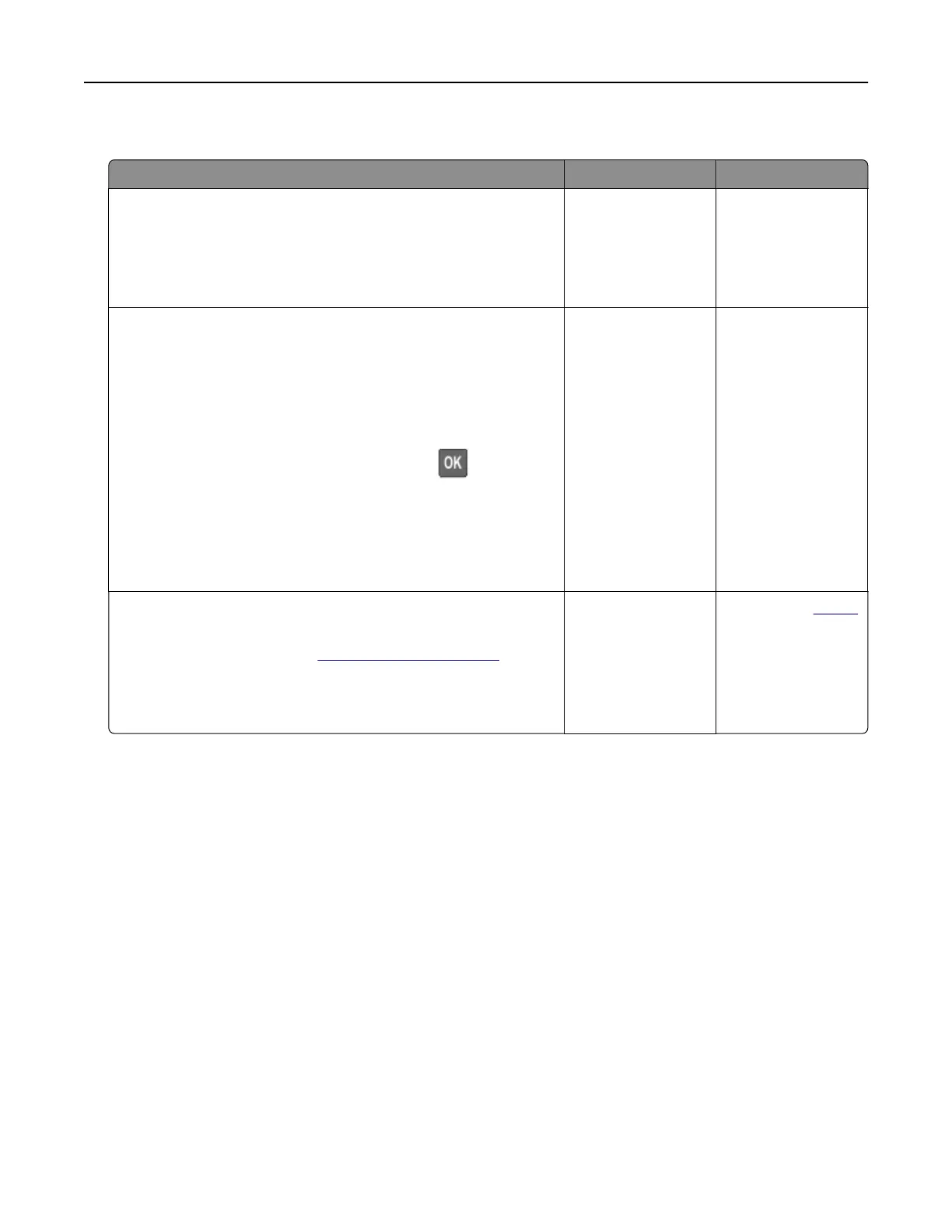Job prints from the wrong tray or on the wrong paper
Action Yes No
Step 1
a Check if you are printing on the correct paper.
b Print the document.
Is the document printed on the correct paper?
Go to step 2. Load the correct
paper size and paper
type.
Step 2
a Depending on your operating system, specify the paper size
and paper type from the Printing Preferences or Print dialog.
Note: You can also change the settings on the printer control
panel. Navigate to:
Settings > Paper > Tray
Configuration
> Paper Size/Type
For non‑touch‑screen printer models, press
to navigate
through the settings.
b Make sure that the settings match the paper loaded.
c Print the document.
Is the document printed on the correct paper?
The problem is
solved.
Go to step 3.
Step 3
a Check if the trays are linked.
For more information, see
“Linking trays” on page 22.
b Print the document.
Is the document printed from the correct tray?
The problem is
solved.
Contact your
dealer.
Configuring the SMTP server
Note: In some printer models, this setting can be
configured
only from the Embedded Web Server.
From the control panel
1 From the control panel, navigate to:
Settings > Device >
Notifications
> E‑mail Alerts Setup > E‑mail Setup
2 Configure the settings.
From the Embedded Web Server
1 Open a web browser, and then type the printer IP address in the address field.
Notes:
• View the printer IP address on the printer home screen. The IP address appears as four sets of
numbers separated by periods, such as 123.123.123.123.
Troubleshooting 132