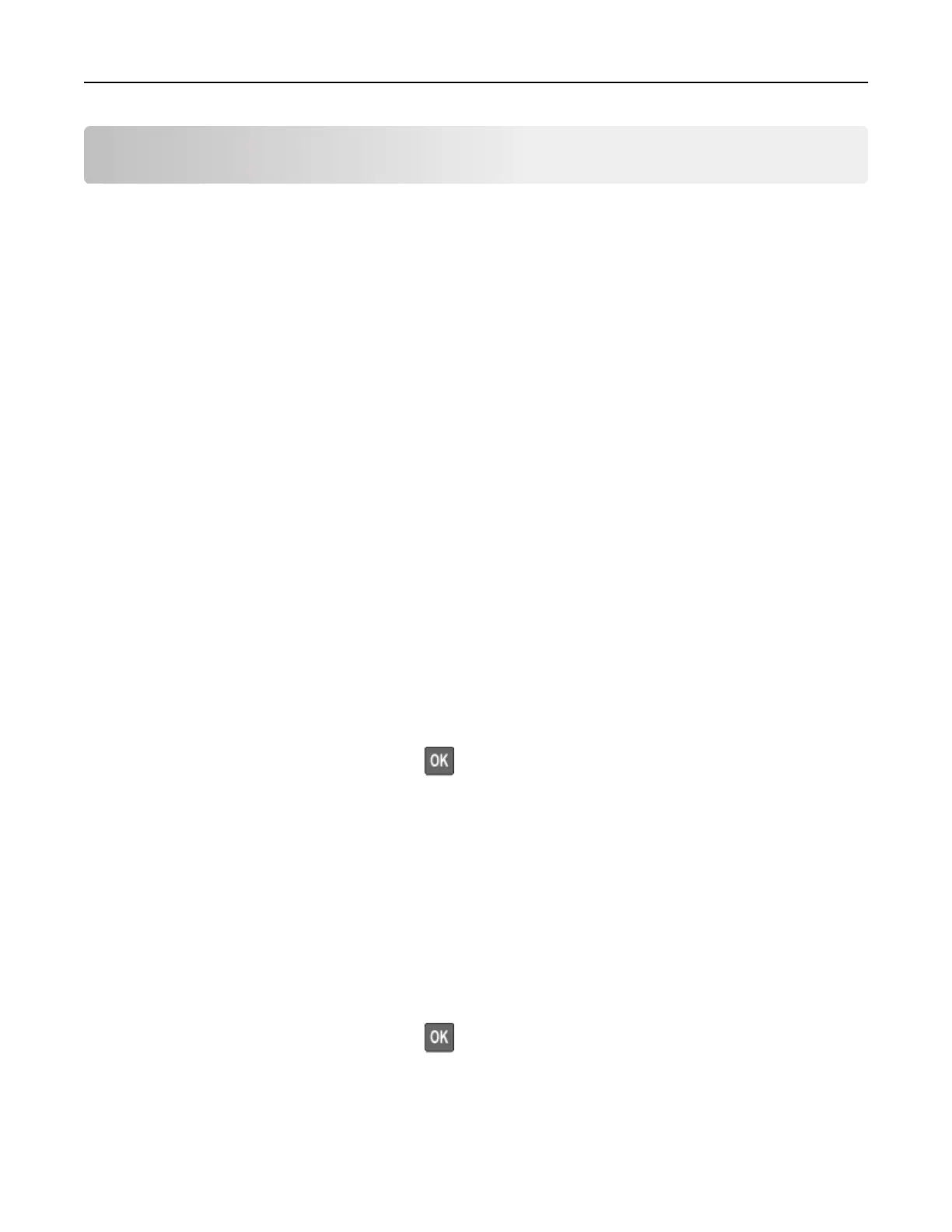Maintaining the printer
Warning—Potential Damage: Failure to maintain optimum printer performance, or to replace parts and
supplies, may cause damage to your printer.
Setting up e‑mail alerts
Configure
the printer to send e‑mail alerts when supplies are low, when paper must be changed or added, or
when there is a paper jam.
1 Open a web browser, and then type the printer IP address in the address field.
Notes:
• View the printer IP address on the printer home screen. The IP address appears as four sets of
numbers separated by periods, such as 123.123.123.123.
• If you are using a proxy server, then temporarily disable it to load the web page correctly.
2 Click Settings > Device > Notifications > E‑mail Alert Setup, and then configure the settings.
Note: For more information on SMTP settings, contact your e‑mail provider.
3 Click Setup E-mail Lists and Alerts, and then configure the settings.
4 Apply the changes.
Viewing reports
1 From the control panel, navigate to:
Settings > Reports
For non-touch-screen printer models, press
to navigate through the settings.
2 Select the report that you want to view.
Networking
Connecting the printer to a Wi‑Fi network
Before you begin, make sure that:
• Active Adapter is set to Auto. From the control panel, navigate to Settings > Network/Ports > Network
Overview > Active Adapter.
For non-touch-screen printer models, press
to navigate through the settings.
• The Ethernet cable is not connected to the printer.
Maintaining the printer 81