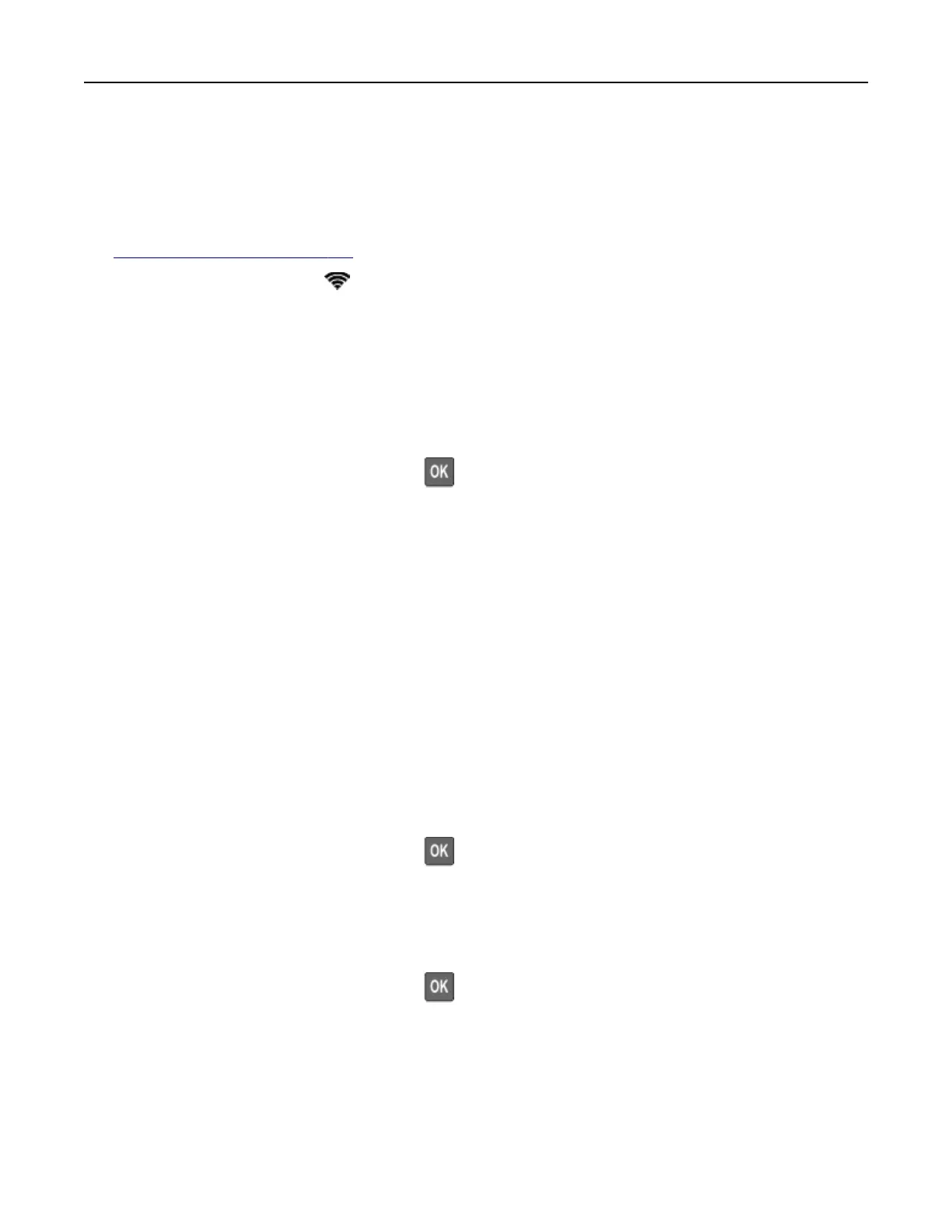Using the wireless setup wizard in the printer
Notes:
• These instructions apply only to some printer models.
• Before using the wizard, make sure that the printer firmware is updated. For more information, see
“Updating
firmware”
on page 155.
1 From the home screen, touch > Set up now.
2 Select a Wi‑Fi network, and then type the network password.
3 Touc h Done.
Using the Settings menu in the printer
1
From the control panel, navigate to:
Settings > Network/Ports > Wireless > Setup On Printer Panel
For non-touch-screen printer models, press
to navigate through the settings.
2 Select a Wi‑Fi network, and then type the network password.
Note: For Wi‑Fi‑network‑ready printer models, a prompt to set up the Wi‑Fi network appears during initial
setup.
Connecting the printer to a wireless network using Wi‑Fi Protected Setup
(WPS)
Before you begin, make sure that:
• The access point (wireless router) is WPS‑
certified
or WPS‑compatible. For more information, see the
documentation that came with your access point.
• A wireless network adapter is installed in your printer. For more information, see the instructions that came
with the adapter.
• Active Adapter is set to Auto. From the control panel, navigate to:
Settings > Network/Ports > Network Overview > Active Adapter
For non-touch-screen printer models, press
to navigate through the settings.
Using the Push Button method
1
From the control panel, navigate to:
Settings > Network/Ports > Wireless > Wi‑Fi Protected Setup > Start Push Button Method
For non-touch-screen printer models, press
to navigate through the settings.
2 Follow the instructions on the display.
Maintaining the printer 82