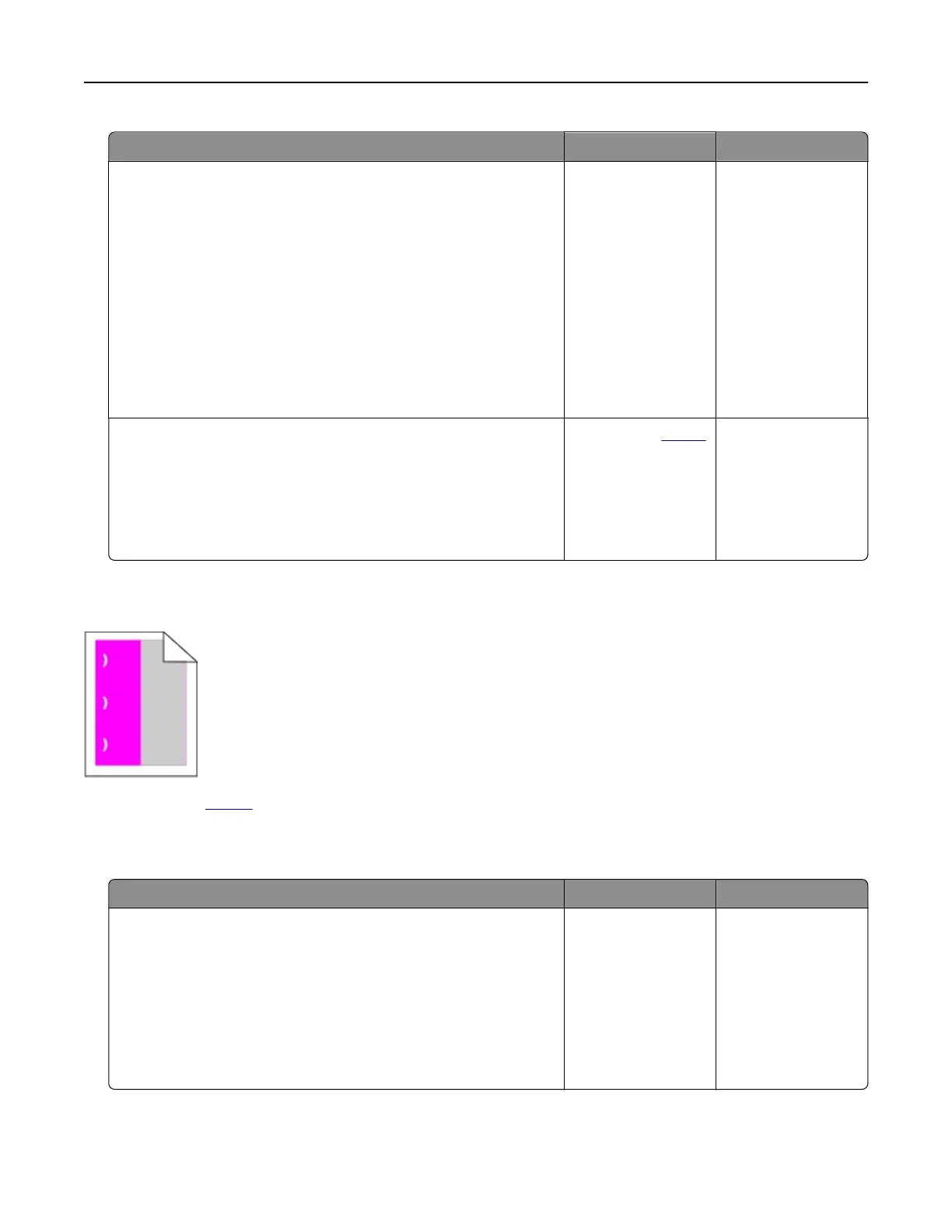Action Yes No
Step 1
a Depending on your operating system, specify the paper type
from the Printing Preferences or Print dialog.
Notes:
• Make sure that the setting matches the paper loaded.
• You can also change the setting on the printer control
panel. Navigate to Settings > Paper > Tray Configuration
> Paper Size/Type.
b Print the document.
Do vertical white lines appear on prints?
Go to step 2. The problem is
solved.
Step 2
Check if you are using the recommended paper type.
a Load the paper source with the recommended paper type.
b Print the document.
Do vertical white lines appear on prints?
Contact your
dealer. The problem is
solved.
Repeating defects
Contact your dealer.
Confidential
and other held documents do not print
Action Yes No
Step 1
a From the control panel, check if the documents appear in the
Held Jobs list.
Note: If the documents are not listed, then print the
documents using the Print and Hold options.
b Print the documents.
Are the documents printed?
The problem is
solved.
Go to step 2.
Troubleshooting 126