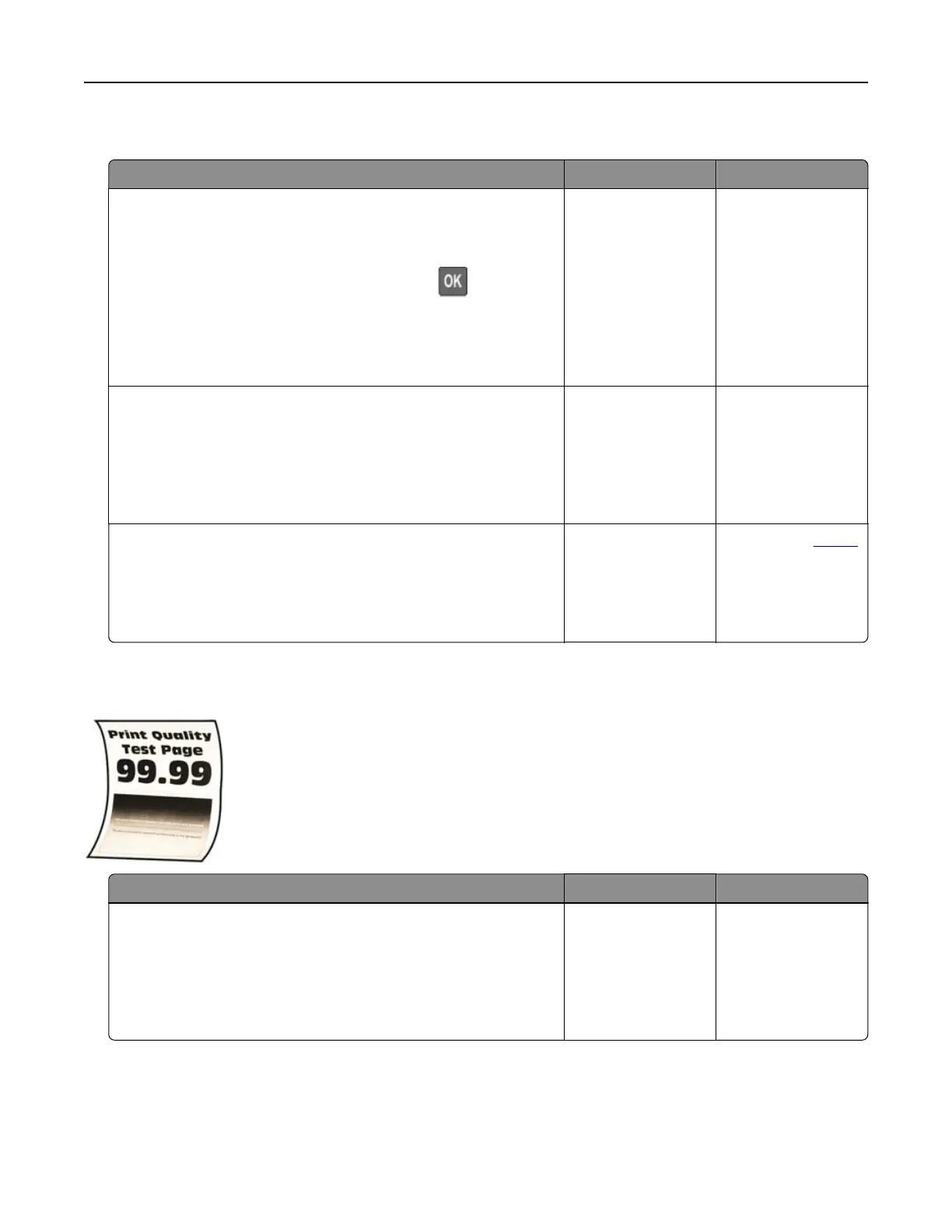Collated printing does not work
Action Yes No
Step 1
a From the control panel, navigate to:
Settings > Print > Layout > Collate > On [1,2,1,2,1,2]
For non‑touch‑screen printer models, press
to navigate
through the settings.
b Print the document.
Is the document collated correctly?
The problem is
solved.
Go to step 2.
Step 2
a From the document that you are trying to print, open the Print
dialog, and then select Collate.
b Print the document.
Is the document collated correctly?
The problem is
solved.
Go to step 3.
Step 3
a Reduce the number of pages to print.
b Print the document.
Are the pages collated correctly?
The problem is
solved.
Contact your
dealer.
Paper curl
Action Yes No
Step 1
a Adjust the guides in the tray to the correct position for the paper
loaded.
b Print the document.
Is the paper curled?
Go to step 2. The problem is
solved.
Troubleshooting 137
