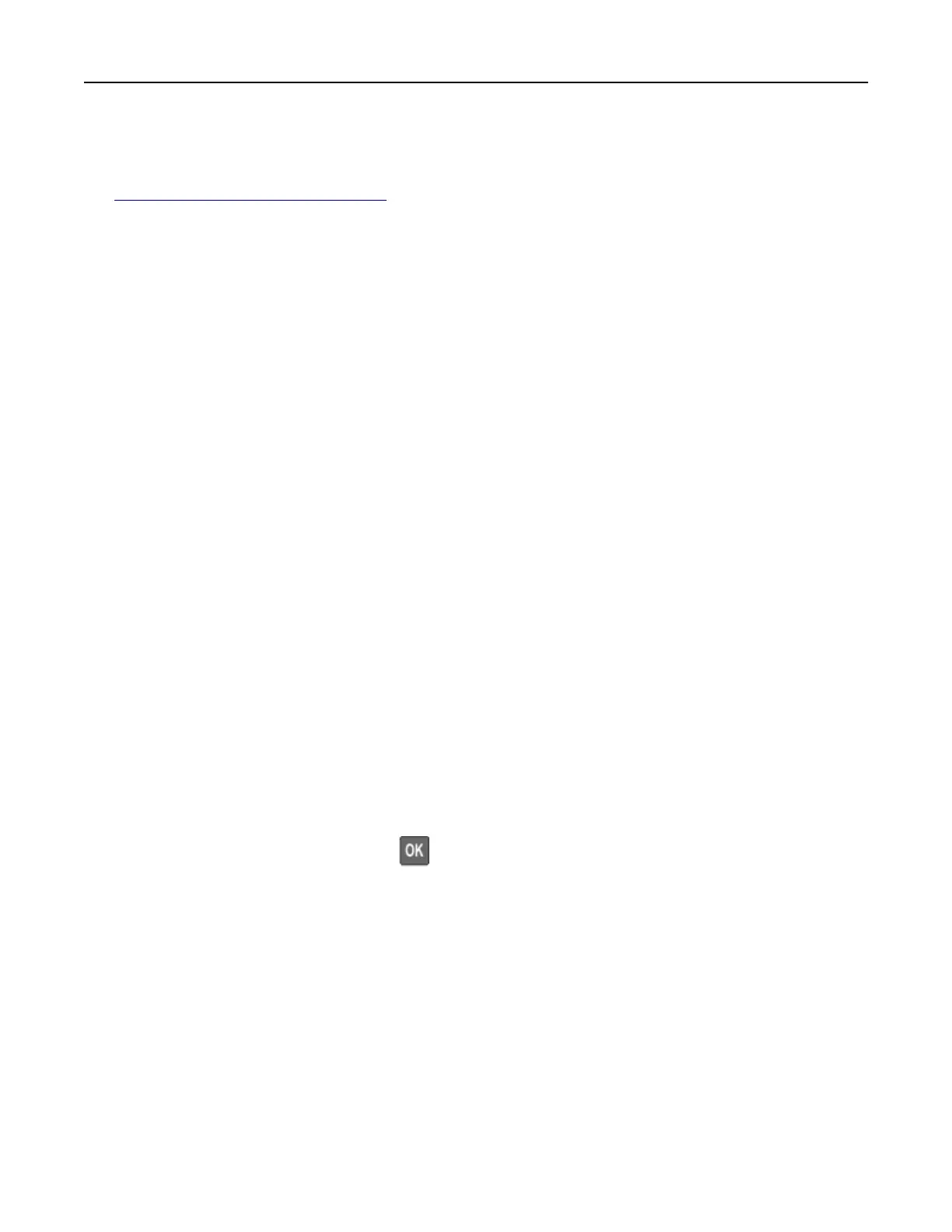Connecting a mobile device to the printer
Before connecting your mobile device, make sure that Wi‑Fi Direct has been configured. For more information,
see
“Configuring Wi‑Fi Direct” on page 83.
Connecting using Wi‑Fi Direct
1
From the mobile device, go to the settings menu.
2 Enable Wi‑Fi, and then tap Wi‑Fi Direct.
3 Select the printer Wi-Fi Direct name.
4
Confirm
the connection on the printer control panel.
Connecting using Wi‑Fi
1
From the mobile device, go to the settings menu.
2 Tap Wi‑Fi, and then select the printer Wi-Fi Direct name.
Note: The string DIRECT-xy (where x and y are two random characters) is added before the Wi-Fi Direct
name.
3 Enter the Wi-Fi Direct password.
Connecting a computer to the printer
Before connecting your computer, make sure to do the following:
• Enable Wi‑Fi Direct in the printer. From the control panel, navigate to:
Settings > Network/Ports > Wi-Fi Direct > Enable Wi‑Fi Direct > On
• Take note of the Wi‑Fi Direct name. From the control panel, navigate to:
Settings > Network/Ports > Wi-Fi Direct > Wi-Fi Direct Name
• Take note of the Wi‑Fi Direct password. From the control panel, navigate to:
Settings > Network/Ports > Wi-Fi Direct > Wi-Fi Direct Password
Note: You can also configure the Wi‑Fi Direct name and password.
For non-touch-screen printer models, press
to navigate through the settings.
For Windows users
1
Open Printers & scanners, and then click Add a printer or scanner.
2 Click Show Wi-Fi Direct printers, and then select the printer Wi‑Fi Direct name.
3 From the printer display, take note of the eight-digit PIN of the printer.
4 Enter the PIN on the computer.
Note: If the print driver is not already installed, then Windows downloads the appropriate driver.
Maintaining the printer 84