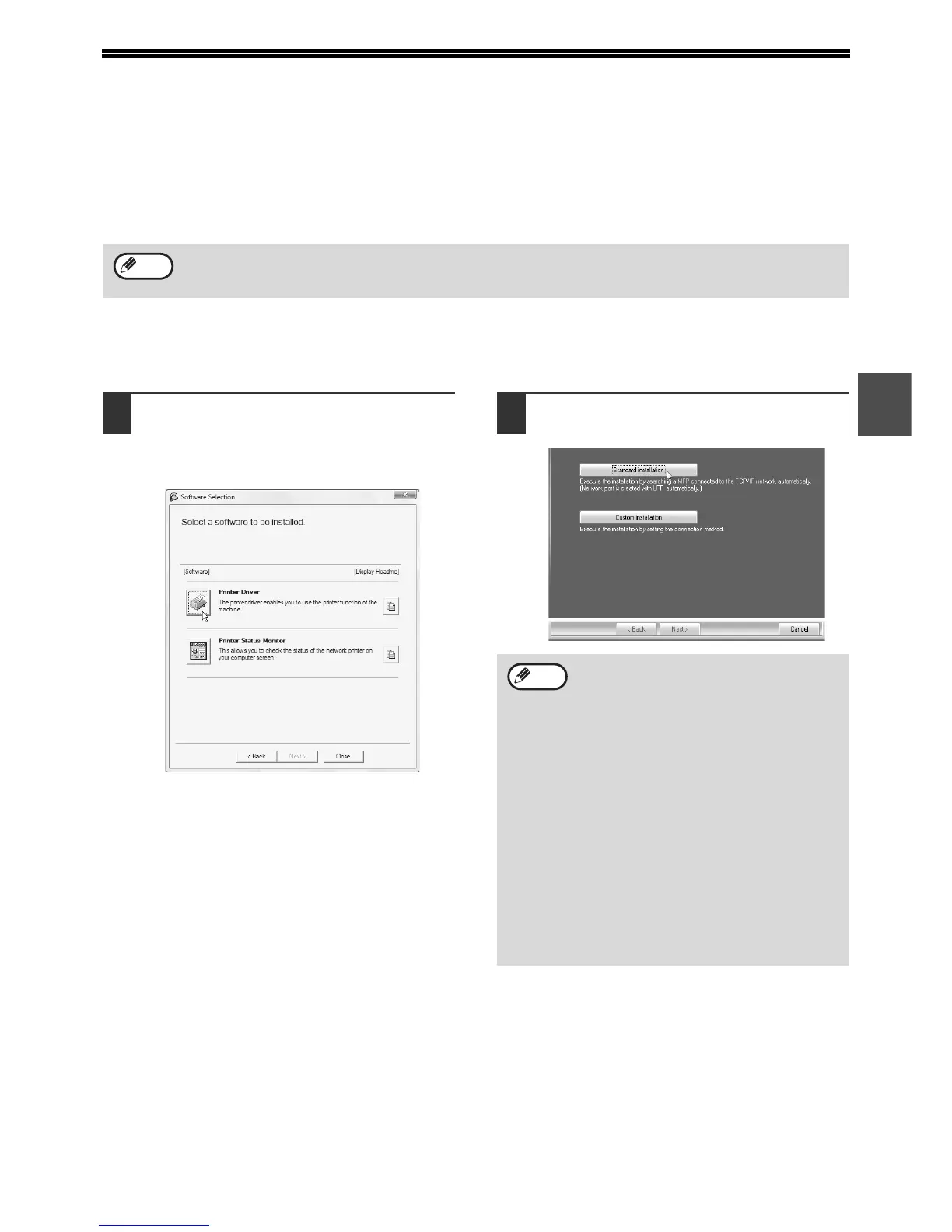15
2
INSTALLING THE PRINTER DRIVER /
PC-FAX DRIVER
This section explains how to install the printer driver and the PC-Fax driver when the machine is connected to a
Windows network (TCP/IP network).
Supported operating systems: Windows 2000
*
/XP
*
/Server 2003
*
/Vista
*
/Server 2008
*
* Administrator's rights are required to install the software.
X Standard installation
When the software selection screen appears in step 6 of "OPENING THE SOFTWARE SELECTION SCREEN
(FOR ALL SOFTWARE)" (page 14), perform the steps below.
1
Click the [Printer Driver] button.
To install the PC-Fax driver, click the [PC-Fax
Driver] button on the "Disc 2" CD-ROM.
* The above screen appears when using the
"Disc 1" CD-ROM.
2
Click the [Standard installation]
button.
• The PS3 expansion kit is required to use the PS printer driver or the PPD driver.
• The installation procedure in this section is for both the printer driver and the PC-Fax driver, although the
explanations are centred on the printer driver.
Note
When [Custom installation] is selected, you
can change any of the items below. When
[Standard installation] is selected, the
installation will take place as indicated
below.
• Machine connection method: LPR Direct
Print (Auto Search)
• Set as default printer: Yes (excluding the
PC-Fax driver)
• Printer driver name: Cannot be changed
• PCL printer display fonts: Installed
If you selected [Custom installation], select
[LPR Direct Print (Auto Search)] and click
the [Next] button.
If you selected other than [LPR Direct Print
(Auto Search)], see the following pages:
• LPR Direct Print (Specify Address): page
18
• Shared printer: page 20
Note
