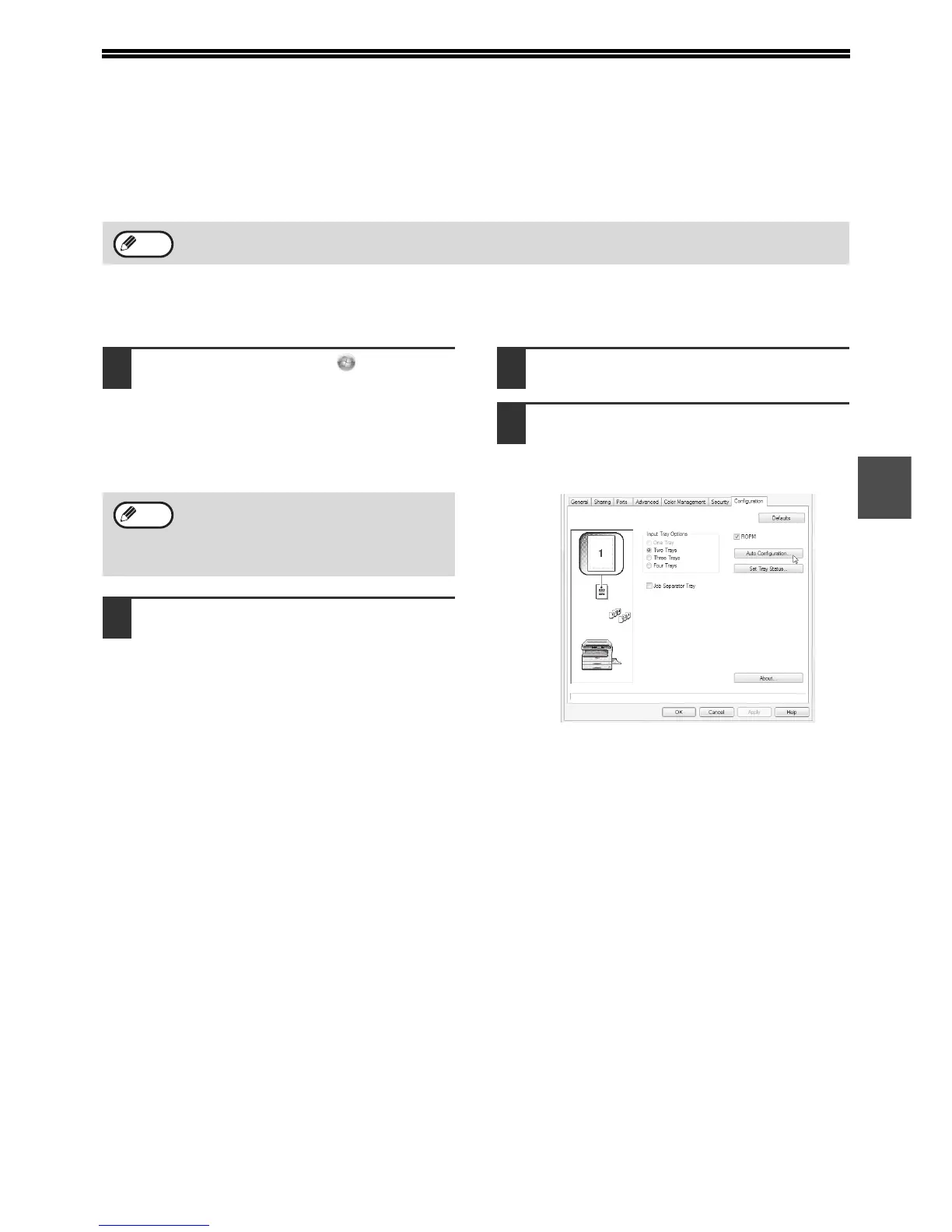33
3
CONFIGURING THE PRINTER DRIVER
(Windows environment)
After installing the printer driver, you must configure the printer driver settings appropriately for the options that have
been installed and the size and type of paper loaded in the machine. Follow the steps below to configure the printer
driver.
X When the machine's standard printer driver, the PCL printer
driver, or the PS printer driver is installed
1
Click the [Start] button ( ), click
[Control Panel], and then click
[Printer].
• In Windows XP/Server 2003, click the [start]
button and then click [Printers and Faxes].
• In Windows 2000, click the [Start] button, select
[Settings], and then click [Printers].
2
Open the printer properties window.
(1) Right-click the printer driver icon of the
machine.
(2) Select [Properties].
3
Click the [Configuration] tab.
4
Click the [Auto Configuration] button.
The settings are automatically configured based
on the detected machine status.
If the PPD driver is installed, see "When the PPD driver is installed" (page 35).
Note
If [Printers and Faxes] does not appear in
the [start] menu in Windows XP, click the
[start] button, click [Control Panel], click
[Printers and Other Hardware], and then
click [Printers and Faxes].
Note
