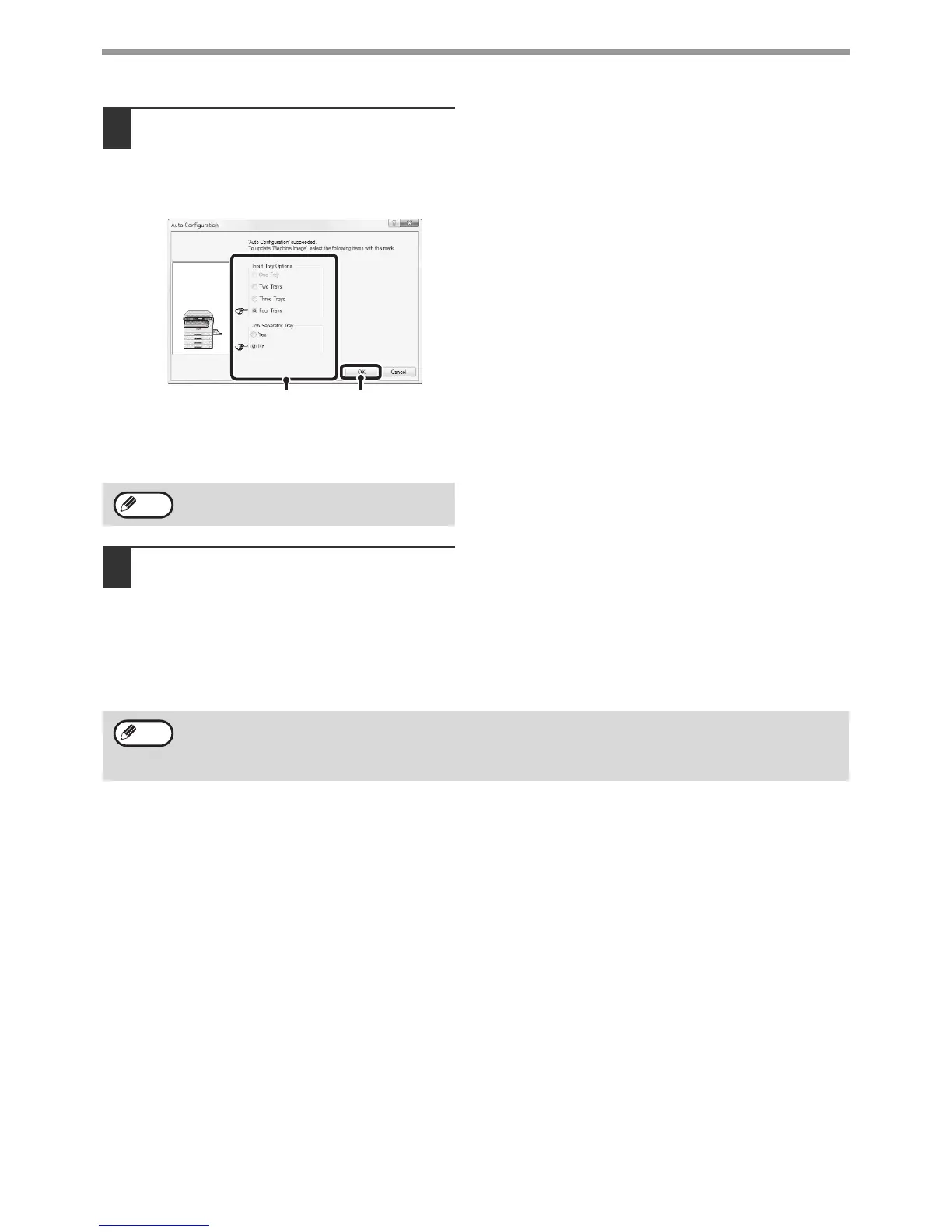34
TROUBLESHOOTING
5
Configure the image of the machine.
An image of the machine is formed in the printer
driver configuration window based on the options
that are installed.
(1) Select the options that are installed on the
machine.
(2) Click the [OK] button.
6
Click the [OK] button in the printer
properties window.
To cancel the image settings, click the
[Cancel] button.
(2)
(1)
Note
If automatic configuration fails, Click the [Set Tray Status] button and select the size of paper that is loaded in
each tray.
• Select a tray in the "Paper source" menu, and select the size of paper loaded in that tray from the "Set Paper
Size" menu.
Note
