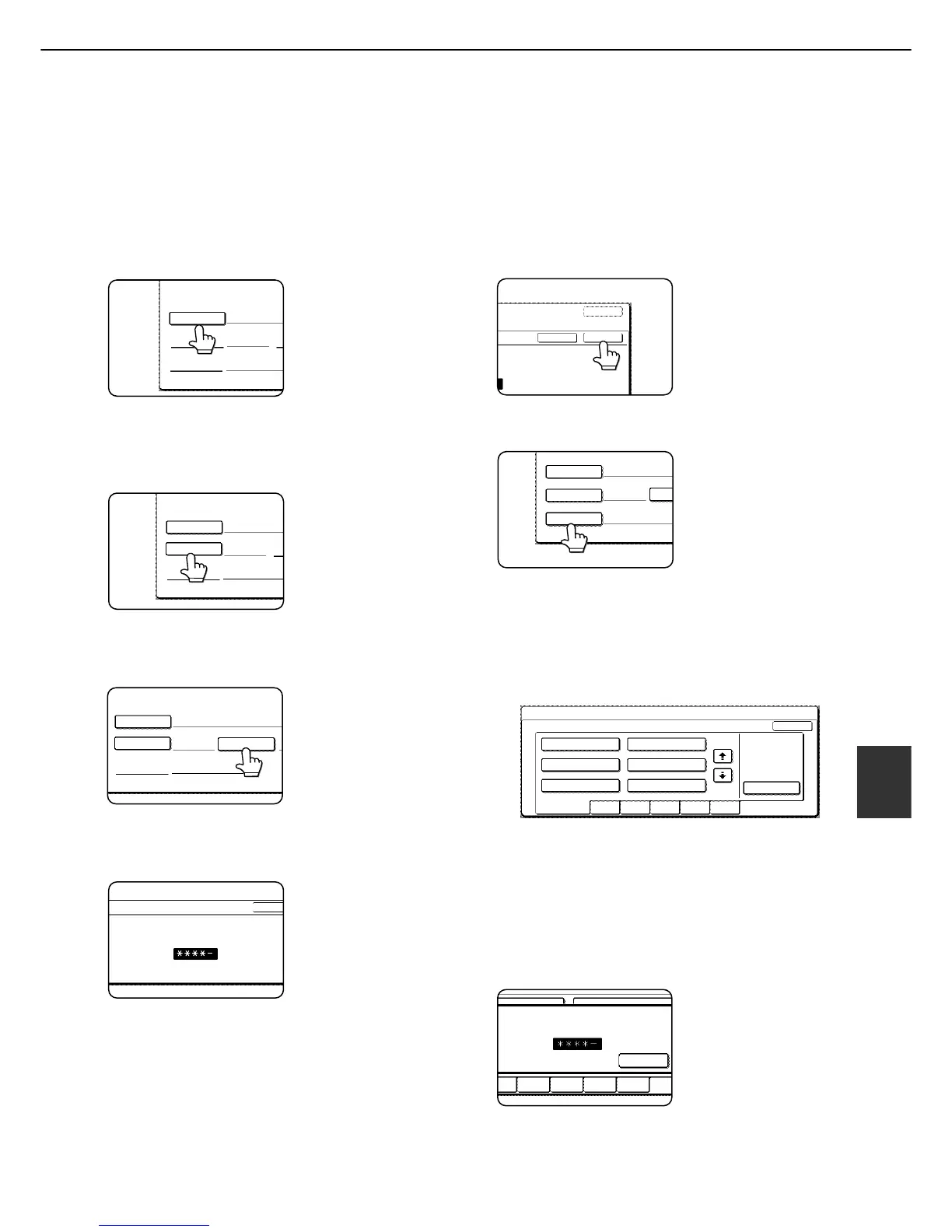SYSTEM SETTINGS
7-27
7
■ Creating a custom folder
Up to 500 custom folders can be created. When no further folders can be created, delete unneeded folders (page
7-28) and then create a new folder. A password can be omitted when creating a folder. To create a custom folder,
follow steps 1 and 2 on page 7-24, touch the [CUSTOM FOLDER REGISTRATION] key in step 3, and then follow
the steps below.
1
Touch the [FOLDER NAME] key.
The lowest number that
has not yet been
programmed appears
automatically in "No.".
Touch the number to
display a character entry
screen and enter a folder
name (maximum of 28 characters). See page 7-29
for the procedure for entering characters.
2
Touch the [INITIAL] key.
A character entry screen
appears. Enter up to 10
search characters.
See
page 7-29 for the
procedure for entering
characters.
3
If you wish to set a password for the new
folder, touch the [PASSWORD] key.
A password can be
omitted.
If you are omitting a
password, go to step 6.
4
Set a password for the folder (enter a 5-
digit password with the numeric keys).
This will be the password
for the folder name
entered in step 1.
5
Touch the [OK] key.
6
Touch the [USER NAME] key.
You will select a user
name that will be
associated with the
folder name you are
programming.
Selection of a user name
cannot be omitted.
7
The programmed user names appear.
Touch the desired user name. If you do not
wish to use any of the user names that
appear, touch the [ADD NEW] key to
program a new user name.
When you touch a user name, a password entry
screen appears.
If you touched the [ADD NEW] key, program a user
name as explained on page 7-25. The folder name
programmed in step 1 will be selected as the folder
for the user.
8
Enter the 5-digit password of the selected
user name with the numeric keys.
