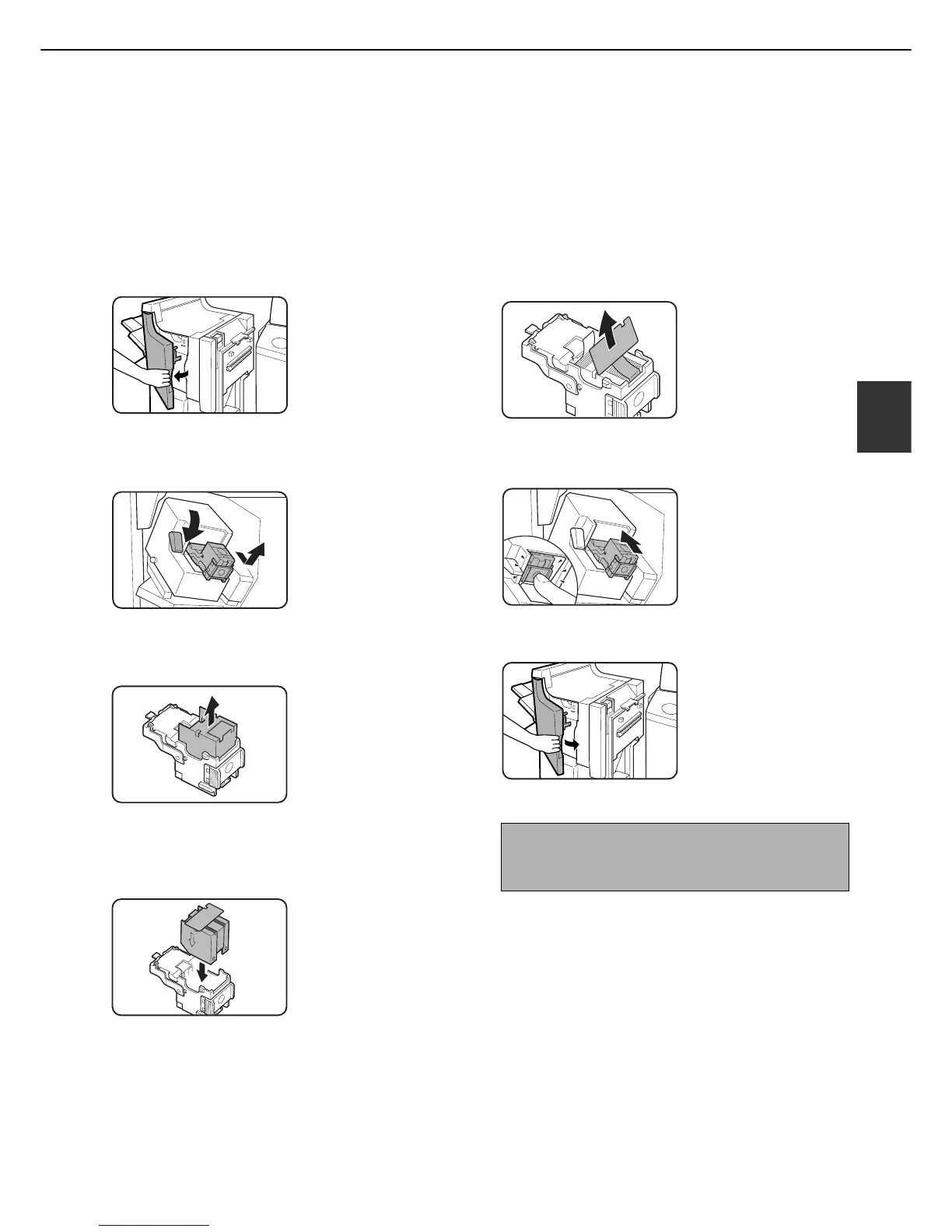FINISHER AND SADDLE STITCH FINISHER
3-7
3
Staple cartridge replacement and staple jam removal
When a finisher is installed, a message will appear when the staple cartridge runs out of staples or a staple jam
occurs.
Follow the procedure below to replace the staple cartridge or remove jammed staples.
■ Replacing the cartridge in the finisher
1
Open the front cover of the finisher.
2
Lower the blue lever in the stapler and
slide out the staple cartridge.
3
Pull the empty staple case straight up and
out of the cartridge.
4
Insert a new staple case into the cartridge.
Push the staple case all the way in until it
clicks into place.
Do not remove the seal
holding the staples until
the staple case is set in
the cartridge.
5
Pull the seal that holds the staples straight
out.
6
Insert the cartridge all the way in until it
clicks into place.
Insert the cartridge all
the way in until it clicks
into place.
7
Close the front cover of the finisher.
NOTE
Make a test print or copy in the staple sort mode to
verify that stapling is performed properly.
