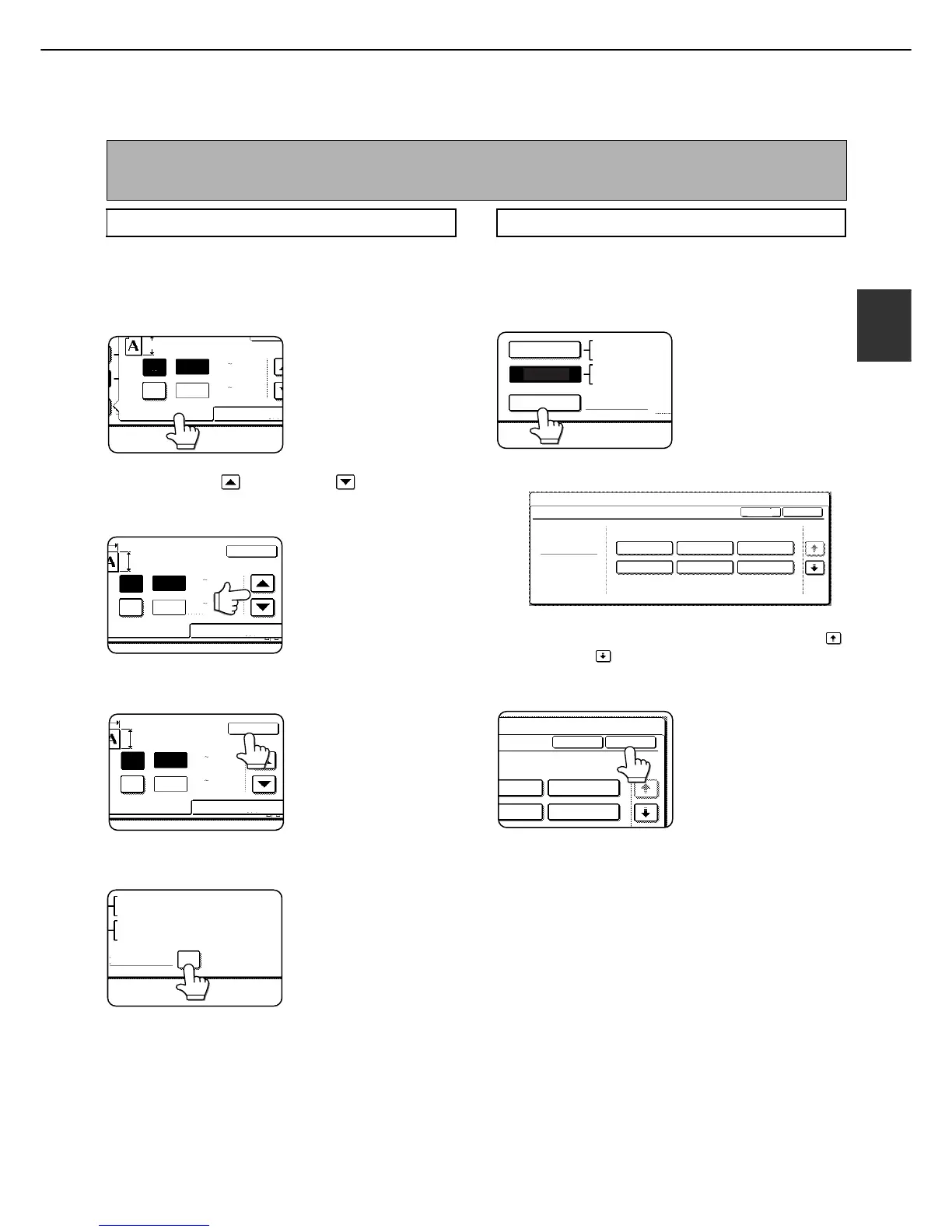LOADING PAPER
2-17
2
Setting the paper size when a special size is loaded
1
Perform steps 1 through 5 of "Setting the
paper type and paper size" (see page 2-14).
2
Touch the [SIZE INPUT] key and then
touch the [AB] tab.
The size entry palette
appears.
3
Touch the key or the key to enter
the X (width) and Y (length) dimensions of
the paper.
X (width) is initially
selected. To enter Y
(length), touch the [Y]
key and then enter the
length.
4
Touch the [OK] key.
You will return to the size
setting screen of step 2.
5
If the paper is a non-standard size, select
the [NON STANDARD SIZE] checkbox.
6
Perform steps 8 through 10 of "Setting the
paper type and paper size" (pages 2-15).
1
Perform steps 1 through 5 of "Setting the
paper type and paper size" (see page 2-14).
2
Touch the [SIZE SELECT] key.
The size selection
screen appears.
3
Select the desired paper size.
There are separate screens for inch-based paper
selection and AB paper selection. Touch the
key or the key to switch between the screens.
4
Touch the [OK] key.
You will return to the size
setting screen of step 2.
5
Perform steps 8 through 10 of "Setting the
paper type and paper size" (pages 2-15).
NOTE
Special sizes of paper cannot be loaded in trays 1, 2, 4 and 5.
Trays 3 and the bypass tray
