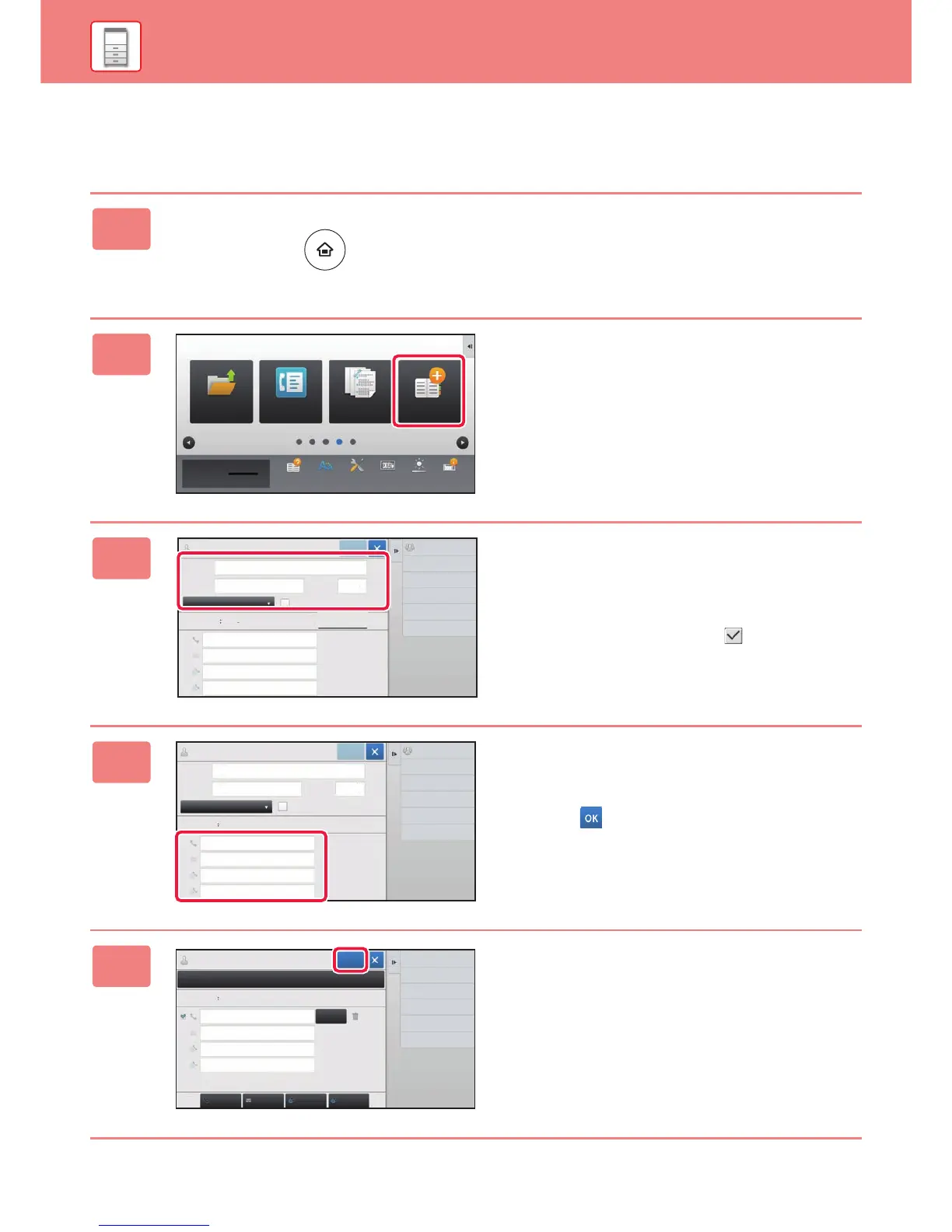26
BEFORE USING THE MACHINE
SAVING CONTACTS IN THE ADDRESS BOOK
"Contacts" and "Group" can be stored in the address book.
The procedure for adding a new contact to the address book by directly entering the name and address is explained here as an example.
1
Press the [Home Screen] key.
Home screen appears.
2
Tap the [Address Control] key.
3
Enter basic information.
Be sure to enter [Name] and [Initial].
To specify a category, select one from a category list that
appears when the entry box is tapped.
To register a contact for frequent use, select the [Also
Register for Frequent Use] checkbox .
4
Tap [Fax Number], [E-mail Address],
[Internet Fax Address], or [Direct
SMTP Address], enter the address,
and tap .
5
Tap the [Register] key.
The first address of each address type is set as the default
address. If no address has the checkbox next to it selected,
a confirmation screen will appear asking you if you want to
select a default address.
