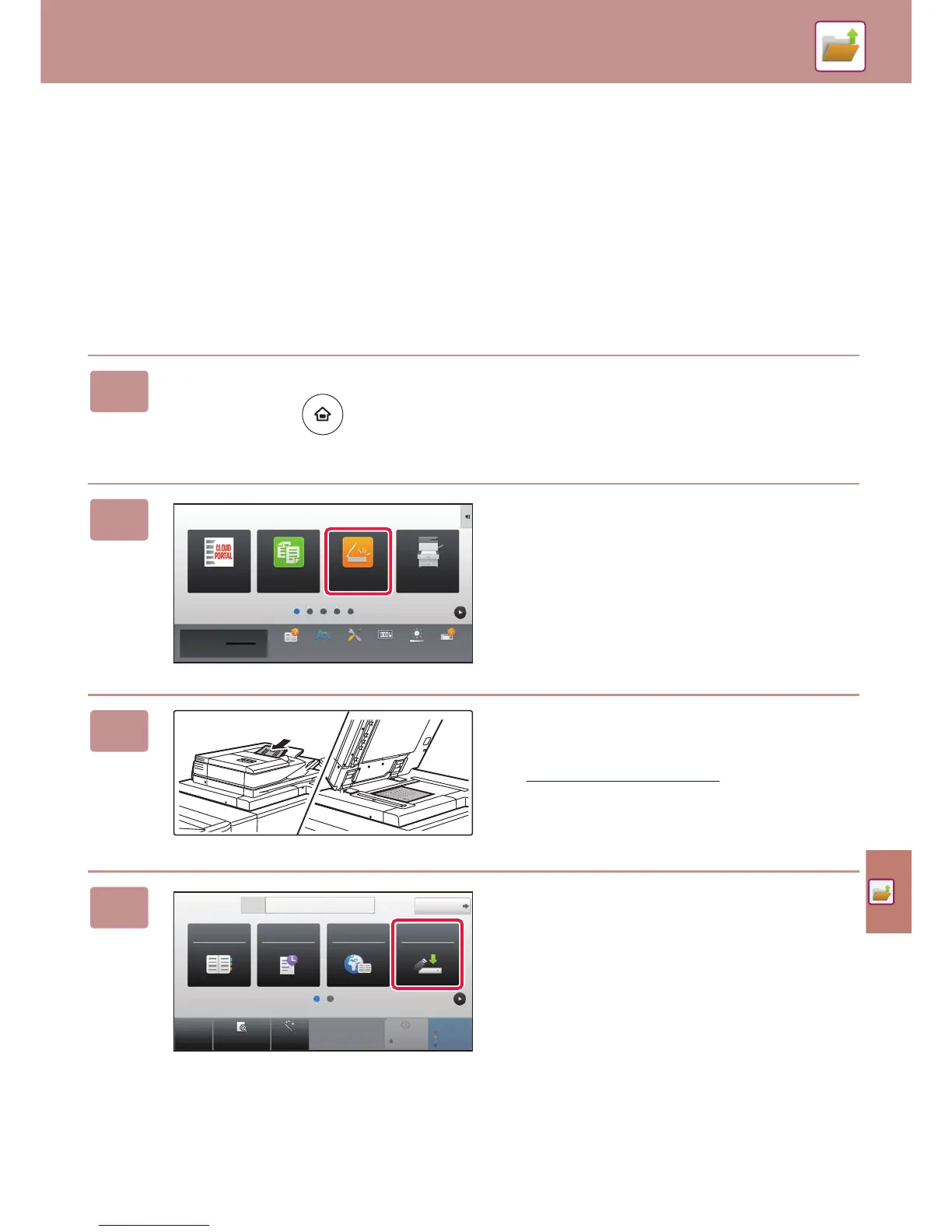DOCUMENT FILING
53
SAVING A DOCUMENT ONLY (Scan to HDD)
Scan to HDD lets you save a scanned document to the main folder or a custom folder. This function is not used to print
or send.
The procedure for storing a document in the main folder is explained below.
To save to a custom folder, tap the [HDD File retrieve] key in the Home screen, tap [Scan to HDD] on the action panel,
and select save settings. For more information, see the User's Manual.
Saving by Easy Scan
You can save a file in the main folder or My Folder (when user authentication is enabled).
1
Press the [Home Screen] key.
The Home screen appears.
2
Tap the [Easy Scan] mode icon.
3
Place the original.
Place the original in the document feeder tray of the
automatic document feeder, or on the document glass.
► PLACING ORIGINALS
(page 14)
4
Tap the [Scan to HDD/ USB] key.
10:15
