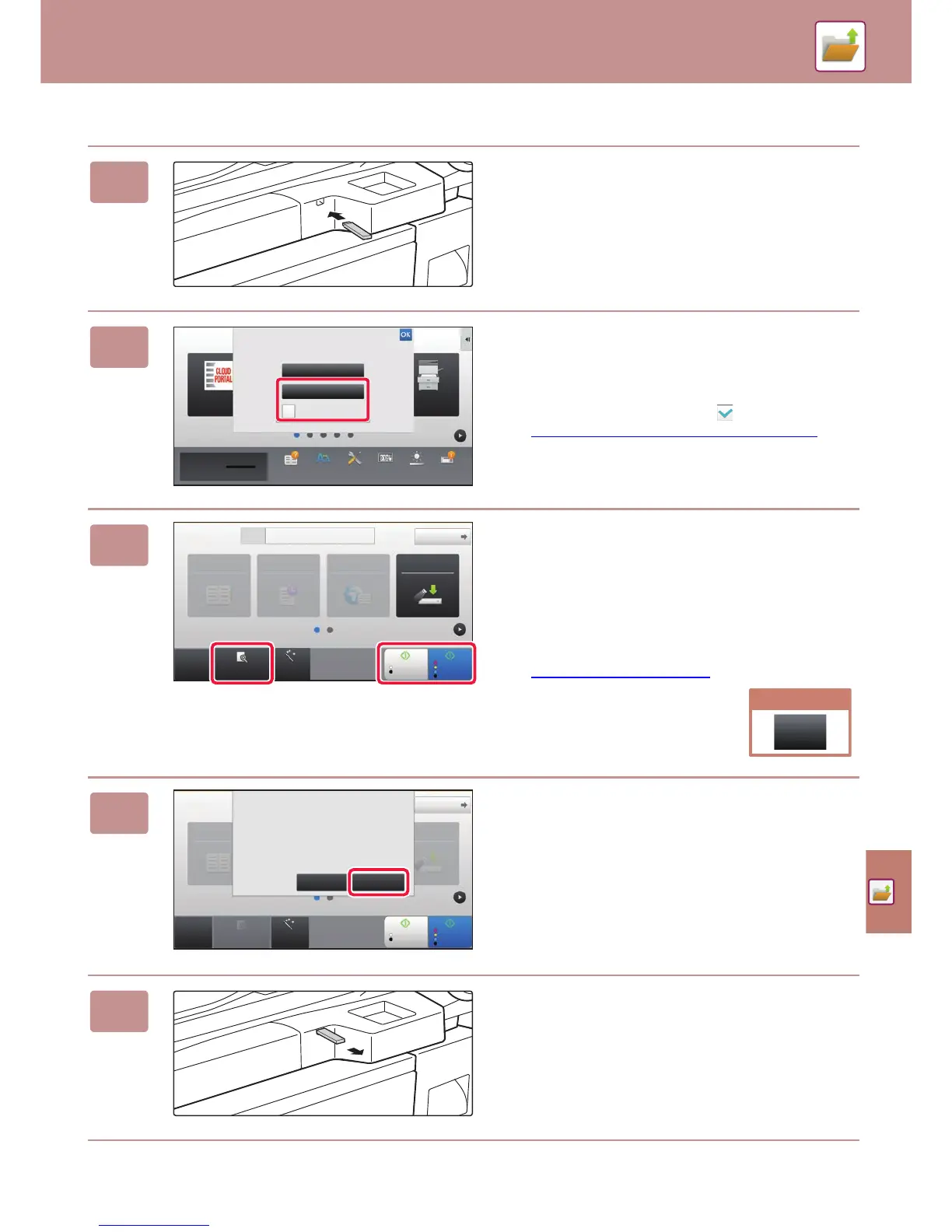DOCUMENT FILING
55
Scan to USB memory device
1
Connect the USB memory device to
the machine.
2
When a screen for selecting the action
appears, tap [Scan to External Memory
Device].
• To select detailed settings in normal mode, select the
[Perform Detail Setting] checkbox .
► BASE SCREEN OF SCANNER MODE
(page 50)
• If the machine/device save screen is open, this screen will
not appear.
3
Tap the [Colour Start] key or [B/W
Start] key.
• A message will appear indicating that the file name that is
automatically generated when you tap the [Colour Start]
key or [B/W Start] key may be duplicated. If it is okay to
overwrite the file name, tap the [OK] key. This message
does not appear in normal mode.
• To check a preview of a document, tap the [Preview] key.
► PREVIEW SCREEN
(page 13)
4
After scanning all originals, tap the
[Read-End] key.
When you scan the original using the automatic document
feeder, this screen does not appear.
5
Check the [Sending data has been
completed.] message, and remove the
USB memory device from the machine.
CLOUD PORTAL
Tray Settings
Print from external
memory device (USB)
Scan to External
Memory Device
Perform Detail Setting
External memory device (USB) is connected.
10:15
Operation
Guide
Enlarge
Display Mode
Settings Total Count Brightness
Adjustment
Job Status
Toner Quantity Bk
