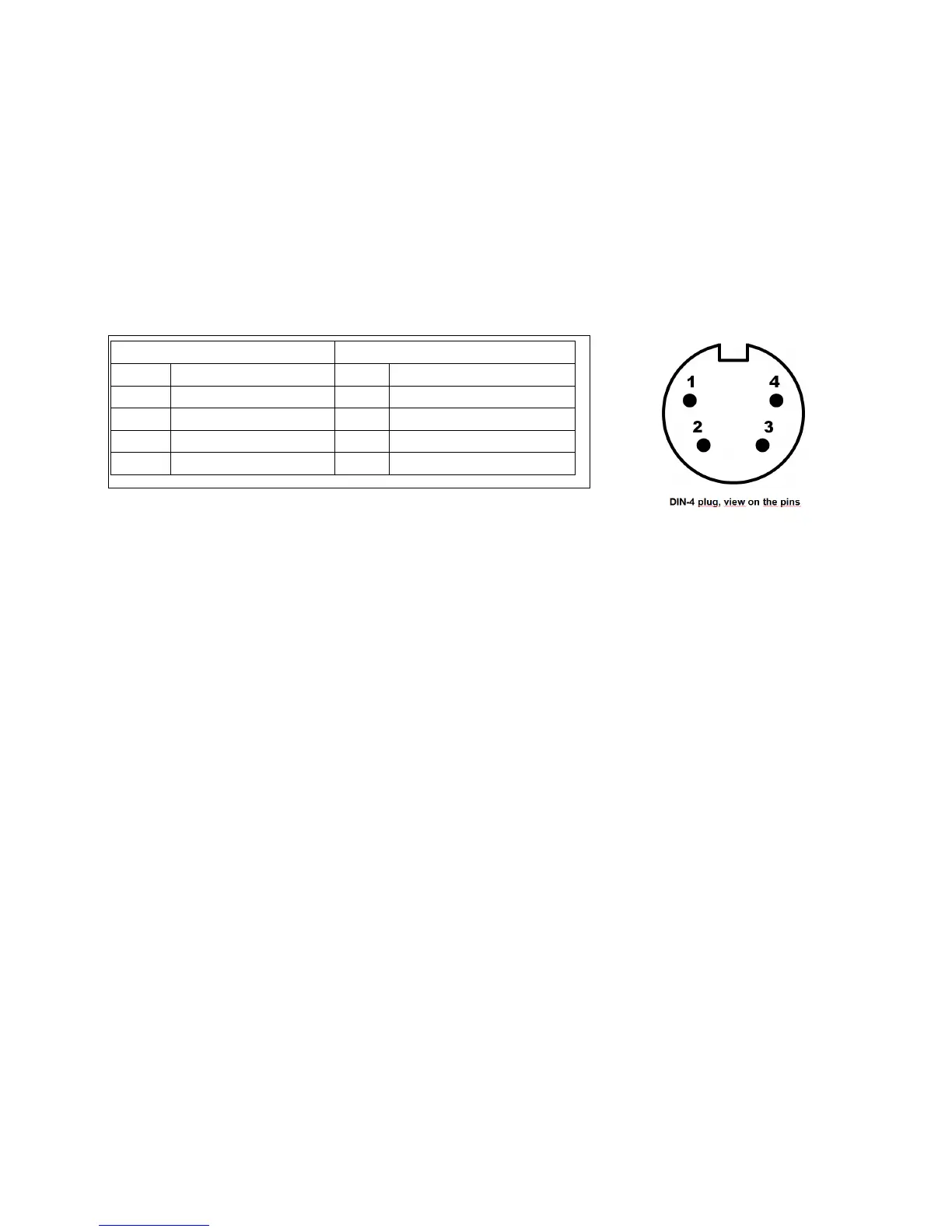SIO-Mode:&RS-232&Printer&
With the SIO-mode you can also make use of printers that provide an RS-232 interface,
like the 4-color plotter CE-515P or CE-516P.
Do not connect an RS-232-printer to the PC-G850V(S) without a voltage level converter!
The data transfer cable/converter CE-T800/801 can be used in combination with a null-
modem wiring or adaptor. To connect the CE-515P/516P via RS-232 a DIN-4 plug is
needed. The correct wiring (inluding null-modem) is as follows:
Be sure to have the DIP-switches on the back side of the CE-515P/516P configured
correctly (see printer manual for details).
Furthermore you have to adopt the RS-232 parameters in the TEXT/Sio/Format sub-
menue of the PC-G850V(S) in order to get a connection with the CE-515P:
• baud rate = 1200
• data bit = 8
• stop bit = 1
• parity = none
• end of line = CR
• flow = RS/CS
Now, to actually direct outputs to a RS-232-printer, you have to open the 11-pin interface
explicitely in SIO-mode (OPEN“COM:“) – and close it after use (CLOSE). Character-
strings and control codes are transmitted via the PRINT#1,“...” command in
between.
OPEN“COM:“
PRINT#1,“HELLO WORLD“
…
CLOSE
The commands LPRINT, LLIST, LFILES however are not routed to the 11-pin interface
in SIO-mode.
!
&