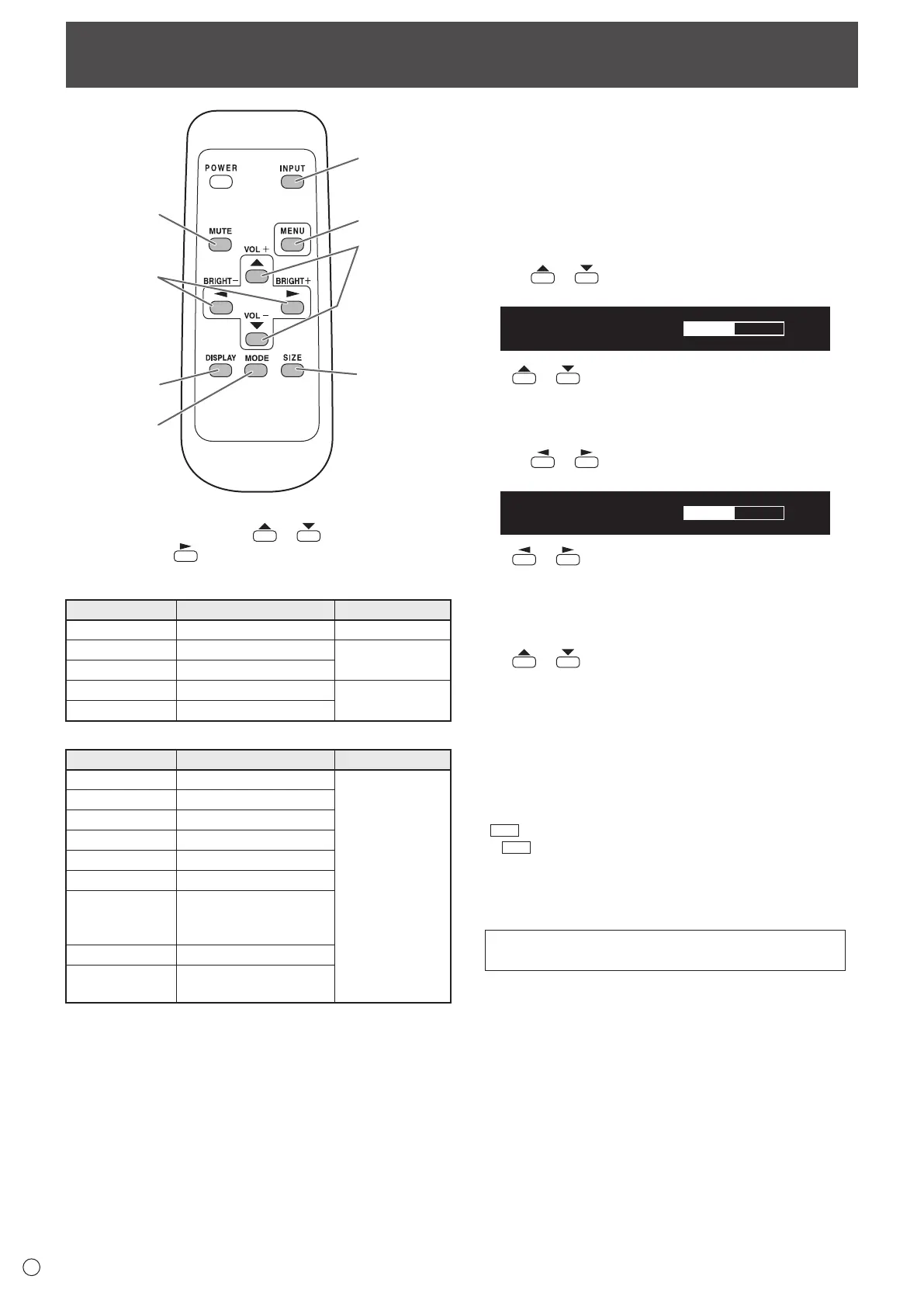18
E
Basic Operation
1. INPUT (Input mode selection)
The menu is displayed. Press
or to select the input
mode, and press
to enter.
* You can select the input terminal by pressing the input
switch of the monitor.
Input mode Video Audio
PC D-SUB PC D-sub input terminal
*1
Audio input terminal
PC HDMI
PC/AV HDMI input terminal
*2
*3
AV HDMI
PC/AV HDMI input terminal
*2
AV COMPONENT PC D-sub input terminal
*1
Audio input terminal
AV VIDEO PC D-sub input terminal
*1
When the PN-ZB01 (optional) is attached
Input mode Video Audio
PC DVI-D
PC/AV DVI-D input terminal
*4
*3
PC HDMI
PC/AV HDMI input terminal
*2
PC D-SUB PC D-sub input terminal
*1
PC RGB PC RGB input terminals
*5
AV DVI-D
PC/AV DVI-D input terminal
*4
AV HDMI
PC/AV HDMI input terminal
*2
AV COMPONENT
AV COMPONENT input
terminals
*5
PC D-sub input terminal
*1
AV S-VIDEO AV S-video input terminal
AV VIDEO
AV video input terminal
PC D-sub input terminal
*1
*1 Select the terminal to be used in D-SUB of INPUT
SELECT. (See page 23.)
*2 Select the terminal to be used in HDMI of INPUT SELECT.
(See page 23.)
*3 Select the terminal for AUDIO SELECT which is used for
audio input. (See page 23.)
*4 Select the terminal to be used in DVI of INPUT SELECT.
(See page 23.)
*5 Select the terminal to be used in BNC of INPUT SELECT.
(See page 23.)
2. MUTE
Turns off the volume temporarily.
Press the MUTE button again to turn the sound back to the
previous level.
3. MENU
Displays and turns off the menu screen. (see page 20.)
4. VOL +/- (Volume adjustment)
Pressing
or displays the VOLUME menu when the
menu screen is not displayed.
Press or to adjust the volume of the sound.
* If you do not press any buttons for about 4 seconds, the
VOLUME menu automatically disappears.
5. BRIGHT +/- (Backlight adjustment)
Pressing
or displays the BRIGHT menu when the
menu screen is not displayed.
Press
or to adjust the brightness.
* If you do not press any buttons for about 4 seconds, the
BRIGHT menu automatically disappears.
6. SIZE (Screen size selection)
The menu is displayed.
Press
or to select the screen size. (See page 19.)
7. DISPLAY
Displays monitor information. When you press this button
again, the display disappears.
When the PN-ZB01 (optional) is attached, the display changes
from INFORMATION1 → INFORMATION2 → clear display,
and so on every time you press this button.
• The display disappears automatically after about 15
seconds.
•
is displayed during LAN communication.
• If
is displayed in red, there is a duplicate IP address.
8. MODE (Color mode selection)
Each time you press this button, the color mode changes in
the following order:
STD (Standard) → VIVID → sRGB →
HIGH ILLUMINANCE → STD...
• HIGH ILLUMINANCE is a display with colors suited to
bright locations.
• sRGB applies to PC input only.
sRGB is international standard of color representation
specied by IEC (International Electrotechnical
Commission). Color conversion is made in taking account
of liquid crystal’s characteristics and represents color tone
close to its original image.
