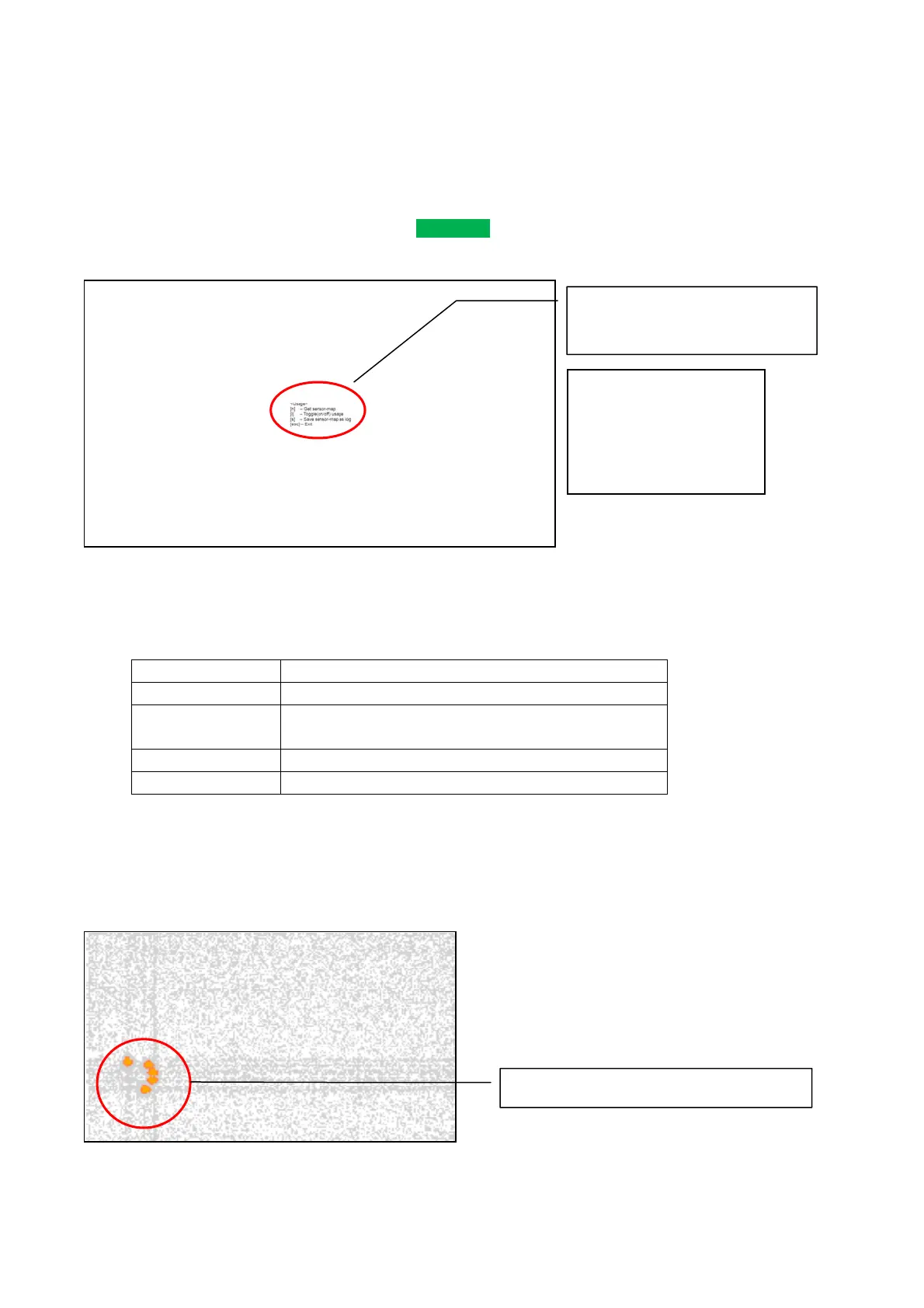PN-L803C/80TC3 SERVICE MENU/VARIOUS SETTING TOOL OPERATING PROCEDURES 4- 47
■ Touch Check
This check is to check visually whether the touching trouble is caused by the sensor or not.
1) Connect the PC with Service tool and the monitor by the video output cable and the USB cable. The two cables must be connected to
the same side of the monitor.
2) Turn on the main power of the monitor.
3) Check that the button next to “PN-L803C series” turns to
found
.
4) Click “View” button. The touch check pattern for full screen is displayed.
<MEMO>
The above pattern is displayed with full screen after clicking “View” button. Move the sensor check tool on the monitor and click “View”
button.
5) Click “View” button. The touch check pattern for full screen is displayed.
6) The touch check pattern can be operated with the following key operation.
Key Operation description
Space(Space key) Get and display the sensor map.
i Toggle the display or not display of “Usage” at the center of the screen.
*When starting this tool, “Usage” is displayed.
s Save the current displayed sensor map.
Esc(Escape key) Exit the touch check pattern.
<MEMO>
The touch check screen gets and displays the sensor map when the “Space” key is pressed. The touch check screen does not get the
sensor map automatically.
■ Sample of the touch check(Display when “Space” key is pressed while touching the following 5
points.)
When starting this tool, the list of the
short-cut key operations are displayed.
(By “i” key, this can be disappeared. )
“Space” key is pressed while touching these 5 points.
[Displayed contents]
<Usage>
[ ] - Get sensor map
[i] - Toggle (on/off) usage
[s] - Save sensor map as log
[esc] - Exit
