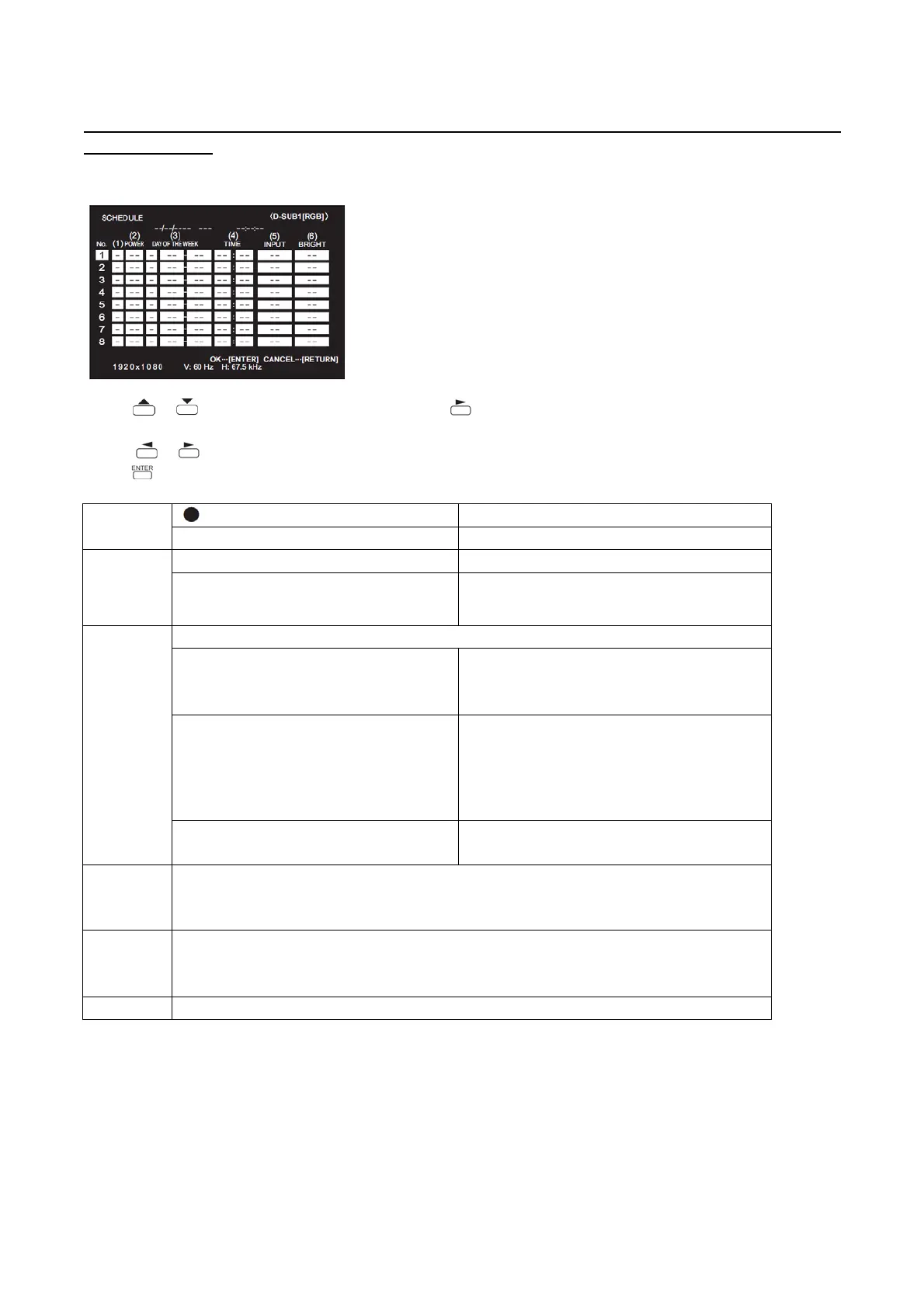PN-L803C/80TC3 INSTALLATION, ADJUSTMENT, SETTING, OPERATION 2 - 31
3. OTHER SETTING
3 – 1. SCHEDULE
You can set the time to switch the monitor on and off.
Set this function with “SCHEDULE” in the SETUP menu.
1. Press or to select the SCHEDULE number, and press .
2. Set the SCHEDULE. (See the description below.)
Press or to select items, and press or to change the setting.
3. Press . SCHEDULE becomes effective. ––
No.
SCHEDULE effective
- SCHEDULE not effective
POWER
ON Switches the monitor on at the specified time.
OFF
Switches the monitor off at the specified time and puts
the monitor in standby mode.
DAY OF
THE WEEK
Specifies the day of the week to execute the SCHEDULE.
ONLY ONCE
Executes the SCHEDULE once on the specified day.
Specify the day of the week to execute the
SCHEDULE.
EVERY WEEK
Executes the SCHEDULE on the specified day of the
week every week. Specify the day of the week to
execute the SCHEDULE. Periodic setting such as
“Monday through Friday” is also possible.
EVERY DAY
Executes the SCHEDULE every day regardless of the
day of the week.
TIME
Specifies the time to execute the SCHEDULE.
Set the time on a 12-hour basis. (Factory default)
Can be entered as 24-hour time using the TIME setting in DATE/TIME FORMAT.
INPUT
Specifies the input mode at power-on. If you don’t specify this the input active at the last power-off will
appear. Input modes displayed on HDMI1, HDMI2, HDMI3 and D-SUB1 will depend upon the INPUT
SELECT settings.
BRIGHT Sets the brightness when changing the screen brightness at a specified time.
(CAUTION)
- Do not switch off the main power after setting the SCHEDULE.
- Specify the correct date and time. SCHEDULE does not function unless the date and time are specified.
- Check regularly that the set date and time are correct.
- When STANDBY MODE is LOW POWER, SCHEDULE cannot be set.
- When a temperature abnormality occurs and the backlight brightness is reduced, the brightness is not changed even if a schedule set to
BRIGHT is executed.
