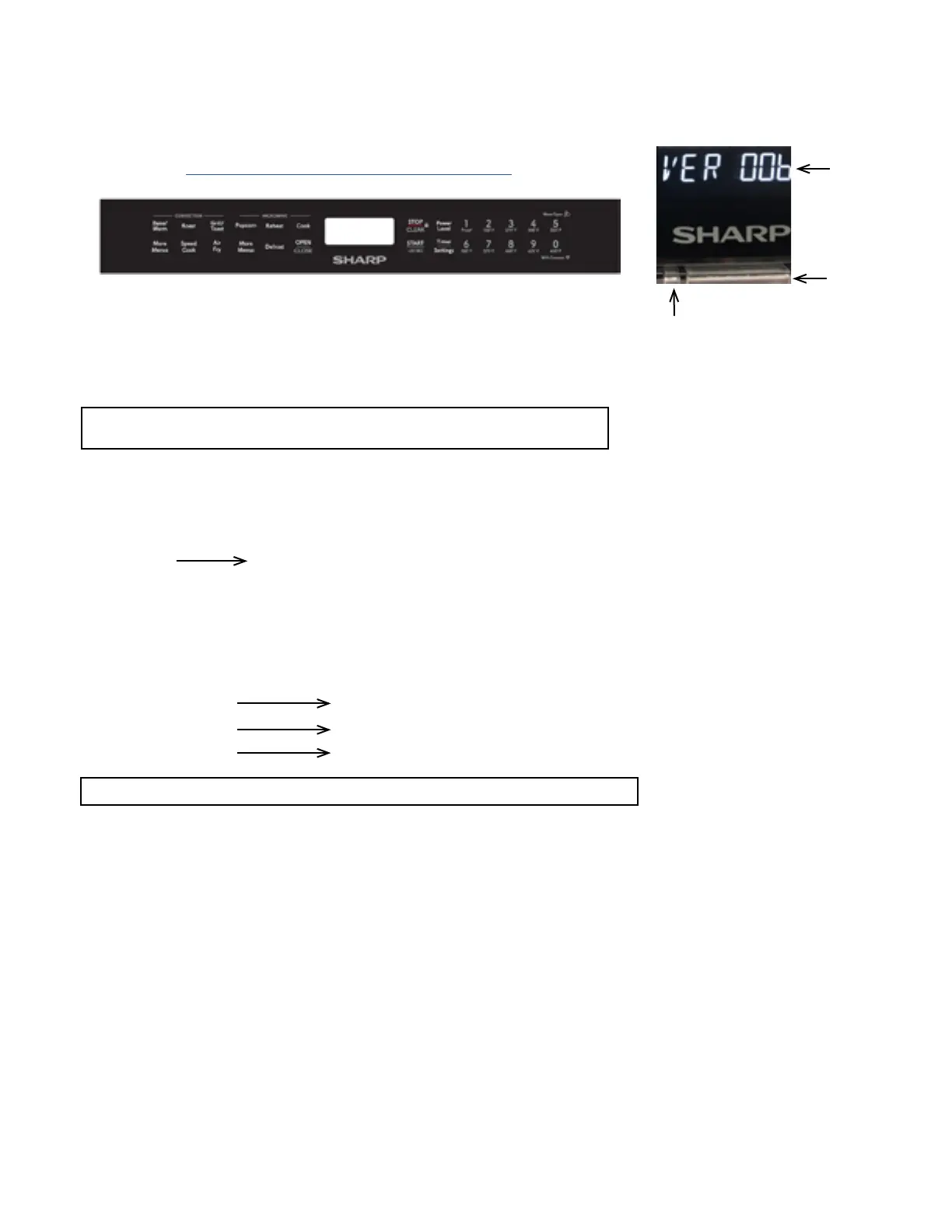13
SMD2499FS
REMOTE CONNECTION PROBLEMS
Varify connection by performing the following steps:
1) Steps to reconnecting to the oven.
a) Verify that the "Sharp Kitchen" App is still installed on the phone and/or tablet.
1) Reinstall if missing and follow steps to connect to the Convection Microwave Drawer oven.
b) Open the "Sharp Kitchen" App and verify that you see the Convection Microwave Drawer oven connection.
1) Reconnect if you do not see the Convection Microwave Drawer oven
c) Check the Wi-Fi modem status is ok and that there is internet connection.
1) First check if there is internet connection.
2) If there is internet connection, check and see if the phone or tablet is connected to the Wi-Fi. Also, verify that
the correct Wi-Fi is connected.
3) If you do not see the Wi-Fi, try reconnecting and if this fails, you may have to reboot the modem.
d) Final steps to connect
1) If all the above fails, completely uninstall the "Sharp Kitchen" App .
2) Follow steps to connect per Quick Connect and/or Operation Manual.
3) If you still cannot connect by following the steps above, the Wireless Adapter may be defective and will have
to be replaced.
4) Before ordering the Wireless Adapter, contact Sharp Customer Service and explain why you are
having to order a new Wireless Adapter due to non-connection using the "Sharp Kitchen" App.
If the Convection Microwave Drawer is not working remotely, perform the following steps:
Check the Wi-Fi Software to see where the problem may be.
Use the following Test Mode for error check procedure:
Press the following buttons:
Stop/Clear - Timer/Settings - Power Level (2 times) - Start/+30 SEC, then press the #5 key to advance to each display
screen check. (Fig 1)
Each press of #5 key will show the below display in the LED screen when checking (Fig 2).
STEP 1
STEP 2
NOTE FOR TEST MODE: You have to press the #5 to advance to the
next display screen check.
Verify that the Wi-Fi indicator light is solid Blue.
1) If there is no Blue light, then there is a connection problem.
2) Try Step 1 below to see where the connection problem may be.
3) Refer to Page 18 for Indicator Lens and Color legend.
VER 021 Version #
L : 03 (strong), 02 (Middle), 01 (Weak), 00 (out of Service)
R : 00000 (larger this value, the stronger between Wi-Fi adapter & router)
Flash between : 3 00 & 0
Flash between : 0 0 & 0000
Flash between : 3 00 & 4
PC : 00000000 If anything else besides all zero’s - REPLACE WIRELESS ADAPTER PWB
WC : 00000000 If anything else besides all zero’s - ROUTER ERROR
CC : 00000000 If anything else besides all zero’s - CLOUD SERVER ERROR
NOTE: for PC, WC & CC, All ZERO’S EQUAL NO ERROR
Fig 1
Test results
here
Wi-Fi
indicator light
Fig 2
}
N/A
Wave/Cooking
indicator light
Example only
