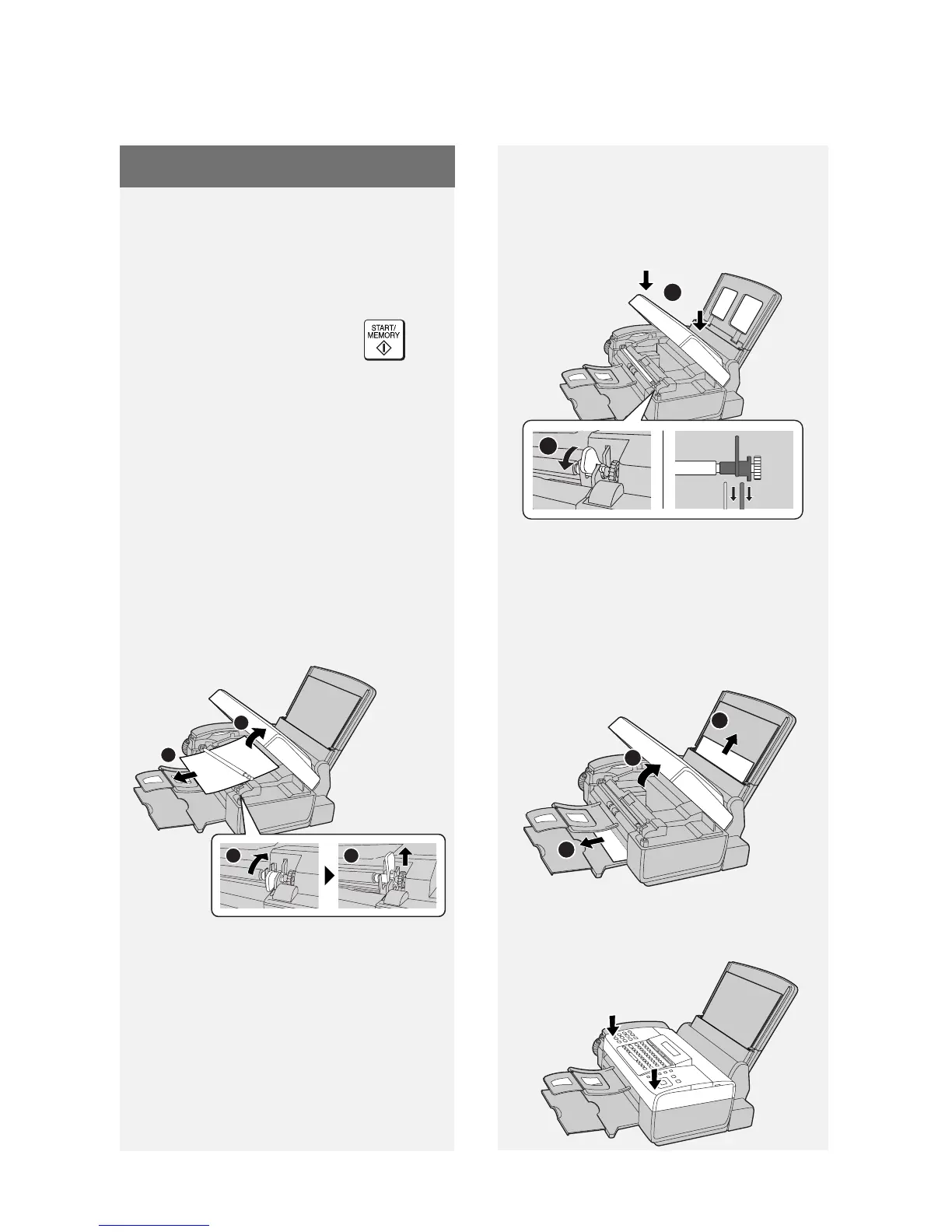Clearing Paper Jams
62
Clearing a jammed document
If the original document doesn’t feed
properly during transmission or copying,
or [DOCUMENT JAMMED] appears in
the display, first try pressing . If
the document doesn't feed out, remove
it as explained below.
Important: Do not try to remove a
jammed document without releasing it
as explained below. This may damage
the feeder mechanism.
1 Open the cover (➊). Rotate the lever
so that points straight up (➋), and
pull it up (➌). Pull the roller out to the
right, and remove the document (➍).
Clearing Paper Jams
Clearing jammed printing paper
1 Open the cover (➊). Pull the
jammed paper forward or backward
out of the machine as appropriate
(➋), taking care not to tear it.
3
2
4
1
2
1
2 Replace the white roller, inserting
the left end first. Push the lever
down and rotate it back down
(➊).Close the cover, pressing firmly
on both front corners (➋).
2 Close the cover, pressing down
firmly on both front corners.
2
1
2