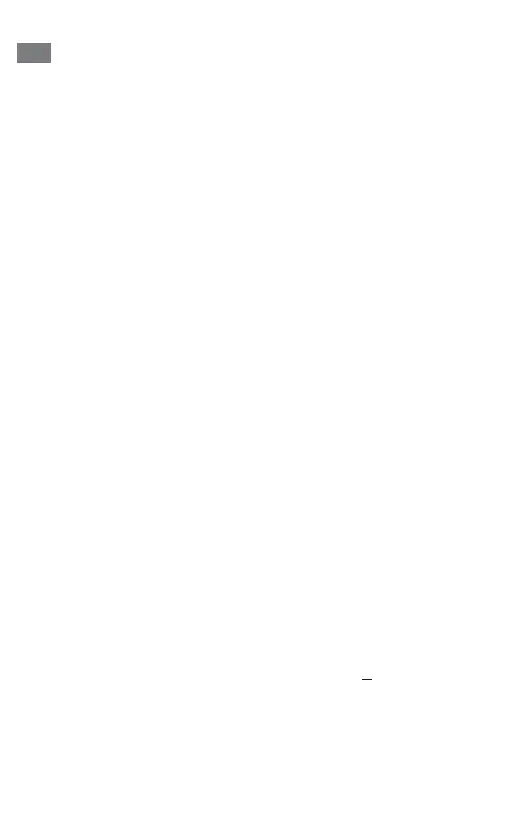12 CLV503/CLV505 BAR CODE SCANNERS | SICK 2021-05/1AME
RS 232 interface
> Connect the device to the RS 232 interface of the
computer according to wire colour assignment on
page 11.
> To manually activate a trigger:
press the button on the housing (see page 8).
> To trigger the device via a command:
send the following commands to the device via a
terminal program:
“ESC Z CR” for trigger start, and
“ESC Y CR” for trigger stop.
> To trigger the device via hardware:
connect the trigger signal (brown) with ground
(black) to start the trigger (see page 11).
USB interface
> Connect USB cable to the computer.
> To manually activate a trigger:
press the button on the housing (see page 8).
> To trigger the device via a command:
send the following commands to the device via a
terminal program:
“ESC Z CR” for trigger start, and
“ESC Y CR” for trigger stop.
Modes (only USB)
1. Keyboard Wedge (default setting)
2. Virtual Com Port
> Download the USB driver (see page 2) and
install it on the computer.
> Scan the bar codes for “SET”, “USB-VCP” and
“END” one after the other (see page 17).
en