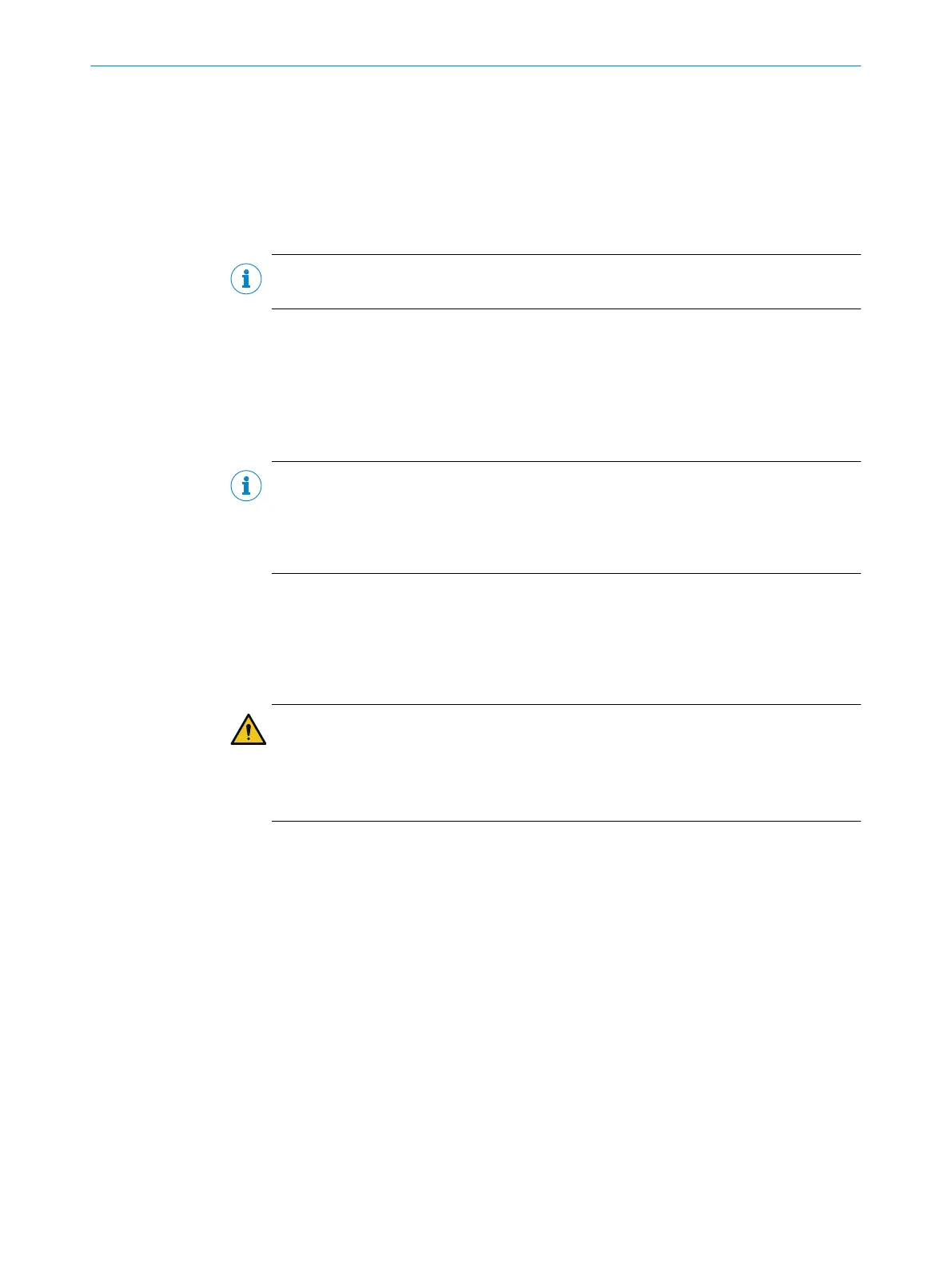6.7 Activating password protection
Preparation
•
Call up the Setup menu.
•
Activate PGT-12-Pro password protection using the Set Password Protection func‐
tion and enter a password.
NOTE
Password protection is only activated for the Setup menu.
6.8 Carrying out firmware updates
Preparation
•
Download the latest firmware for the PGT-12-Pro from www.sick.com.
•
Save the file on an SD card in the root directory.
•
Insert the SD card into the PGT-12-Pro.
NOTE
The latest firmware updates can be found at www.sick.com. To find the relevant
updates, please enter the seven-digit part number for the PGT-12-Pro directly in the
“Search” field on the homepage. Click on the relevant search result and you will be
taken to all the information and files for your device.
Performing an update
•
Call up the Setup menu.
•
Activate the Firmware Update function and select the file from the SD card. The
update is carried out.
•
Wait until the update is complete.
WARNING
To ensure the voltage supply lasts throughout the process, insert new batteries before
carrying out a firmware update.
If the batteries are removed during the update or do not supply enough voltage, this
may cause damage to the programming tool.
OPERATING INSTRUCTIONS
8019724/1EJJ/2022-01-05 | SICK O P E R A T I N G I N S T R U C T I O N S | PGT-12-Pro
31
Subject to change without notice
