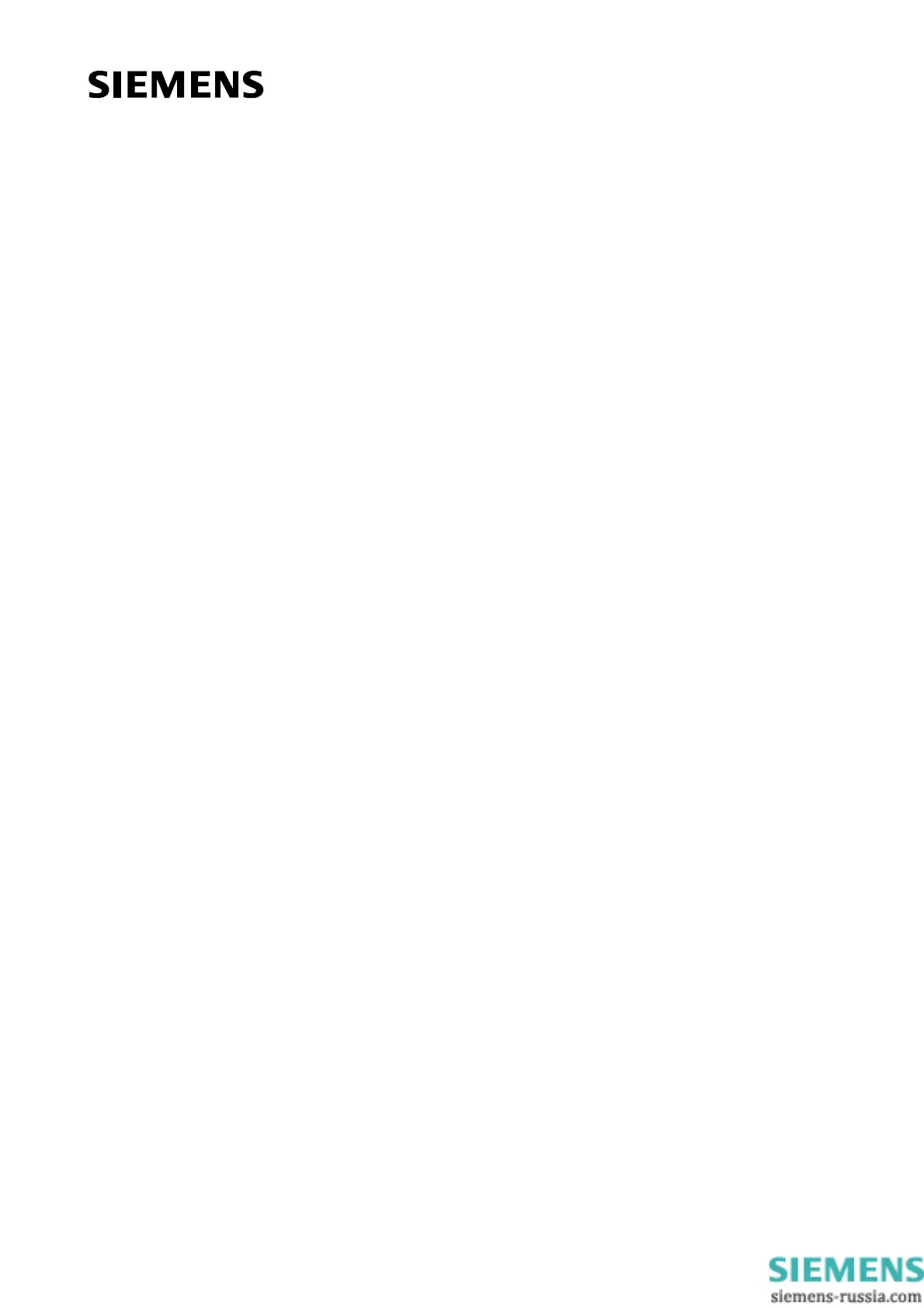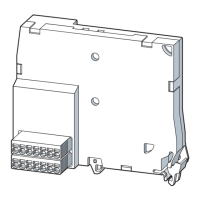Figures
Figure 3-1 DIGSI device window -> Select settings.......................................................................................... 6
Figure 3-2 DIGSI device settings -> Select Interfaces ...................................................................................... 6
Figure 3-3 DIGSI device interface settings necessary for the firmware update over the Ethernet interface .... 7
Figure 4-1 Configuration example for a PRP – network. Connection of a Service PC to A-network branch.... 8
Figure 4-2 - Netview in operation. Overview of all SIPROTEC 4 devices in the network ................................. 9
Figure 4-3 - Web site for file uploading............................................................................................................ 10
Figure 4-4 - Choosing the file for uploading the module firmware .................................................................. 10
Figure 4-5 - Web site for firmware update status ............................................................................................ 11
Figure 4-6 - Web site for firmware update status - flashing............................................................................. 12
Figure 4-7 - Web site for firmware update status – flashed, waiting for activation.......................................... 12
Figure 4-8 - Activation over Device menu ....................................................................................................... 14
Figure 4-9 - firmware reset over DIGSI 4 with device restart.......................................................................... 14
Figure 4-10 - Version check on EN100 module homepage ............................................................................ 15
Figure 4-11 - Version check in Netview........................................................................................................... 15
Figure 4-12 - Web site for FPGA update status .............................................................................................. 17
Figure 4-13 - Web site for FPGA update status – flashed, waiting for activation............................................ 18
Figure 4-14 - Flash check in system log.......................................................................................................... 19
Figure 5-1 – Return page after failed download.............................................................................................. 22
Figure 5-2 – System log after failed download of an unknown file type.......................................................... 22
Figure 5-3 – System log after failed download of a wrong binary file.............................................................. 23
Figure 5-4 – System log after failed download of a too large file .................................................................... 23
Figure 5-5 – Error log after failed download of a too large file ........................................................................ 24
Figure 5-6 – System log after failed download caused by to slow connection................................................ 24
Figure 5-7 – FW update progress page after failed download – wrong FPGA image .................................... 25
Figure 5-8 – System log after failed download – wrong FPGA image ............................................................ 26
Figure 5-9 – Module home page after failed download of a wrong binary file................................................. 26
Figure 5-10 – System log after failed download – wrong binary format.......................................................... 27
Figure 5-11 – FW update progress page after failed download – incompatible FPGA image for this hardware28
Figure 5-12 – System log after failed download – incompatible FPGA image for this hardware.................... 28
SCF 11/2008 V08.10 Page 4 of 29
