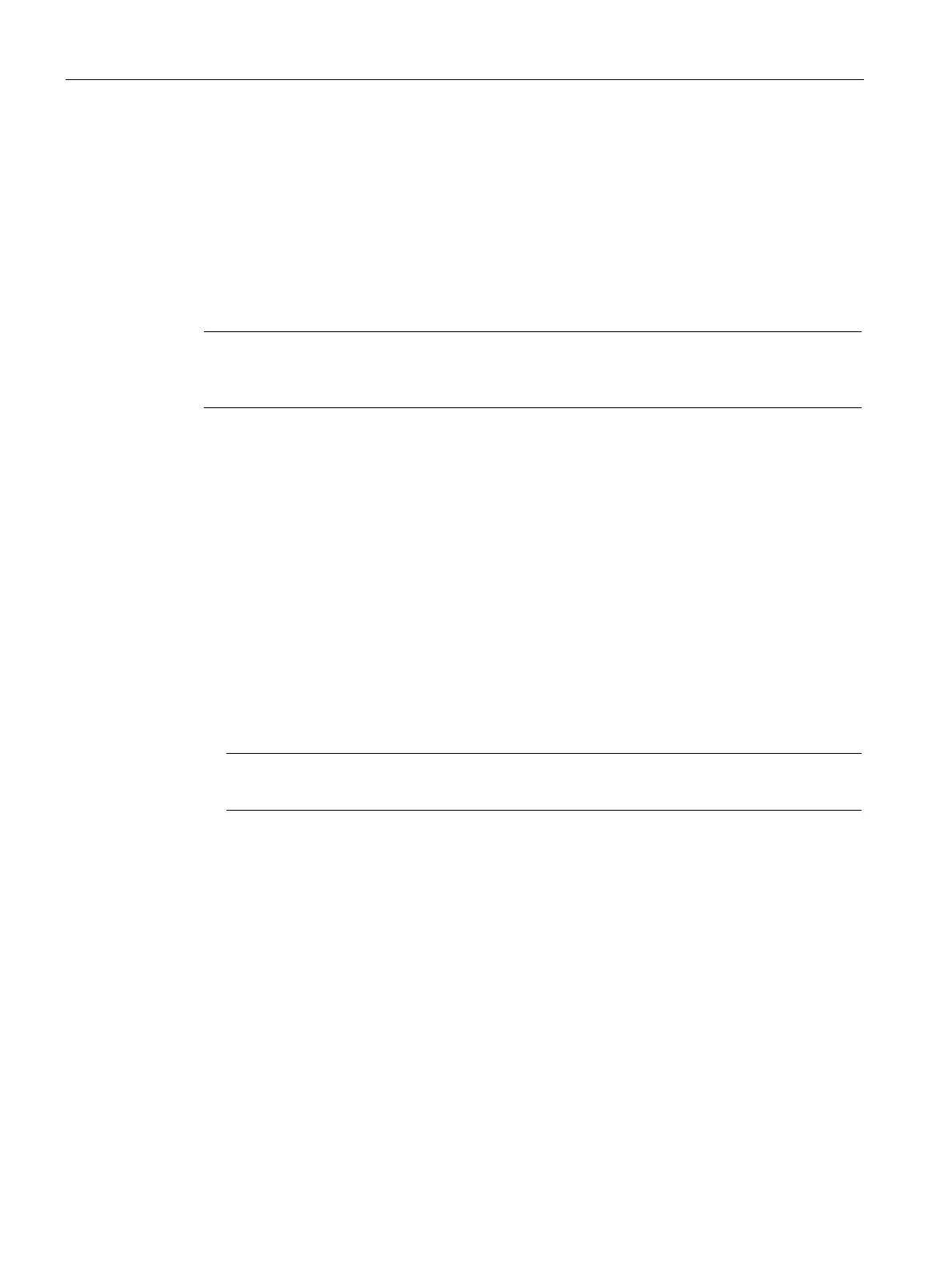Onboarding MindConnect Elements
6.2 Preparing MindConnect Element
Getting Connected to MindSphere
42 Getting Started, 05/2018
6.2 Preparing MindConnect Element
To prepare your MindConnect Element for MindSphere V3 please follow the next two steps:
● Set MindConnect to factory settings
● Load new firmware on your MindConnect Element
Set MindConnect to factory settings
Note
This procedure is only necessary for boxes that were already connected to MindSphere V2
(SAP).
1. Set the MindConnect back to factory settings.
2. Create a “ConBox_Commands.json” file with your favorite code editor.
Content of "ConBox_Commands.json":
{
"Commands": [
{
"Cmd": "DoFactoryReset",
"DeviceID": "MindConnectID"
}
]
}
Note
MindConnectID has to be replaced with the serial number of the device.
3. Store the json file on a USB stick.
4. Plug the USB stick in the MindConnect hardware.
– The MindConnect will be restarted automatically.
– The network and SAL settings will be reset to their initial state on MindConnect
Element.
– All SAL and script logging files will be deleted.