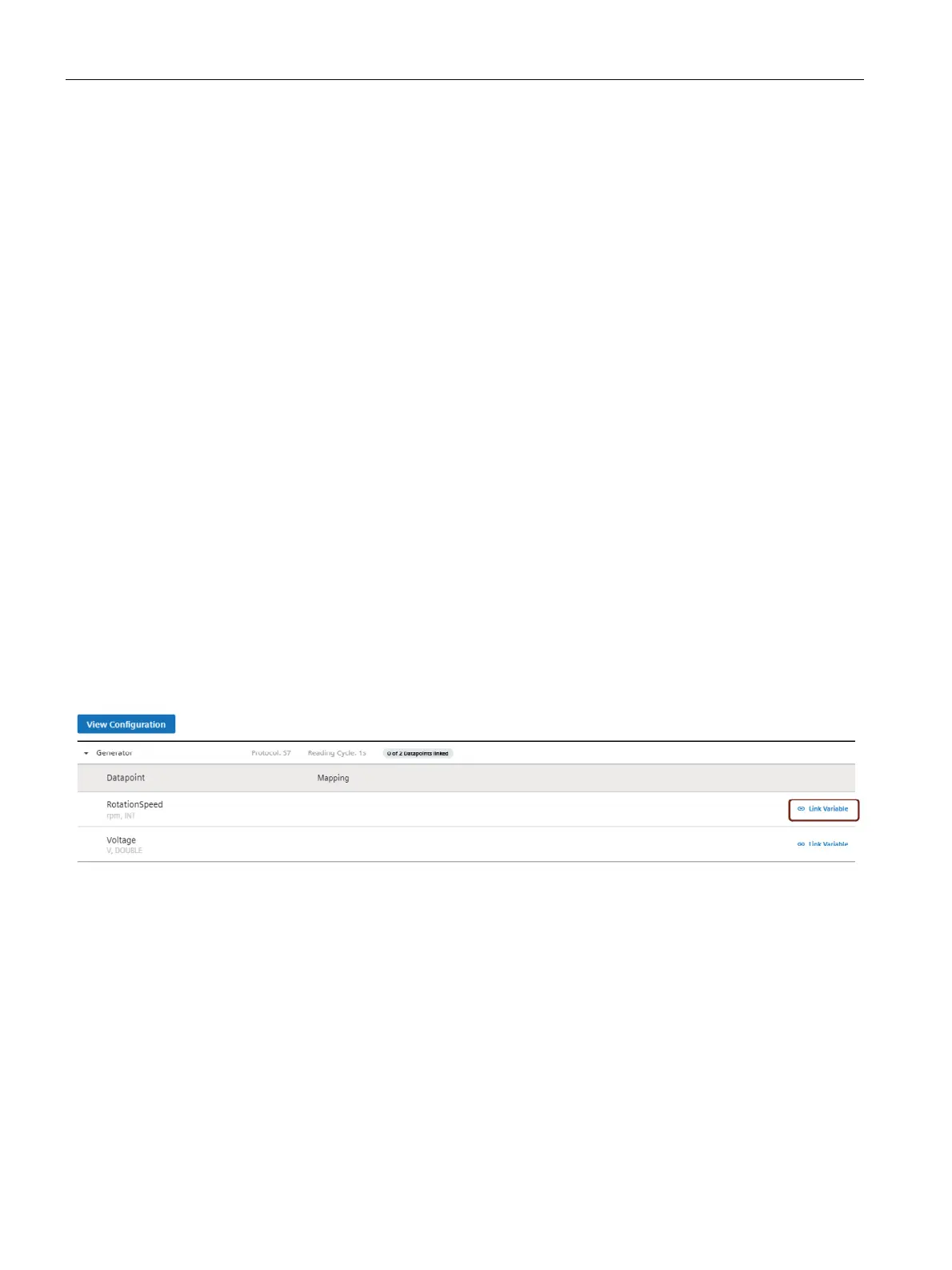Configuring data in Asset Manager
7.4 Datamapping
Getting Connected to MindSphere
62 Getting Started, 05/2018
7.4 Datamapping
Datamapping means matching variables of an aspect with the respective datapoints of a
datasource.
● Variables of an aspect represent the MindSphere data.
● Datapoints of an datasource represent the data of the MindConnect Element.
To use the data of your MindConnect Element you have to map them to the respective
variables of an aspect.
Requirement
You have now created an asset based on your desired aspect and asset type.
Procedure
To map a variable to a datapoint, e. g. "RotationSpeed", follow these steps:
1. Click on the asset in the "Assets" tab, e. g. "Windmill1".
2. Click on the asset icon, e. g. "MindConnect Nano".
3. Click "View Datamapping".
4. Select the aspect, e. g. "Generator".
5. Select the variable you want to map to the datapoint, e. g. "RotationSpeed".
6. Select the datapoint you want to map and click "Link Variable".
The following graphic shows the "Link Variable" option: