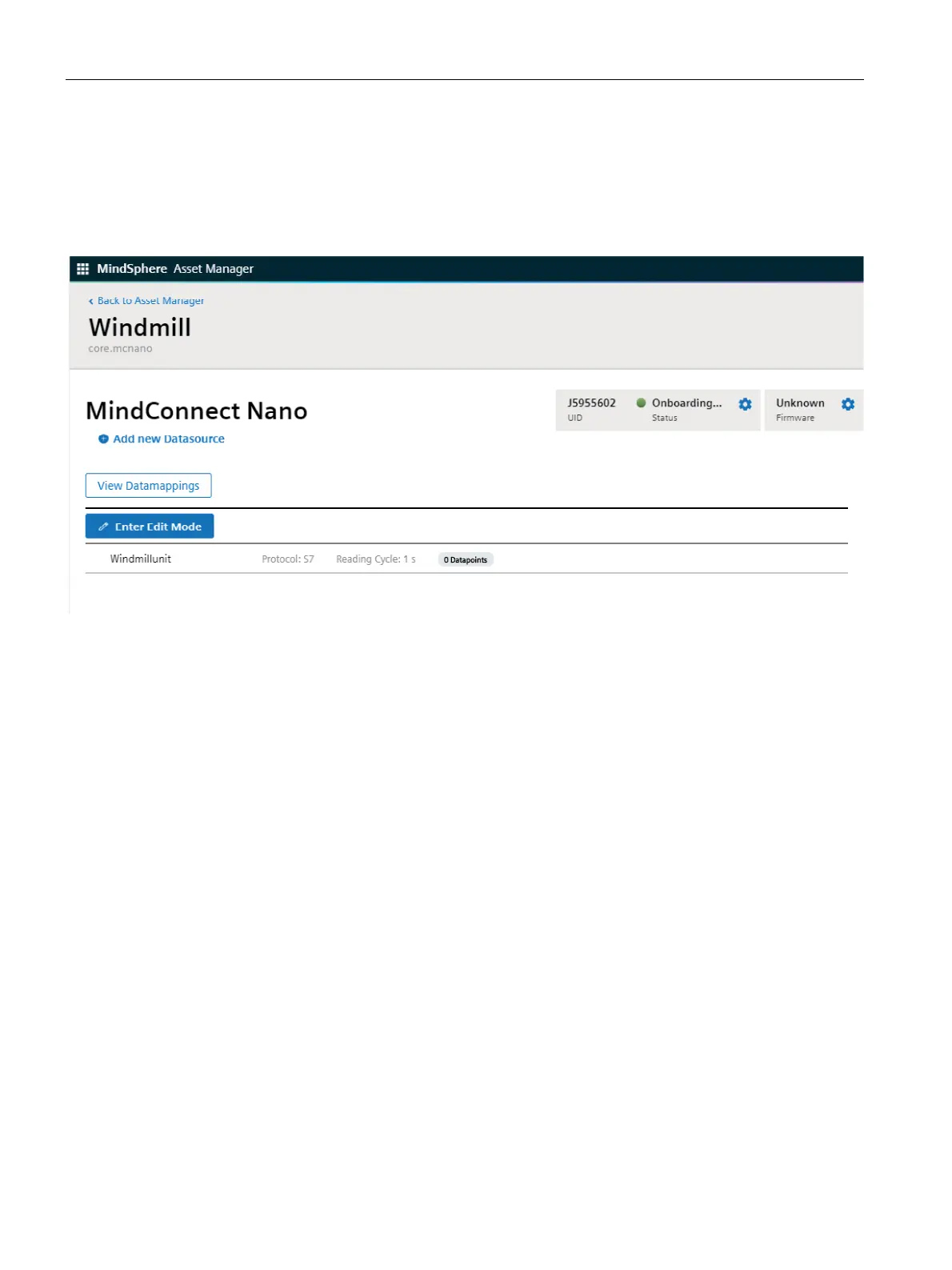Configuring data in Asset Manager
7.3 Adding a datasource and datapoints
Getting Connected to MindSphere
60 Getting Started, 05/2018
Result
You have now created a new datasource. The new datasource is available at the asset
details of your MindConnect Element.
The following graphic shows the added datasource:
7.3.2 Adding datapoints
A datapoint is a measurable value of an asset that can be represented numerically and
graphically. Examples of a datapoint are temperature or pressure. Within MindSphere you
add datapoints to a datasource to collect the data for example from a control unit. In the next
step you have to link the datapoints of a datasource with the respective variables of an
aspect.
Requirement
● You have created a datasource.
Procedure
To add a datapoint to a datasource, e. g. "RotationSpeed", follow these steps:
1. Click on the asset in the "Assets" tab, e. g. "Windmill".
2. Click on the asset icon, e. g. "MindConnect Nano".
3. To edit the datasource you have to click on "Enter Edit Mode".
– Edit functions appear next to the datasource.
4. Click on "Add Datapoint".