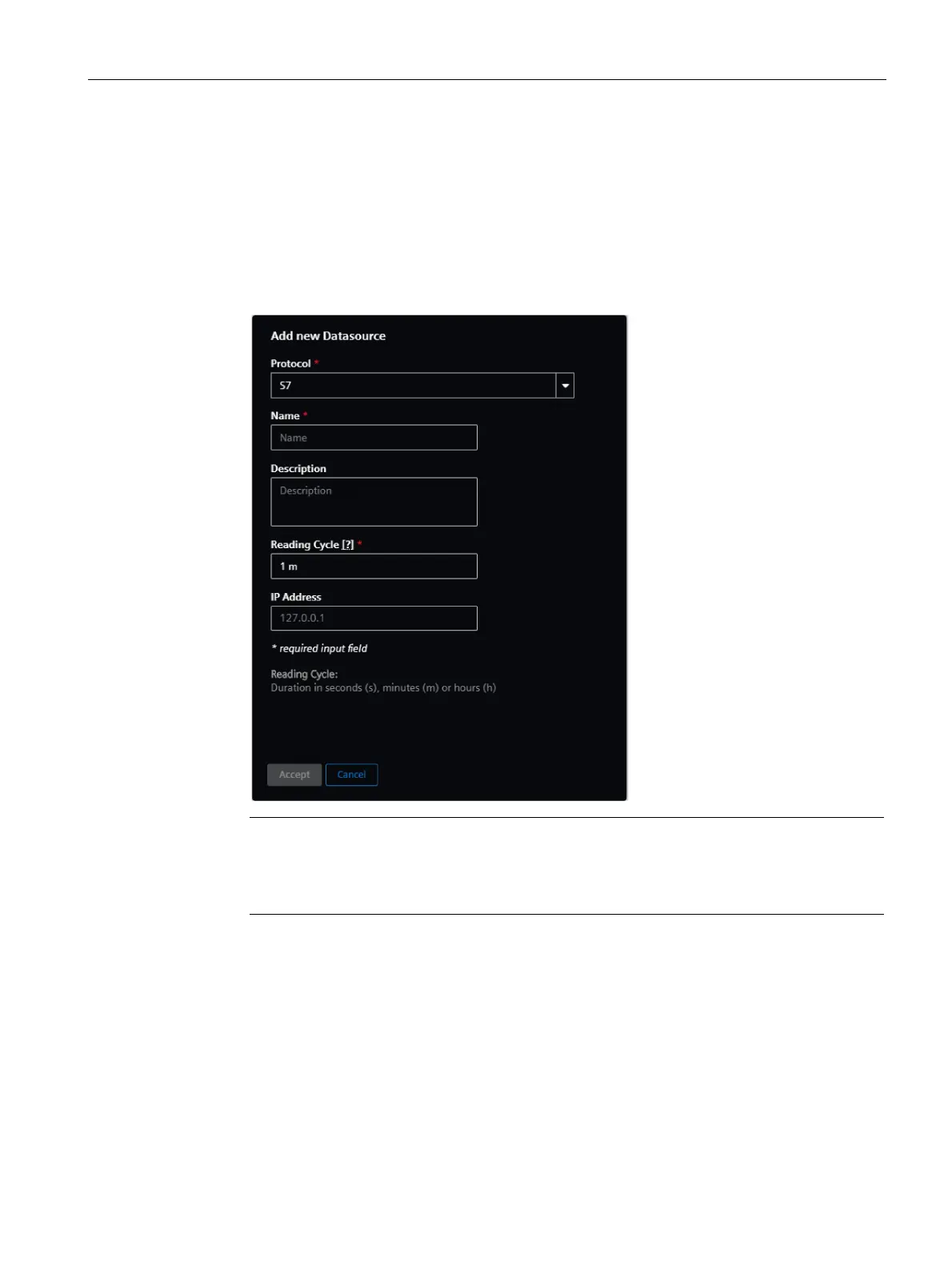Configuring data in Asset Manager
7.3 Adding a datasource and datapoints
Getting Connected to MindSphere
Getting Started, 05/2018 59
Procedure
To add a datasource to an asset of type MindConnect, e. g. "Generator", follow these steps:
1. Click on the asset in the "Assets" tab, e. g. "Windmill".
2. Click on the asset icon, e. g. "MindConnect Nano".
3. Click "Add new Datasources".
– The window to enter the protocol data is opened
Note
• The default reading cycle is 86400 seconds, which is one day.
• You can find additional information on protocol datatypes in the chapter Overview of
datatypes (Page 75).
4. Enter datasource data and confirm with "Accept".
5. To save the datasource click "Save".