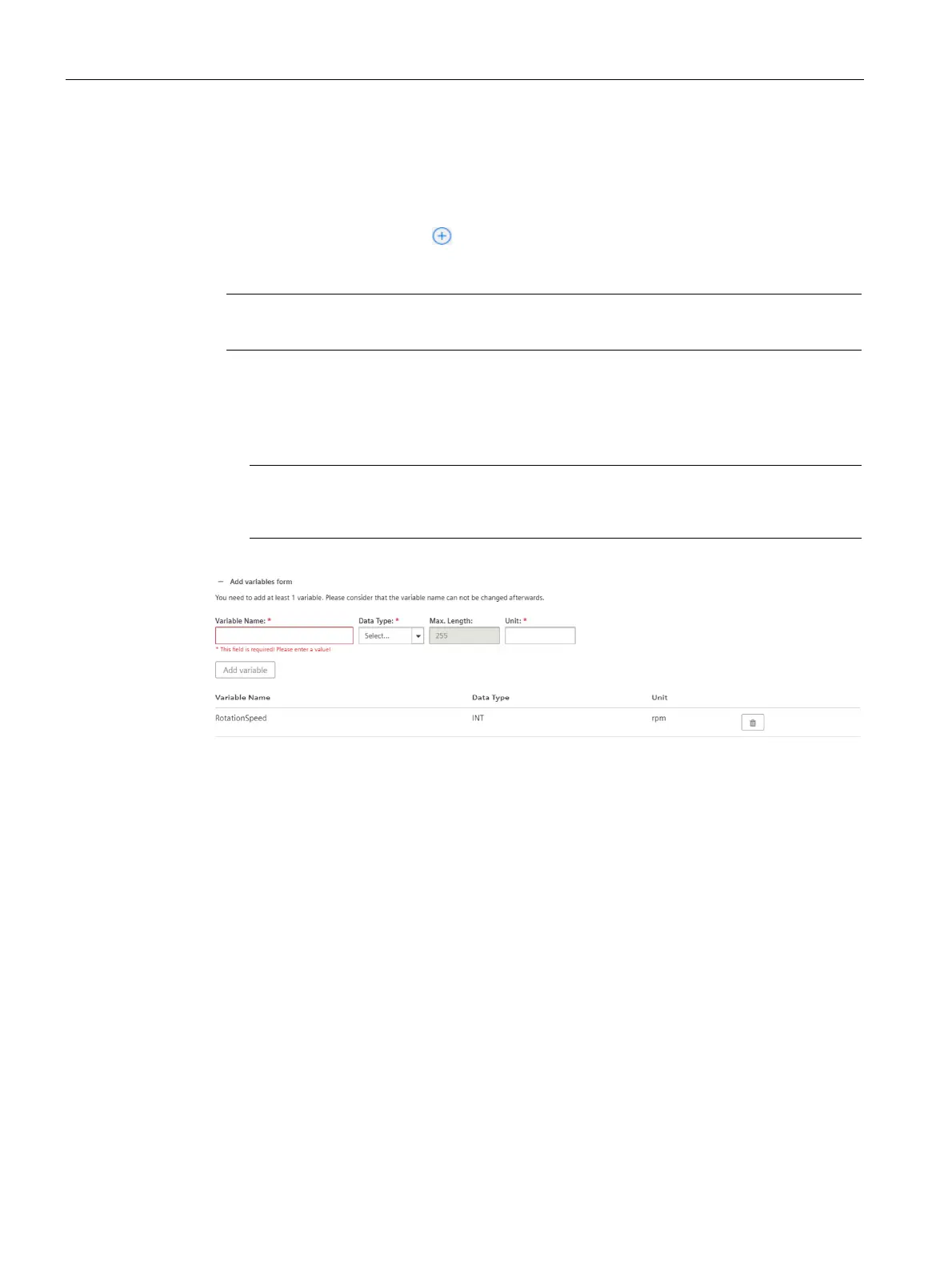Configuring data in Asset Manager
7.1 Creating aspects and variables
Getting Connected to MindSphere
54 Getting Started, 05/2018
Procedure
To add an aspect type in Asset Manager, e. g. "Generator", follow these steps:
1. On the start screen click "Aspects".
2. To create a new aspect click .
3. Enter your Tenant ID for the aspect, e. g. "idevdoc.generator".
Note
All custom aspects and types must be named as "<TenantID>.xxx"
4. Enter a name and describtion for the aspect e. g. "Generator".
5. Follow these steps for each variable, e. g. "RotationSpeed":
– Enter variable data.
Note
• The units and data types specified here will need to match exactly(also case
sensitive) with the physical data source.
Figure 7-1 Variabledata
– Click "Add variable".
6. Confirm with "Save".
