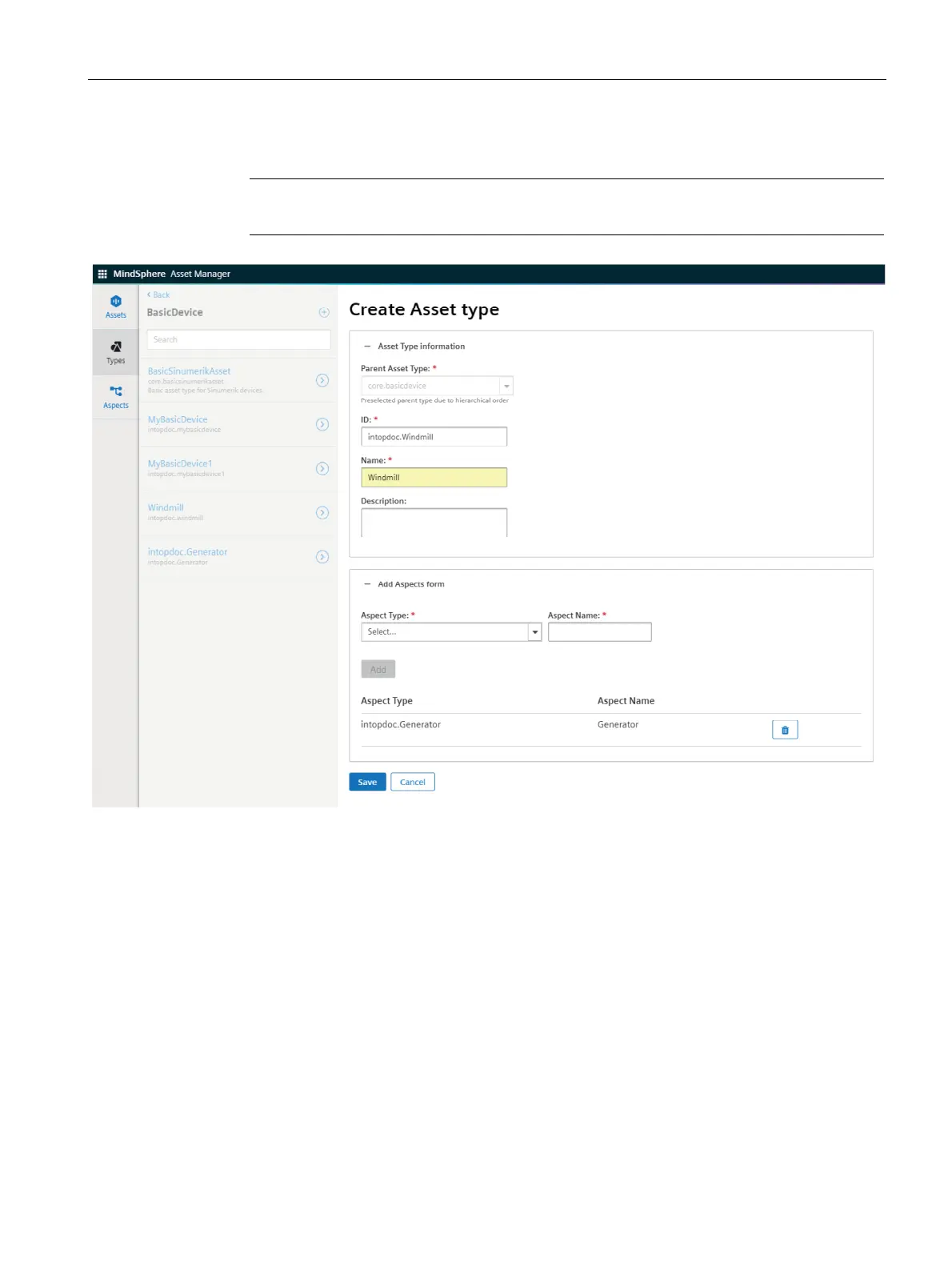Configuring data in Asset Manager
7.2 Creating an asset type
Getting Connected to MindSphere
Getting Started, 05/2018 57
4. Enter ID and name for asset type, e. g. "Windmill".
Note
The ID must be named as "TenantID.xxx".
5. Select an aspect type from the dropdown menu, e. g. "Generator". You can find additional
information on aspects in the chapter Creating aspects and variables (Page 53)
6. Enter an aspect name and click "Add".
7. To save the asset type click "Save".