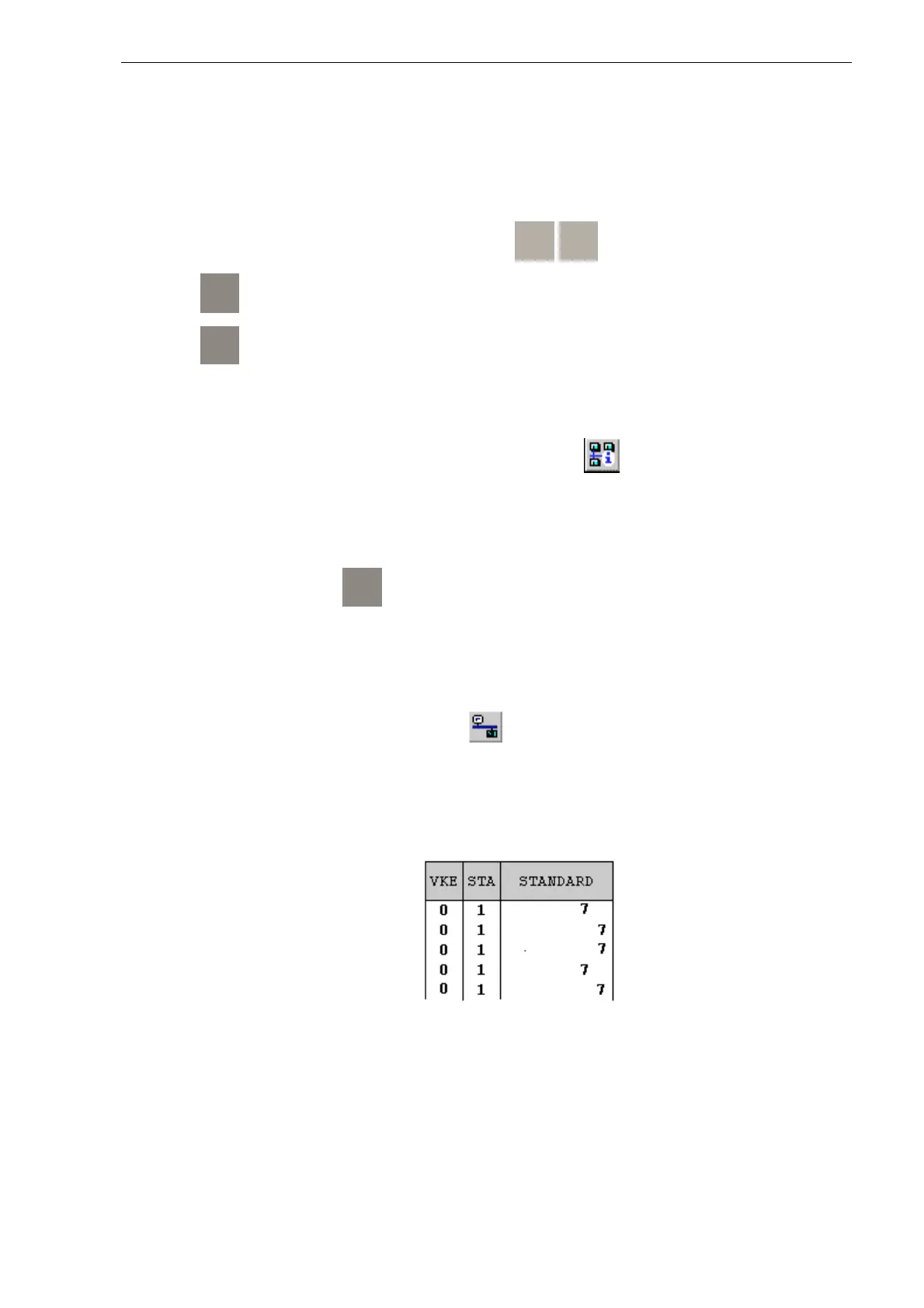04/99 Program Generation
Getting Started with C7-621-AS-i 29
Saving RAM to ROM
Because the PLC program, when loaded into the C7-CPU, is only transferred into the unbuffered load
memory and not automatically also into the C7-CPU flash memory, the program would be lost when the
C7-621-AS-i was restarted. To prevent this, you must copy the PLC program into the flash memory
explicitly. Proceed as follows:
Call up the System Functions menu by pressing the
SHIFT
0
keys on the C7-621-AS-i.
Press
F1
to call the C7 System Functions menu.
Press
F3
to select the operating mode STOP. The STOP LED lights up.
If a password has not yet been entered, the system requests one. When the C7 is shipped, the
password is preset to 100. Enter the digits
100
via the numeric keypad and confirm your input with
ENTER
. Select the operating mode STOP again.
In the SIMATIC Manager select the
Accessible Nodes
symbol again. In the dialog window
displayed, mark the folder
MPI=2
. Copy the contents of the load memory into the C7-CPU flash
memory via the menu item
PLC
→
Save RAM to ROM
. The PLC program is now stored in non-
volatile memory in the C7-CPU.
Close the
Accessible Nodes
window
.
On the C7 621-AS-i, press
F1
to change back to the operating mode RUNP. The RUN LED lights
up.
You have completed your first programming task in STEP 7. You can now test the functionality of your
sorting system. We will test the programmed count function.
To control the function of the counter, click on in the toolbar of the SIMATIC Manager to go to
the online data management. Open the
Function FC2
and select the first network. Then in the menu
bar, go into test mode via
Debug
→
Monitor
.
Network 1 : Count
A DB1.DBX1.0
A DB1.DBX0.1
A DB1.DBX4.0
FP M30.0
CV C1
LC1
TMW22
AN C1
A DB1.DBX4.0
LC#0
SC1
LMW22
L10
>I
RC1
Close the LAD/STL/FBD editor and in the SIMATIC Manager your GetStart online project.
Open the GetStart folder.
