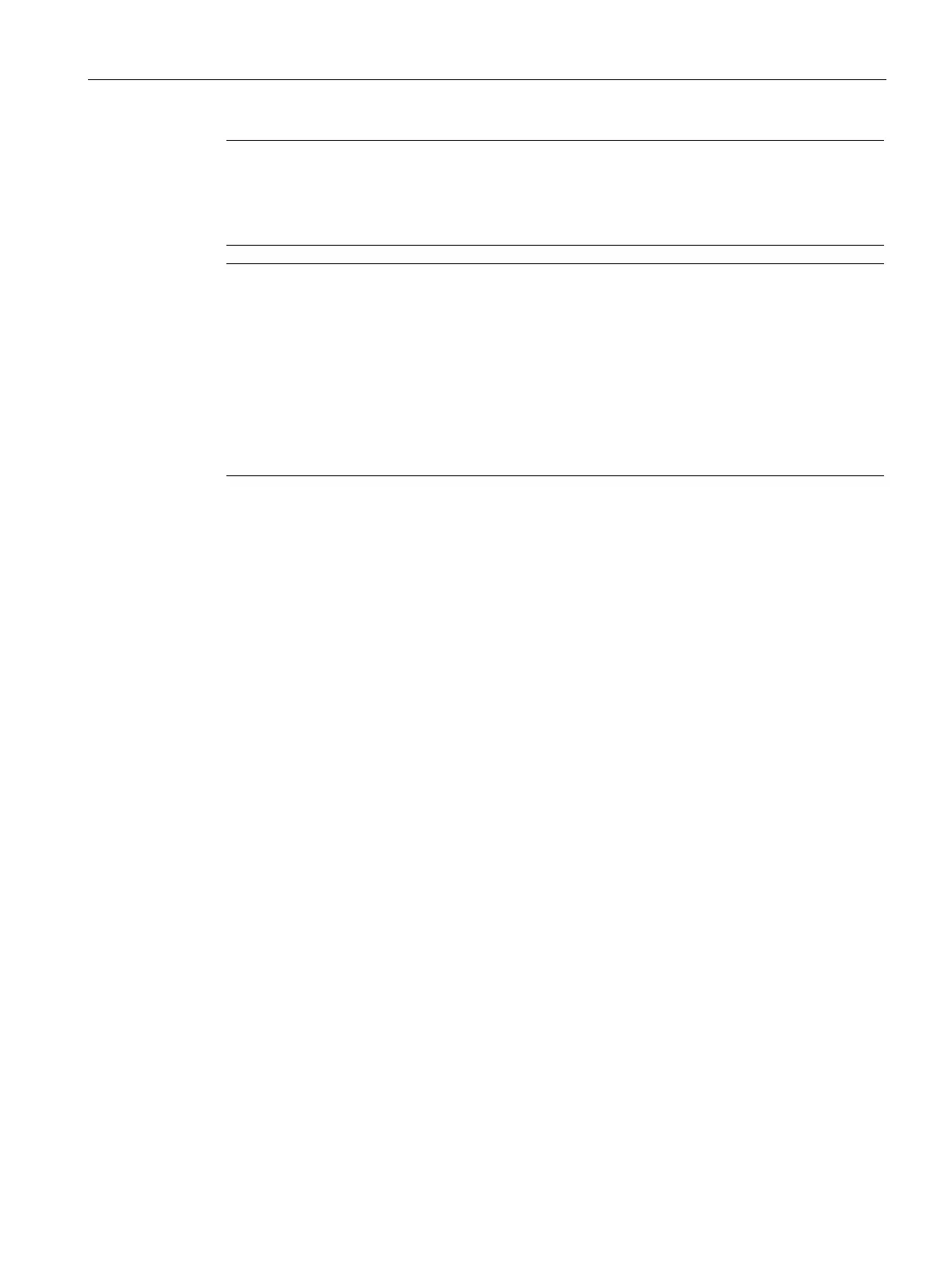Operating a project
6.4 Setting the project language
Comfort Panels
Operating Instructions, 07/2017, A5E36770603-AB
177
Note
You can only use direct keys when there is a connection by means of PROFIBUS
DP or
IO.
Direct keys result in additional basic load on the HMI device.
Note
Direct key LEDs
If keys of the HMI device that are equipped with an LED are used as direct keys over
PROFINET IO, the following applies:
After the device is switched on, the LEDs of the direct keys do not light up.
As soon as the PROFINET IO connection is established, the LEDs of the direct keys light
up.
If no direct key communication exists or a PROFINET IO communication error occurs,
e.g. due to faulty check bits, the LEDs of the direct keys are no longer lit.
The following objects can be configured as a direct key:
● Buttons
● Function keys
You can also define image numbers in the case of HMI devices with touch operation. In this
way, the configuration engineer can configure the direct keys on an image-specific basis.
You can find detailed information on configuring direct keys in the online help for WinCC
under "Visualizing processes > Communicating with controllers".
Setting the project language
Introduction
The HMI device supports multilingual projects. You must have configured a corresponding
operating element which lets you change the language setting on the HMI device during
runtime.
The project always starts with the language set in the previous session.
● The required language for the project must be available on the HMI device.
● The language switching function must be logically linked to a configured operating
element, such as a button.
